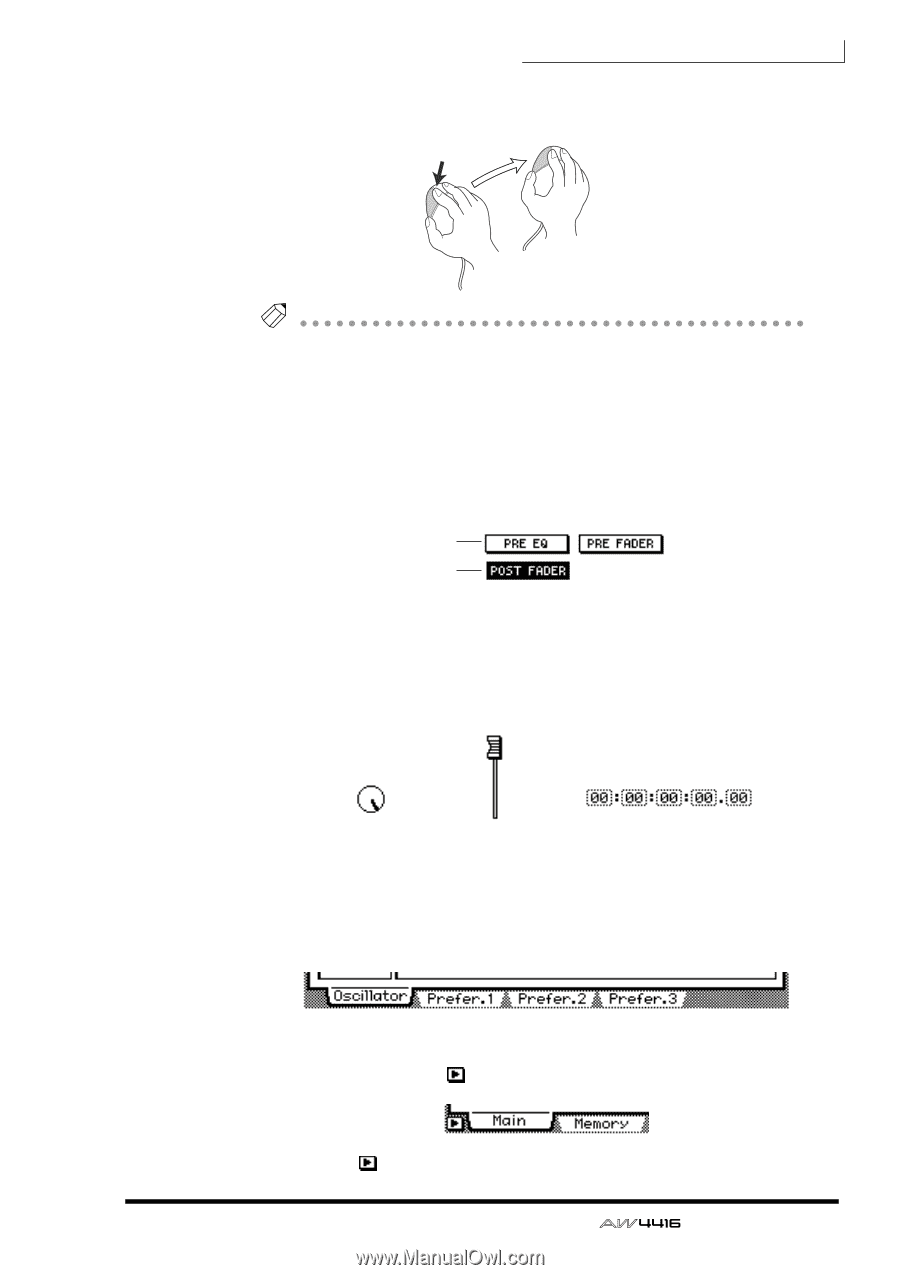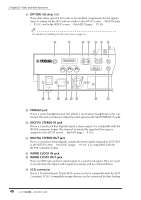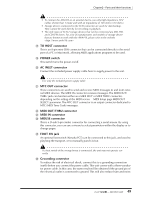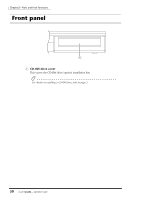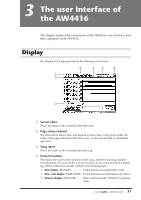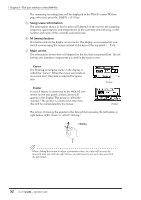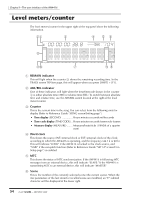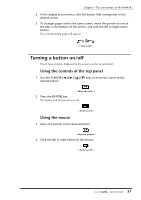Yamaha AW4416 Owner's Manual - Page 67
Buttons, Knobs/faders/numerical boxes, the right.
 |
View all Yamaha AW4416 manuals
Add to My Manuals
Save this manual to your list of manuals |
Page 67 highlights
Chapter3-The user interface of the AW4416 The action of moving the pointer to the desired item, then pressing and holding the left button or right button of the mouse and moving the mouse is called "dragging." Dragging Tip! When dragging the mouse to continuously adjust a parameter value, the value will change more rapidly if you hold down the right button while dragging. The value will change at the usual rate if you hold down the left button while dragging. ❍ Buttons Buttons in the display are used to turn parameters on/off, or to select one of multiple possibilities. Buttons that are currently on are displayed as white text on a black background, and buttons that are currently off are displayed as black text on a white background. Off On < Buttons > ❍ Knobs/faders/numerical boxes Knobs/faders/numerical boxes in the display are used to modify the value of the corresponding parameter. The value of a knob or fader is displayed below or at the right. ❍ Tab < Knob > < Fader > < Numerical box > If a screen includes multiple pages, the name of each page will be shown at the bottom of the display. The areas where these names appear are called "tabs." Tabs are used to switch pages within a screen. < Tabs > In some screens, you can access additional items or buttons in this area. Such screens are indicated by a symbol in the lower left of the display. < symbol indicating that there are additional tabs or buttons > 53 - Operation Guide