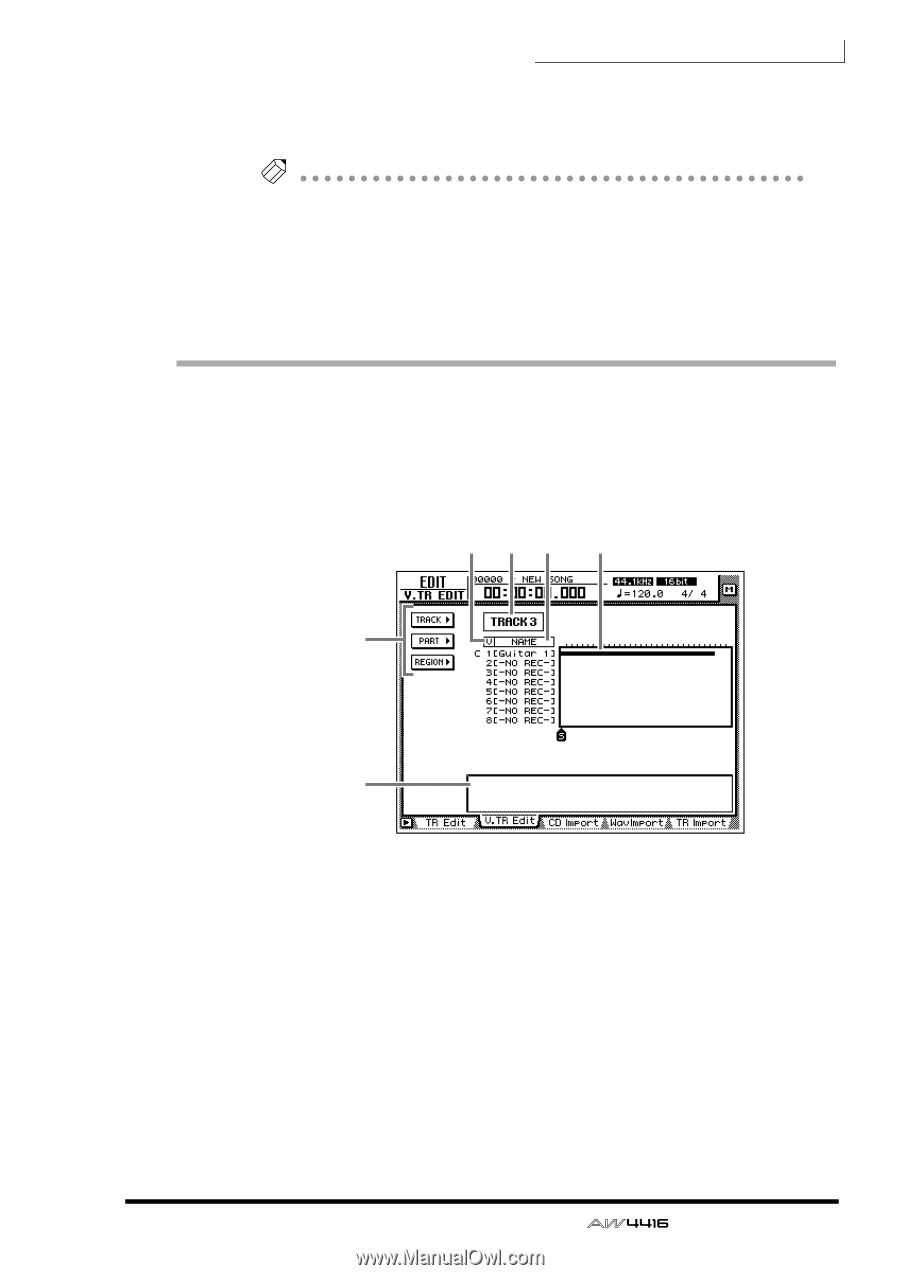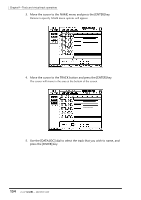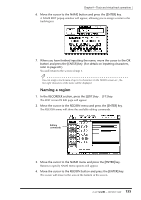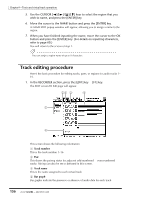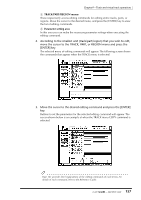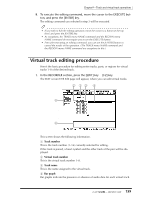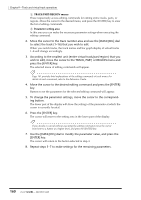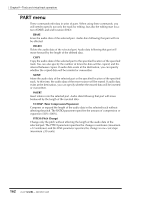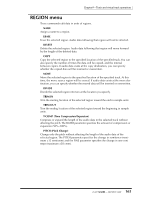Yamaha AW4416 Owner's Manual - Page 170
Virtual track editing procedure
 |
View all Yamaha AW4416 manuals
Add to My Manuals
Save this manual to your list of manuals |
Page 170 highlights
Chapter9-Track and virtual track operations 8. To execute the editing command, move the cursor to the EXECUTE button, and press the [ENTER] key. The editing command you selected in step 3 will be executed. Tip! • If you wish to halt the editing operation, move the cursor to a button in the top level, and press the [ENTER] key. • As exceptions, the TRACK menu NAME command and the REGION menu NAME command do not require you to use the EXECUTE button. • Even after executing an editing command, you can use the [UNDO] button to cancel the results of the operation. (The TRACK menu NAME command and the REGION menu NAME command are exceptions to this.) Virtual track editing procedure Here's the basic procedure for editing entire tracks, parts, or regions for virtual tracks 1-8 of the desired track. 1. In the RECORDER section, press the [EDIT] key ¡ [F2] key. The EDIT screen V.TR Edit page will appear, where you can edit virtual tracks. 2 13 4 5 6 This screen shows the following information. 1 Track number This is the track number (1-16) currently selected for editing. If this track is paired, a heart symbol and the other track of the pair will be displayed. B Virtual track number This is the virtual track number 1-8. C Track name This is the name assigned to the virtual track. D Bar graph Bar graphs indicate the presence or absence of audio data for each virtual track. 159 - Operation Guide