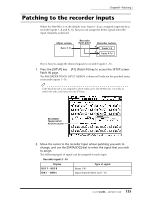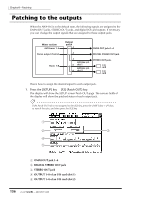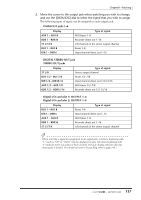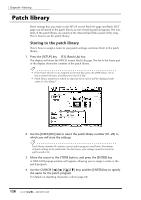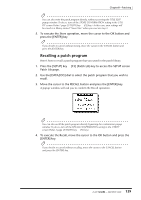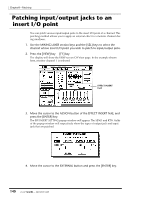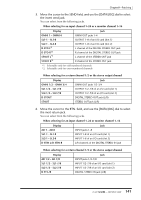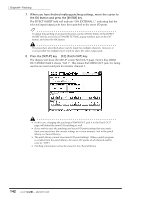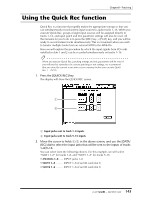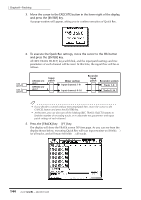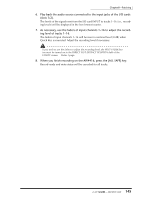Yamaha AW4416 Owner's Manual - Page 152
Patching input/output jacks to an insert I/O point
 |
View all Yamaha AW4416 manuals
Add to My Manuals
Save this manual to your list of manuals |
Page 152 highlights
Chapter8-Patching Patching input/output jacks to an insert I/O point You can patch various input/output jacks to the insert I/O point of a channel. This patching method allows you to apply an external effect to a monitor channel during mixdown. 1. Use the MIXING LAYER section keys and the [SEL] keys to select the channel whose insert I/O point you wish to patch to input/output jacks. 2. Press the [VIEW] key ¡ [F1] key. The display will show the VIEW screen CH View page. In the example shown here, monitor channel 1 is selected. EFFECT INSERT field 3. Move the cursor to the ASSIGN button of the EFFECT INSERT field, and press the [ENTER] key. The EFF.INSERT SETTING popup window will appear. The SEND and RTN. fields of the popup window will respectively show the types of output jack and input jack that are patched. 4. Move the cursor to the EXTERNAL button and press the [ENTER] key. 140 - Operation Guide