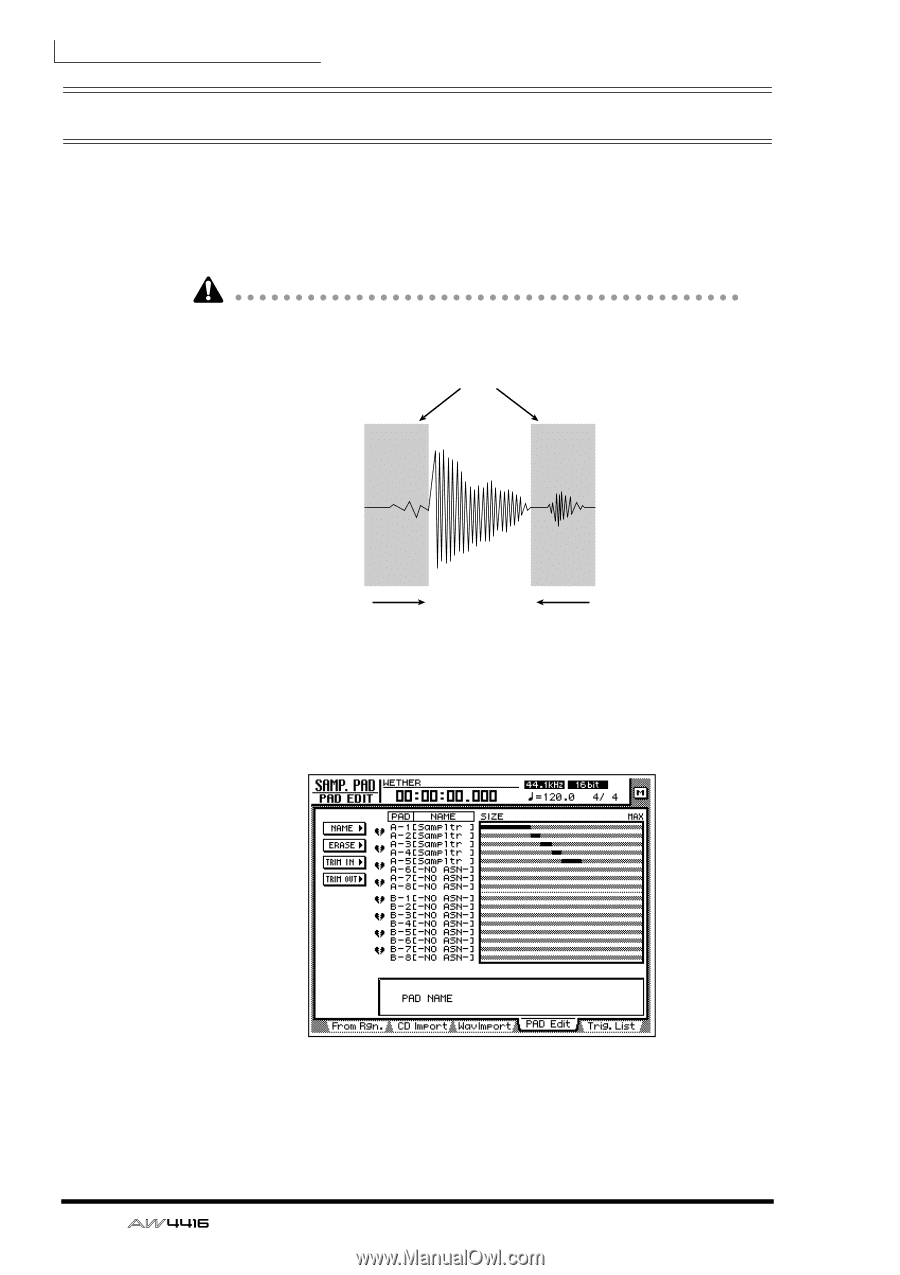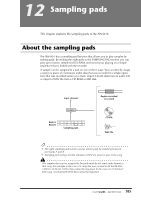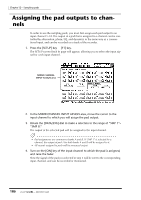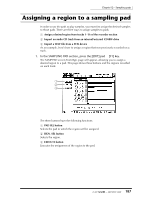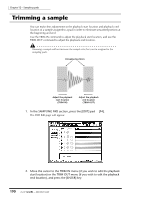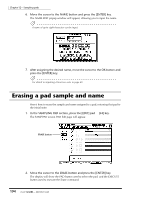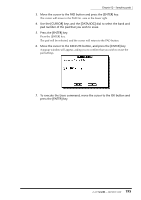Yamaha AW4416 Owner's Manual - Page 200
Trimming a sample
 |
View all Yamaha AW4416 manuals
Add to My Manuals
Save this manual to your list of manuals |
Page 200 highlights
Chapter12-Sampling pads Trimming a sample You can make fine adjustments to the playback start location and playback end location of a sample assigned to a pad in order to eliminate unwanted portions at the beginning and end. Use the TRIM IN command to adjust the playback start location, and use the TRIM OUT command to adjust the playback end location. Trimming a sample will not increase the sample size that can be assigned to the sampling pads. Unwanted portions Adjust the playback start location (TRIM IN) Adjust the playback end location (TRIM OUT) 1. In the SAMPLING PAD section, press the [EDIT] pad ¡ [F4]. The PAD Edit page will appear. 2. Move the cursor to the TRIM IN menu (if you wish to edit the playback start location) or the TRIM OUT menu (if you wish to edit the playback end location), and press the [ENTER] key. 190 - Operation Guide