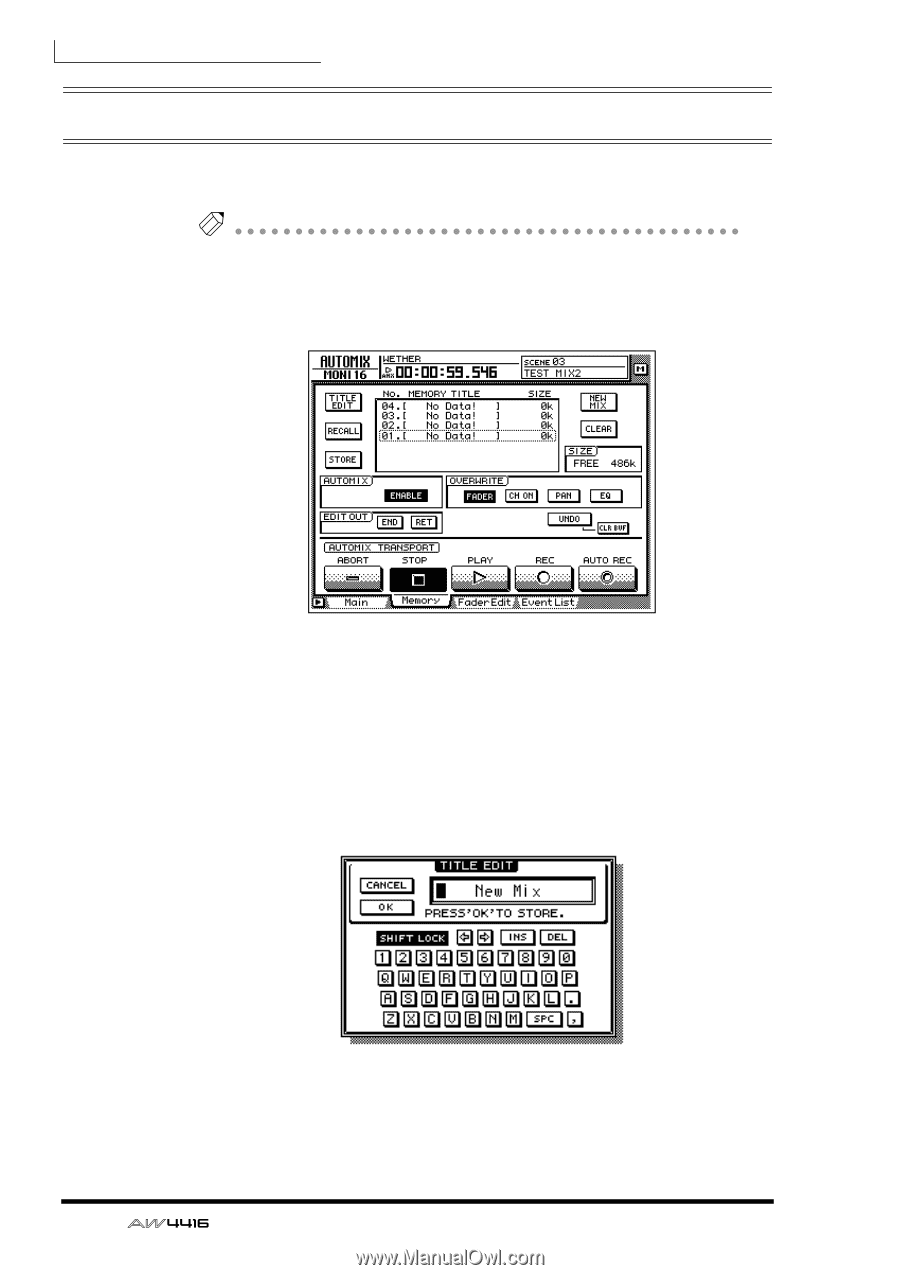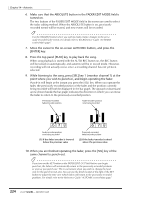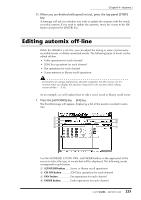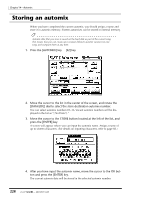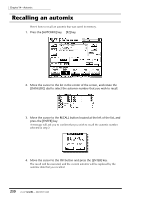Yamaha AW4416 Owner's Manual - Page 238
Storing an automix
 |
View all Yamaha AW4416 manuals
Add to My Manuals
Save this manual to your list of manuals |
Page 238 highlights
Chapter14-Automix Storing an automix When you have completed the current automix, you should assign a name and store it in automix memory. Sixteen automixes can be stored in internal memory. Note Automix data that you store is saved on the hard disk as part of the current song. This means that you can create up to sixteen different automix versions for one song, and compare them at any time. 1. Press the [AUTOMIX] key ¡ [F2] key. 2. Move the cursor to the list in the center of the screen, and rotate the [DATA/JOG] dial to select the store destination automix number. You can select automix numbers 01-16. Vacant automix numbers will be displayed in the list as "[ No Data! ]." 3. Move the cursor to the STORE button located at the left of the list, and press the [ENTER] key. A screen will appear where you can input the automix name. Assign a name of up to sixteen characters. (For details on inputting characters, refer to page 60.) 4. After you have input the automix name, move the cursor to the OK button and press the [ENTER] key. The current automix data will be stored in the selected automix number. 228 - Operation Guide