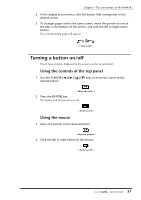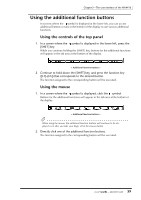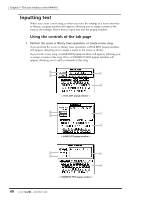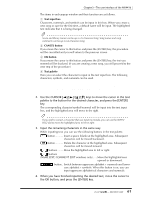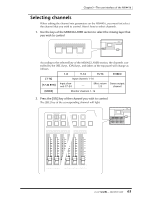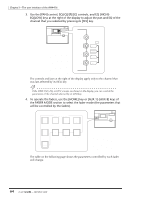Yamaha AW4416 Owner's Manual - Page 75
Use the CURSOR, Text input box, CANCEL button, OK button, Text palette
 |
View all Yamaha AW4416 manuals
Add to My Manuals
Save this manual to your list of manuals |
Page 75 highlights
Chapter3-The user interface of the AW4416 The items in each popup window and their function are as follows. 1 Text input box Characters, numerals, and symbols can be input in this box. When you create a new song or save for the first time, a default name will be input. The highlighted text indicates that it is being changed. Tip! Scene and library names can be up to 16 characters long. Song names and song comments can be up to 64 characters long. B CANCEL button If you move the cursor to this button and press the [ENTER] key, the procedure will be cancelled and you will return to the previous screen. C OK button If you move the cursor to this button and press the [ENTER] key, the text you entered will be finalized. (If you are creating a new song, you will proceed to the next step of the procedure.) D Text palette Here you can select the character to input in the text input box. The following characters, symbols, and numerals can be used. A B C D E F G H I J K L M N O P Q R ST UV W XY Z a b c d e f g h i j k l m n o p q r s t u v w x y z spc (space) 1 2 3 4 5 6 7 8 9 0 2. Use the CURSOR keys to move the cursor in the text palette to the button for the desired character, and press the [ENTER] key. The corresponding character/symbol/numeral will be input into the text input box, and the highlighted area will move to the right. Tip! If you wish to correct a character that was input by mistake, you can use the [DATA/ JOG] dial to move the highlighted area to left or right. 3. Input the remaining characters in the same way. While inputting text, you can use the following buttons in the text palette. button........... Insert a space (blank) at the highlighted area. Subsequent characters will be moved backward. button........... Delete the character at the highlighted area. Subsequent characters will be moved forward. / buttons ........ Move the highlighted area to left or right. / buttons (NAME EDIT, COMMENT EDIT windows only)......Move the highlighted area upward or downward. button .. Switch between uppercase alphabet + numerals and lowercase alphabet + symbols. When this button is on, you can input uppercase alphabetical characters and numerals. 4. When you have finished inputting the desired text, move the cursor to the OK button, and press the [ENTER] key. 61 - Operation Guide