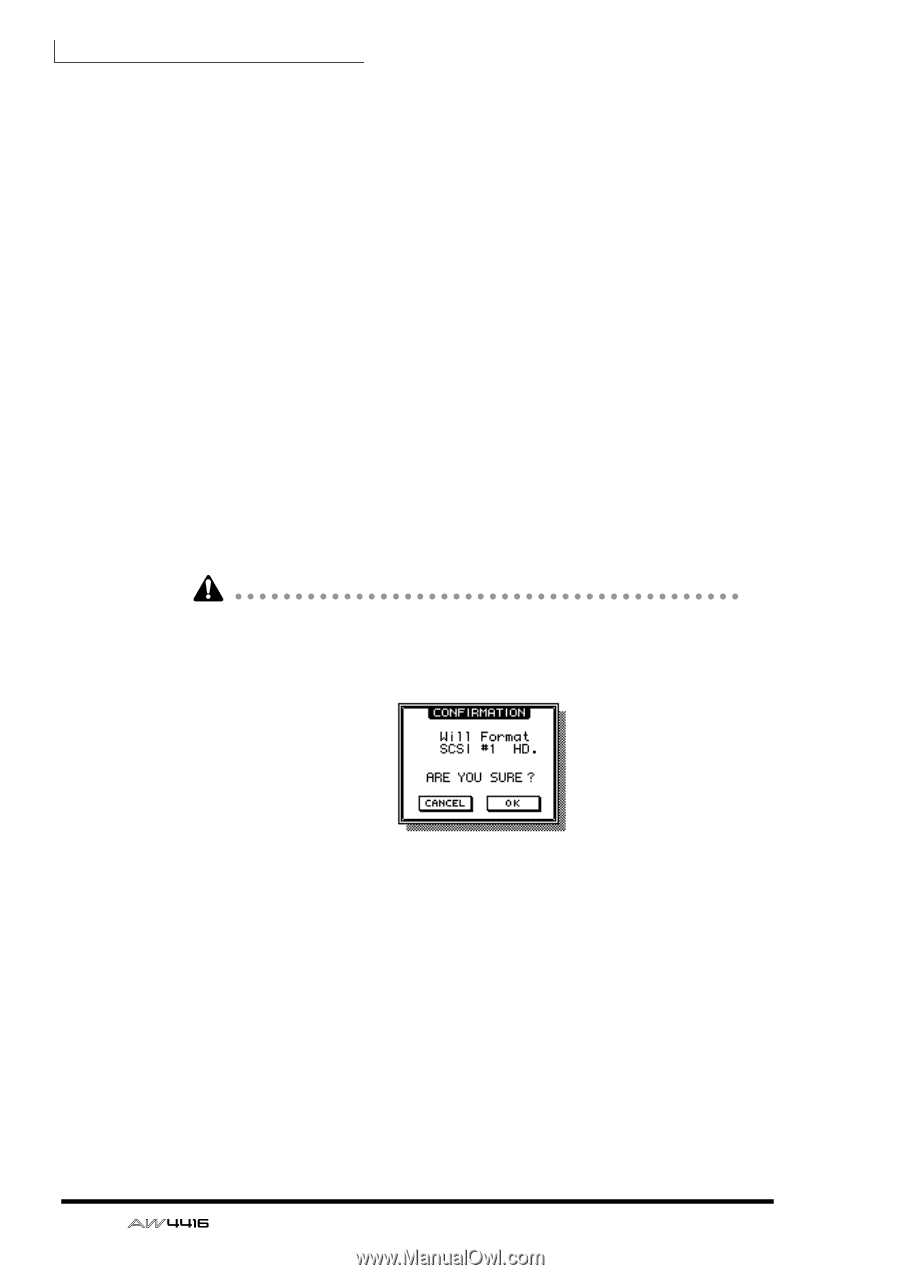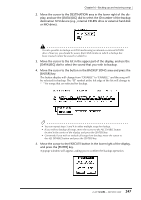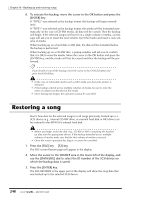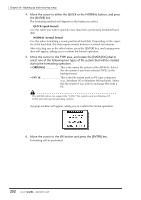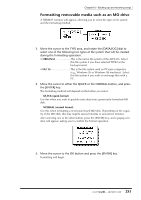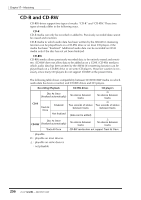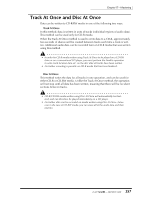Yamaha AW4416 Owner's Manual - Page 262
QUICK quick format, NORMAL normal format, ORIGINAL, FAT 16, select one of the following two types
 |
View all Yamaha AW4416 manuals
Add to My Manuals
Save this manual to your list of manuals |
Page 262 highlights
Chapter16-Backing up and restoring songs 4. Move the cursor to either the QUICK or the NORMAL button, and press the [ENTER] key. The formatting method will depend on the button you select. ❍ QUICK (quick format) Use this when you wish to quickly erase data from a previously-formatted hard disk. ❍ NORMAL (normal format) Use this when formatting a newly purchased hard disk. Depending on the capacity of the hard disk, this may require several minutes or several-ten minutes. After selecting one or the other button, press the [ENTER] key, and a popup window will appear, asking you to confirm the Format operation. 5. Move the cursor to the TYPE area, and rotate the [DATA/JOG] dial to select one of the following two types of file system that will be created during the formatting operation. • ORIGINAL This is the native file system of the AW4416. Select this file system if you have selected TYPE2 as the backup format. • FAT 16 This is the file system used on PC-type computers (e.g., Windows 95 or Windows 98 machines). Select this file system if you wish to exchange files with a PC. The AW4416 does not support the "FAT32" file system used on Windows 95 OSR2 and subsequent operating systems. A popup window will appear, asking you to confirm the Format operation. 6. Move the cursor to the OK button and press the [ENTER] key. Formatting will be performed. 252 - Operation Guide