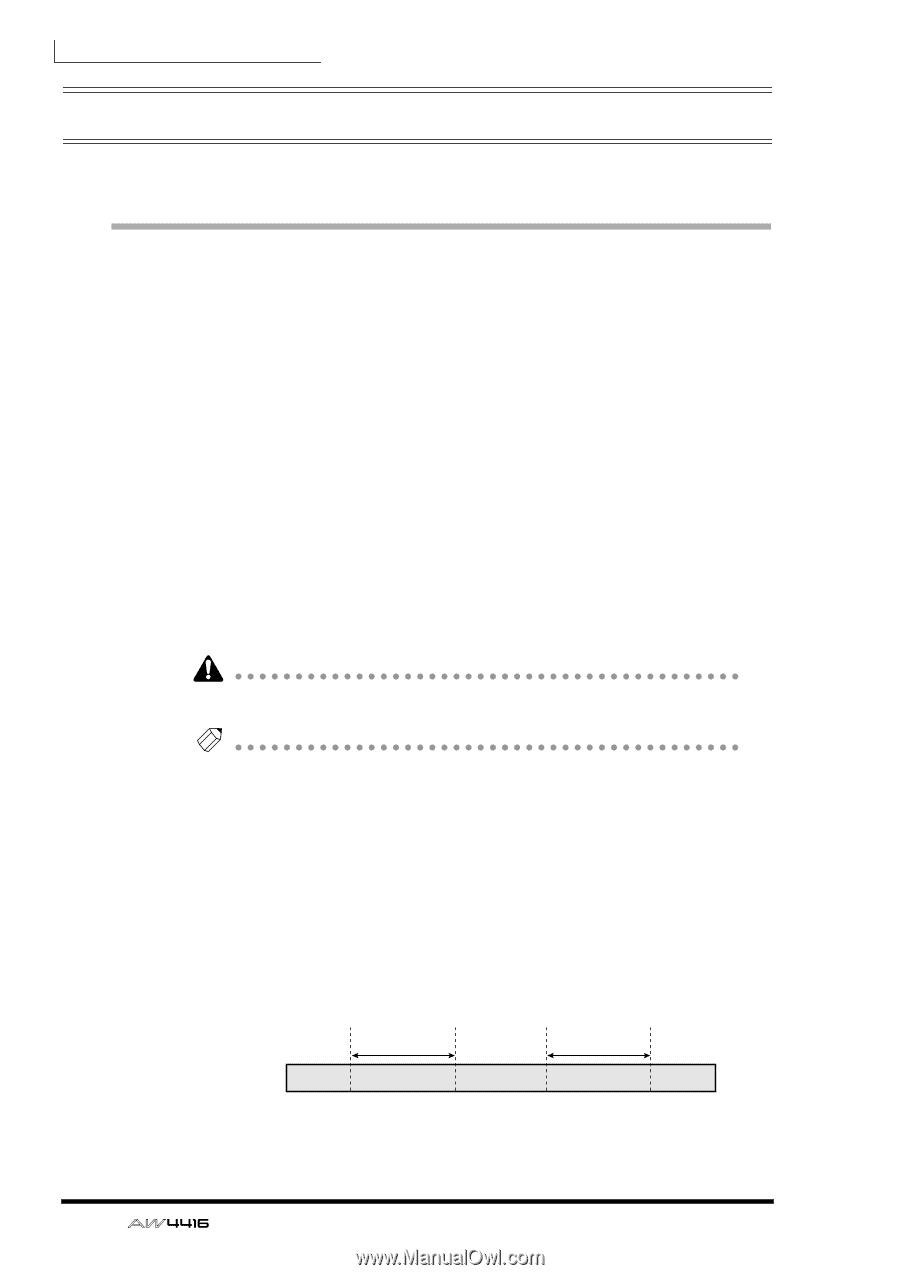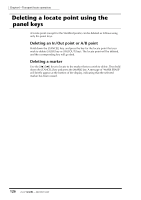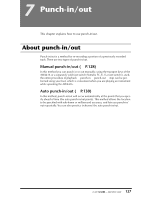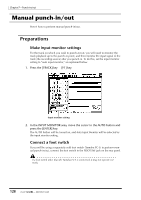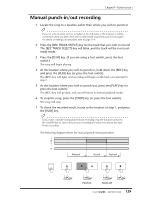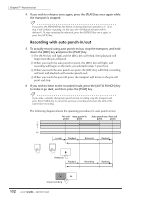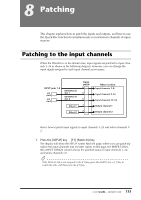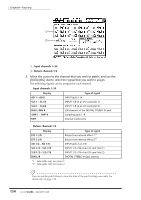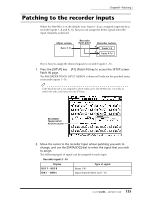Yamaha AW4416 Owner's Manual - Page 142
Auto punch-in/out, Preparations
 |
View all Yamaha AW4416 manuals
Add to My Manuals
Save this manual to your list of manuals |
Page 142 highlights
Chapter7-Punch-in/out Auto punch-in/out Here's how to use auto punch-in/out. Preparations ❒ Make input monitor settings To perform punch-in/out recording, you will need to select "auto input monitor" as the input monitor setting. For details refer to page 128. ❒ Set the auto punch-in/out points Specify the location at which punch-in/out will start (Auto Punch In point) and end (Auto Punch Out Point). Auto punch-in/out uses the in/out point settings (¡ P.120). 1. At the location where you wish to punch-in, hold down the [SET] key and press the [IN] key. The [IN] key will light, indicating that the In point has been set. 2. At the location where you wish to punch-out, hold down the [SET] key and press the [OUT] key. The [OUT] key will light, indicating that the Out point has been set. Be aware that auto punch-in/out will not occur if the Out point is earlier than the In point. Tip! The auto punch-in/out points (in/out points) can be precisely adjusted in milliseconds or in sub-frame units. For details refer to page 123. ❒ Set the pre-roll/post-roll times When executing auto punch-in/out, you can specify intervals of playback before the punch-in and after the punch-out. The playback before punch-in is called the "pre-roll time," and the playback after punch-out is called the "post-roll time." With the factory settings, these are set to five seconds, but you can change this as desired. The beginning of the pre-roll is called the "pre-roll point," and the end of the post-roll is called the "post-roll point." Song Pre-roll Auto punch-in point point Pre-roll time Auto punch-out Post-roll point point Post-roll time 130 - Operation Guide