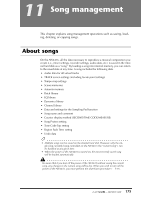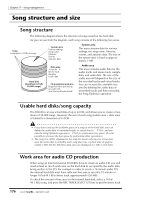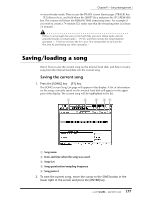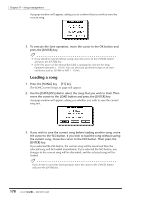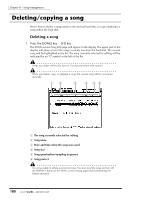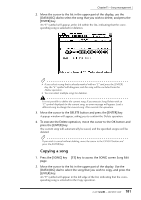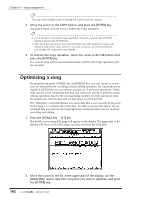Yamaha AW4416 Owner's Manual - Page 187
Saving/loading a song, Saving the current song
 |
View all Yamaha AW4416 manuals
Add to My Manuals
Save this manual to your list of manuals |
Page 187 highlights
Chapter11-Song management in record-ready mode. Then access the TRACK screen Stereo page ([TRACK] key ¡ [F3] (Stereo) key), and hold down the [SHIFT] key and press the [F1] (REMAIN) key. The counter will show the REMAIN TIME (remaining time). For example if you wish to create a 74 minute CD, make sure that the remaining time is at least 74 minutes. If there is not enough free area on the hard disk, you must delete audio data for unneeded tracks or virtual tracks (¡ P.156), and then execute the Song Optimize operation (¡ P.182) to increase the free area. (It is not possible to increase the free area by performing any other operation.) Saving/loading a song Here's how to save the current song on the internal hard disk, and how to load a song from the internal hard disk into the current song. ❒ Saving the current song 1. Press the [SONG] key ¡ [F1] key. The SONG screen Song List page will appear in the display. A list of information on the songs currently saved on the internal hard disk will appear in the upper part of the display. The current song will be highlighted in the list. 1 2 3 45 1 Song name B Date and time when the song was saved C Song size D Song quantization/sampling frequency E Song protect 2. To save the current song, move the cursor to the SAVE button in the lower right of the screen and press the [ENTER] key. 177 - Operation Guide