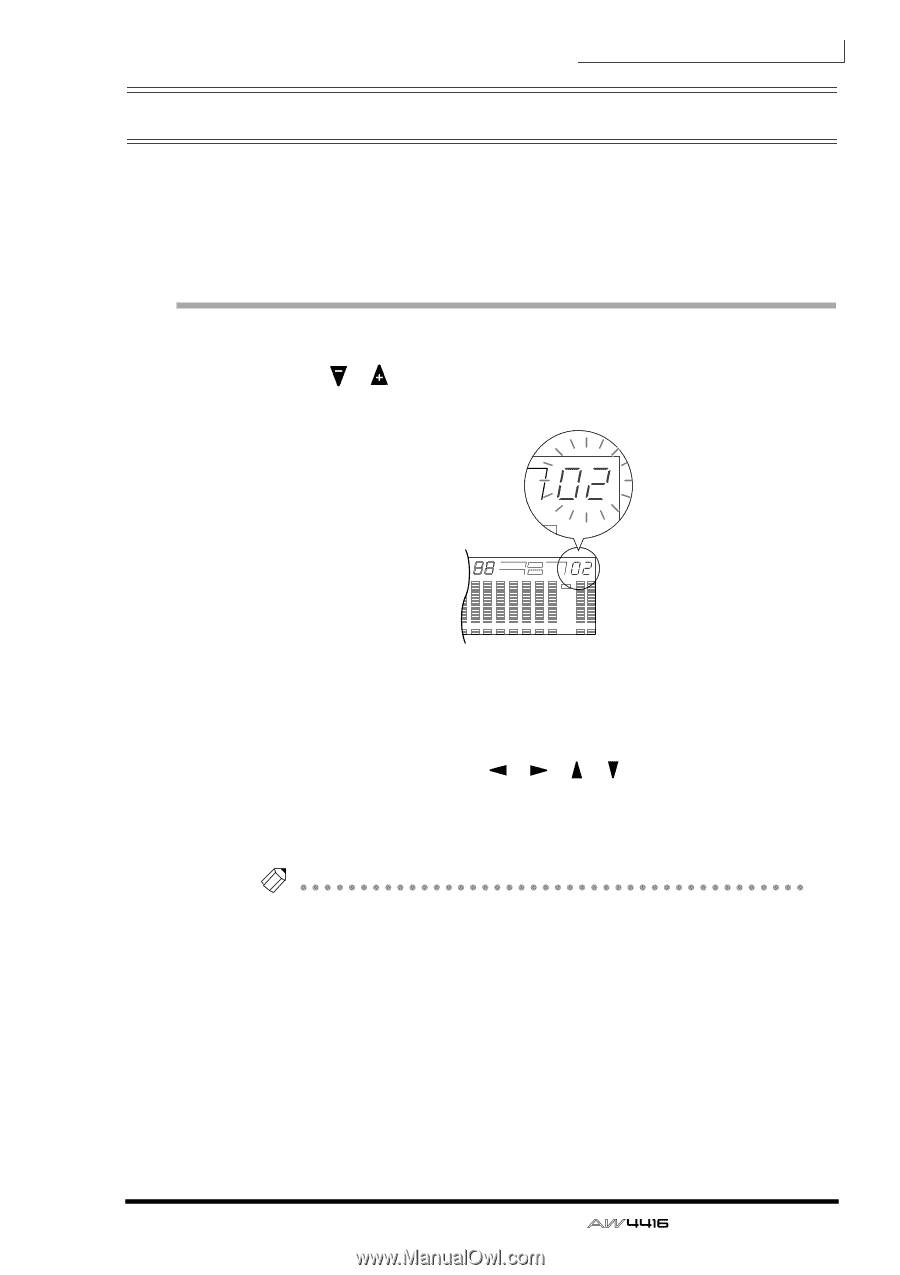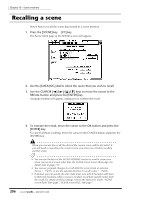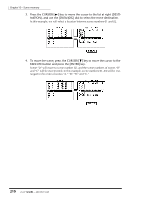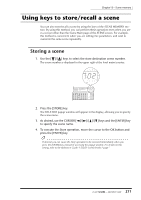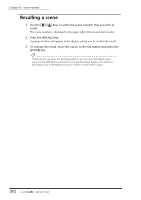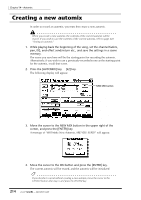Yamaha AW4416 Owner's Manual - Page 221
Using keys to store/recall a scene, Storing a scene
 |
View all Yamaha AW4416 manuals
Add to My Manuals
Save this manual to your list of manuals |
Page 221 highlights
Chapter13-Scene memory Using keys to store/recall a scene You can also store/recall a scene by using the keys of the SCENE MEMORY section. By using this method, you can perform these operations even when you are in a screen other than the Scene Mem page of the SCENE screen. For example, this method is convenient when you are editing mix parameters, and wish to overwrite the same scene repeatedly. Storing a scene 1. Use the [ ]/[ ] keys to select the store destination scene number. The scene number is displayed in the upper right of the level meter/counter. TC SCENE TER VE E -dB 0 FINE 2 H M S F ms WORD CLOCK MTC SCENE REMAIN ABS 44.1k 48k LOCK MASTER REL INT EXT VARI SLAVE E -dB 0 FINE 2 -dB 0 FINE 2 6 6 10 12 10 12 14 20 14 20 18 30 20 42 18 30 20 42 26 60 26 60 1 2 3 4 5 6 7 8 9 10 11 12 13 14 15 16 LR READY READY INPUT INPUT 2. Press the [STORE] key. The TITLE EDIT popup window will appear in the display, allowing you to specify the scene name. 3. As desired, use the CURSOR keys and the [ENTER] key to specify the scene name. 4. To execute the Store operation, move the cursor to the OK button and press the [ENTER] key. Tip! If desired, you can cause the Store operation to be executed immediately when you press the [STORE] key, instead of accessing the popup window. For details on this setting, refer to the Reference Guide "UTILITY screen/Prefer.1 page." 211 - Operation Guide