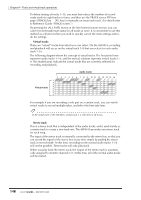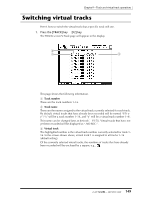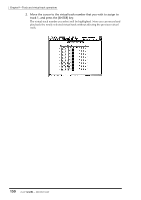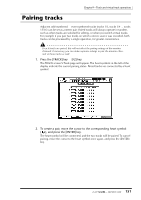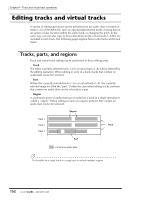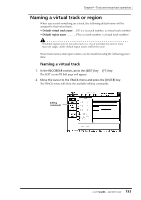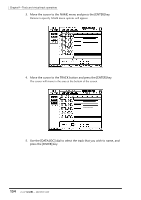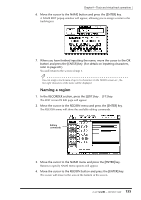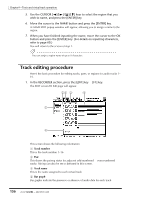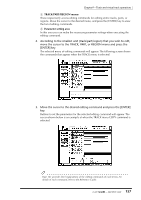Yamaha AW4416 Owner's Manual - Page 164
Naming a virtual track or region, Naming a virtual track
 |
View all Yamaha AW4416 manuals
Add to My Manuals
Save this manual to your list of manuals |
Page 164 highlights
Chapter9-Track and virtual track operations Naming a virtual track or region When you record something on a track, the following default name will be assigned to that virtual track. • Default virtual track name .. V.Tr x-y (x=track number, y=virtual track number) • Default region name VTxy (x=track number, y=virtual track number) If multiple regions exist in the same track (i.e., if you recorded the track in more than one stage), all the default region names will be the same. These track names and region names can be modified using the following procedure. ❒ Naming a virtual track 1. In the RECORDER section, press the [EDIT] key ¡ [F1] key. The EDIT screen TR Edit page will appear. 2. Move the cursor to the TRACK menu and press the [ENTER] key. The TRACK menu will show the available editing commands. Editing commands 153 - Operation Guide