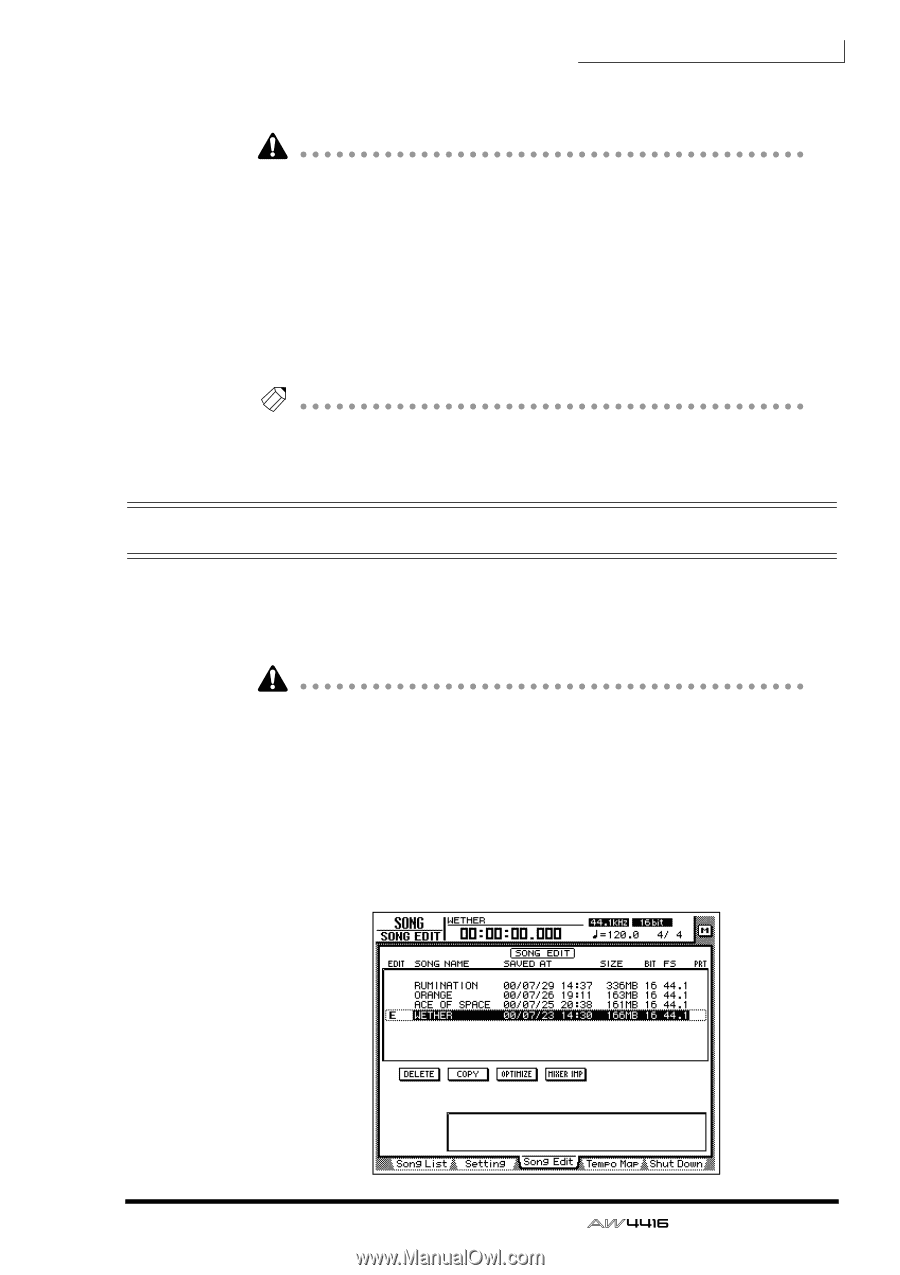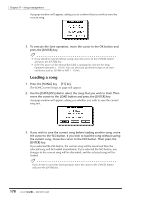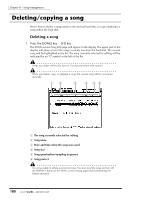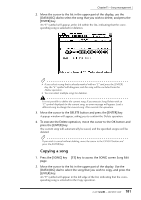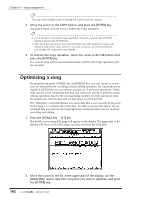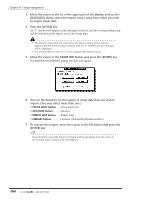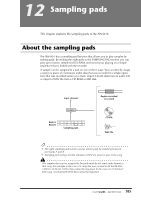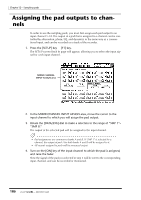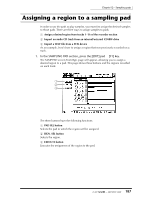Yamaha AW4416 Owner's Manual - Page 193
Importing mixer data of an existing song
 |
View all Yamaha AW4416 manuals
Add to My Manuals
Save this manual to your list of manuals |
Page 193 highlights
Chapter11-Song management An "E" symbol will appear in the left edge of the list, and the corresponding song will be selected optimization. It is not possible to execute Optimize with more than one song selected. If Optimize is executed when the "E" symbol is displayed for more than one song, an error message will be displayed. 3. Move the cursor to the OPTIMIZE button, and press the [ENTER] key. A popup window will ask you to confirm the Optimize command. 4. To execute the Optimize command, move the cursor to the OK button and press the [ENTER] key. The current song will be saved automatically, and then the Optimize command will be executed. Tip! If you decide to cancel the Optimize command without executing, move the cursor to the CANCEL button and press the [ENTER] key. Importing mixer data of an existing song You can extract the scene memory, automix, tempo map, and library data (referred to as "mixer data") of a previously-saved song, and import it into the current song. For example, this function is convenient when an existing song has a special effect library that you wish to use in a newly created song. • Be aware that when you execute the mixer data import command, the corresponding mixer data of the import destination song (the current song) will be erased, and replaced by the imported mixer data. • Library mixer data includes all libraries: channel, EQ, dynamics, and effect. 1. If necessary, load the import destination song as the current song. 2. Press the [SONG] key ¡ [F3] key. The SONG screen Song Edit page will appear in the display. The upper part of the display will show a list of the songs currently saved in the hard disk. The current song will be highlighted in the list. 183 - Operation Guide