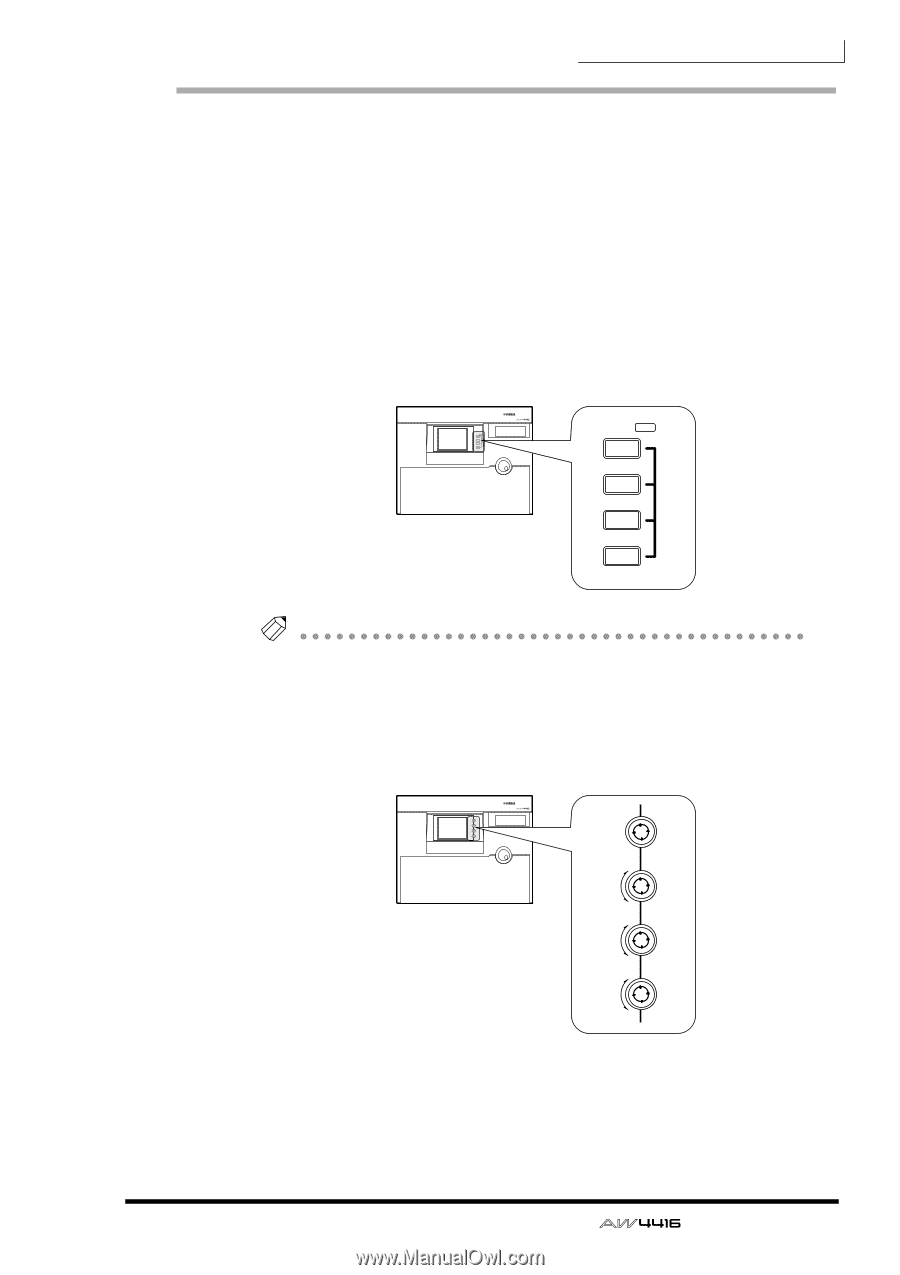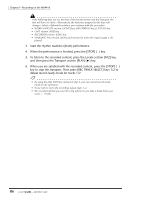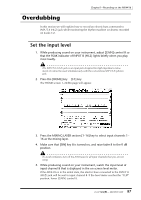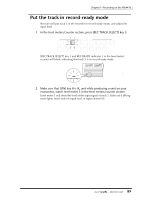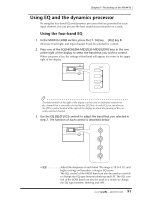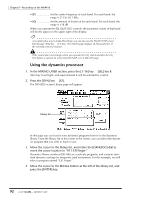Yamaha AW4416 Owner's Manual - Page 104
Using EQ and the dynamics processor, Using the four-band EQ
 |
View all Yamaha AW4416 manuals
Add to My Manuals
Save this manual to your list of manuals |
Page 104 highlights
Chapter5-Recording on the AW4416 Using EQ and the dynamics processor By using the four-band EQ and dynamics processor that are provided for each input channel, you can process the bass sound as you record it on a track. ❒ Using the four-band EQ 1. In the MIXING LAYER section, press the [1-16] key ¡ [SEL] key 8. [SEL] key 8 will light, and input channel 8 will be selected for control. 2. Press one of the EQ [HIGH]/[HI-MID]/[LO-MID]/[LOW] keys in the row at the right of the display to select the band that you wish to control. When you press a key, the settings of that band will appear for a time in the upper right of the display. EQ HI HI-MID LO-MID LO PROFESSIONAL AUDIO WORKSTATION EQ HIGH HI-MID LO-MID LOW Tip! The keys/controls at the right of the display can be used as dedicated controls for the channel that is currently selected by the [SEL] key. As with EQ, you can also use the [PAN] control located at the right of the display to adjust the panning of the currently selected channel. 3. Use the EQ [Q]/[F]/[G] controls to adjust the band that you selected in step 2. The function of each control is described below. PAN F G Q PROFESSIONAL AUDIO WORKSTATION PAN Q F G • [Q Adjust the steepness of each band. The range is 10.0-0.10, and higher settings will produce a steeper EQ curve. The [Q] control of the HIGH band can also be used as a switch to change the EQ type between shelving and LPF. The [Q] control of the LOW band can also be used as a switch to change the EQ type between shelving and HPF. 91 - Operation Guide