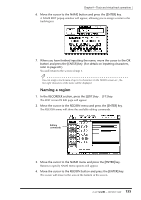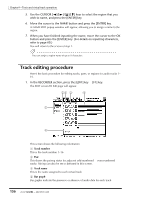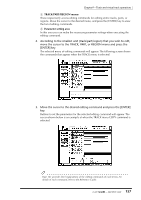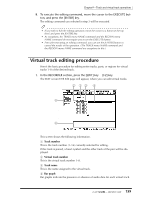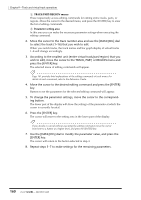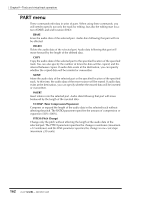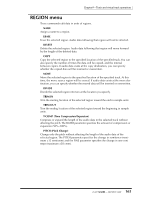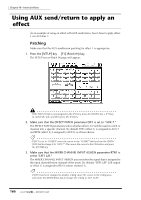Yamaha AW4416 Owner's Manual - Page 171
press the [ENTER] key., Move the cursor to the desired editing command and press the [ENTER]
 |
View all Yamaha AW4416 manuals
Add to My Manuals
Save this manual to your list of manuals |
Page 171 highlights
Chapter9-Track and virtual track operations E TRACK/PART/REGION menus These respectively access editing commands for editing entire tracks, parts, or regions. Move the cursor to the desired menu, and press the [ENTER] key to view the list of editing commands. F Parameter setting area In this area you can make the necessary parameter settings when executing the editing command. 2. Move the cursor to the track number area and use the [DATA/JOG] dial to select the track (1-16) that you wish to edit. When you switch tracks, the track names and bar graph display of virtual tracks 1-8 will change accordingly. 3. According to the smallest unit (entire virtual track/part/region) that you wish to edit, move the cursor to the TRACK, PART, or REGION menu and press the [ENTER] key. The selected menu of editing commands will appear. Tip! Page 161 provides brief explanations of the editing commands of each menu. For details of each command, refer to the Reference Guide. 4. Move the cursor to the desired editing command and press the [ENTER] key. Buttons to set the parameters for the selected editing command will appear. 5. To change the parameter settings, move the cursor to the corresponding button. The lower part of the display will show the settings of the parameter at which the cursor is currently located. 6. Press the [ENTER] key. The cursor will move to the setting area in the lower part of the display. Tip! If you decide to cancel without executing the editing command, move the cursor from here to a button at a higher level, and press the [ENTER] key. 7. Use the [DATA/JOG] dial to modify the parameter value, and press the [ENTER] key. The cursor will return to the button selected in step 4. 8. Repeat steps 5-7 to make settings for the remaining parameters. 160 - Operation Guide