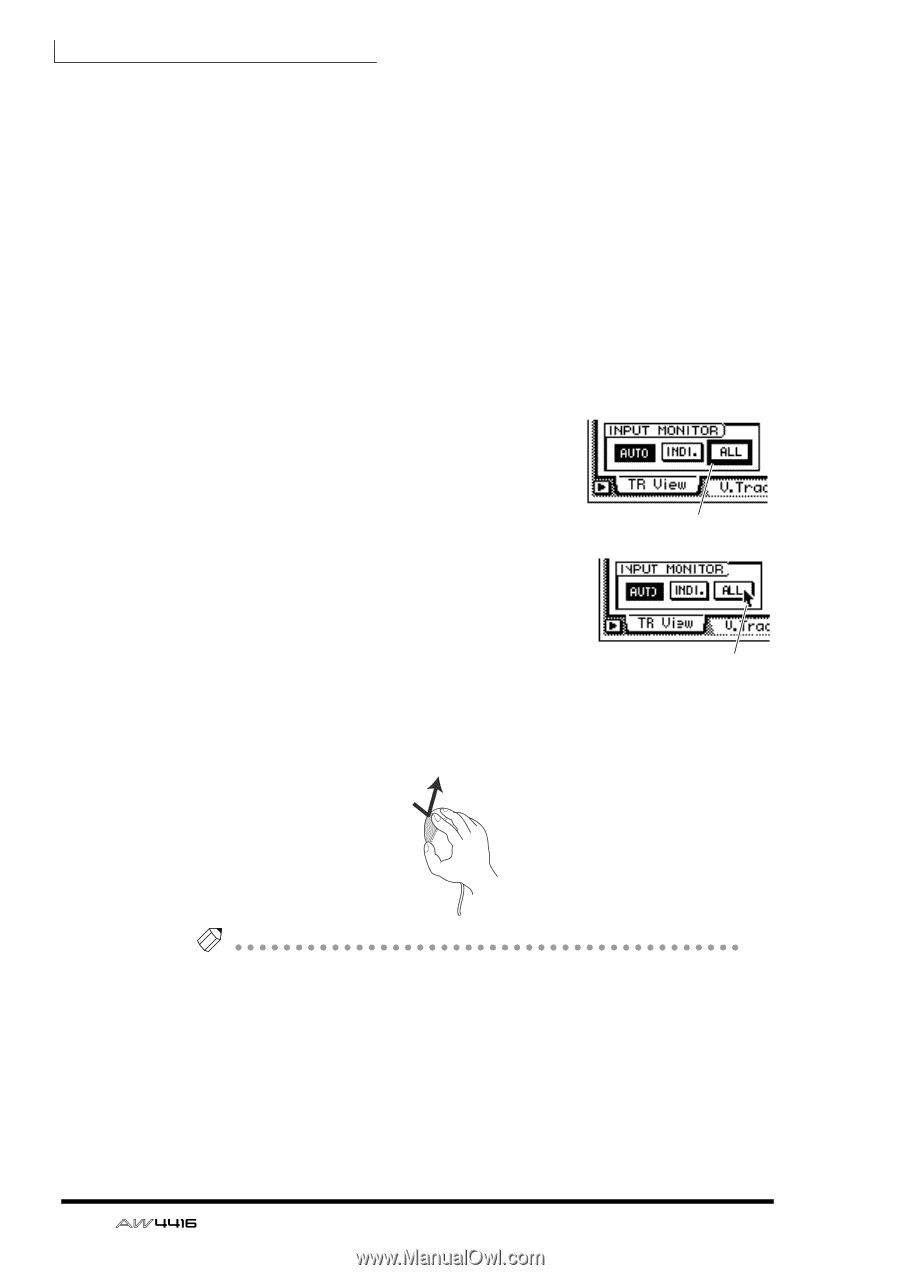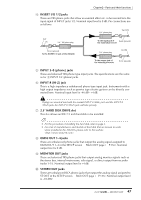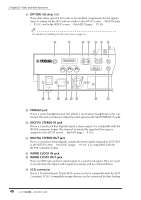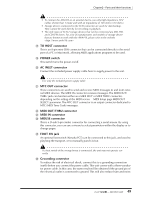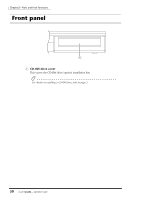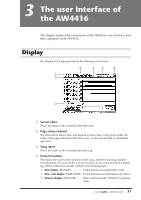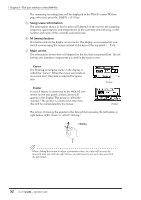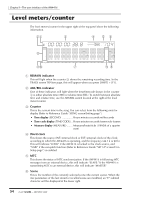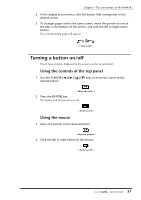Yamaha AW4416 Owner's Manual - Page 66
Song/scene information, M menu button, Main screen, If a serial mouse is connected to the MOUSE con
 |
View all Yamaha AW4416 manuals
Add to My Manuals
Save this manual to your list of manuals |
Page 66 highlights
Chapter3-The user interface of the AW4416 The remaining recording time will be displayed in the TRACK screen TR View page when you press the [SHIFT] + [F1] key. E Song/scene information The information shown in this location will depend on the screen: the sampling frequency, quantization, and tempo/meter of the currently selected song, or the number and name of the currently selected scene. F M (menu) button This button selects the display access menu. The display access menu lets you switch screens using the mouse instead of the keys of the top panel (¡ P.56). G Main screen The information shown here will depend on the key that was pressed last. The following user interface components are used in the main screen. ❍ Cursor The blinking rectangular frame in the display is called the "cursor." When the cursor surrounds an on-screen item, that item is selected for operation. ❍ Pointer If a serial mouse is connected to the MOUSE connector on the rear panel, a black arrow will appear in the display. This arrow is called the "pointer." The pointer is used to select the item that will be manipulated by the mouse. Cursor Pointer The action of moving the pointer to the desired item pressing the left button or right button of the mouse is called "clicking." Clicking Tip! When clicking the mouse to adjust a parameter value, the value will increase by one each time you click the right button, and decrease by one each time you click the left button. 52 - Operation Guide