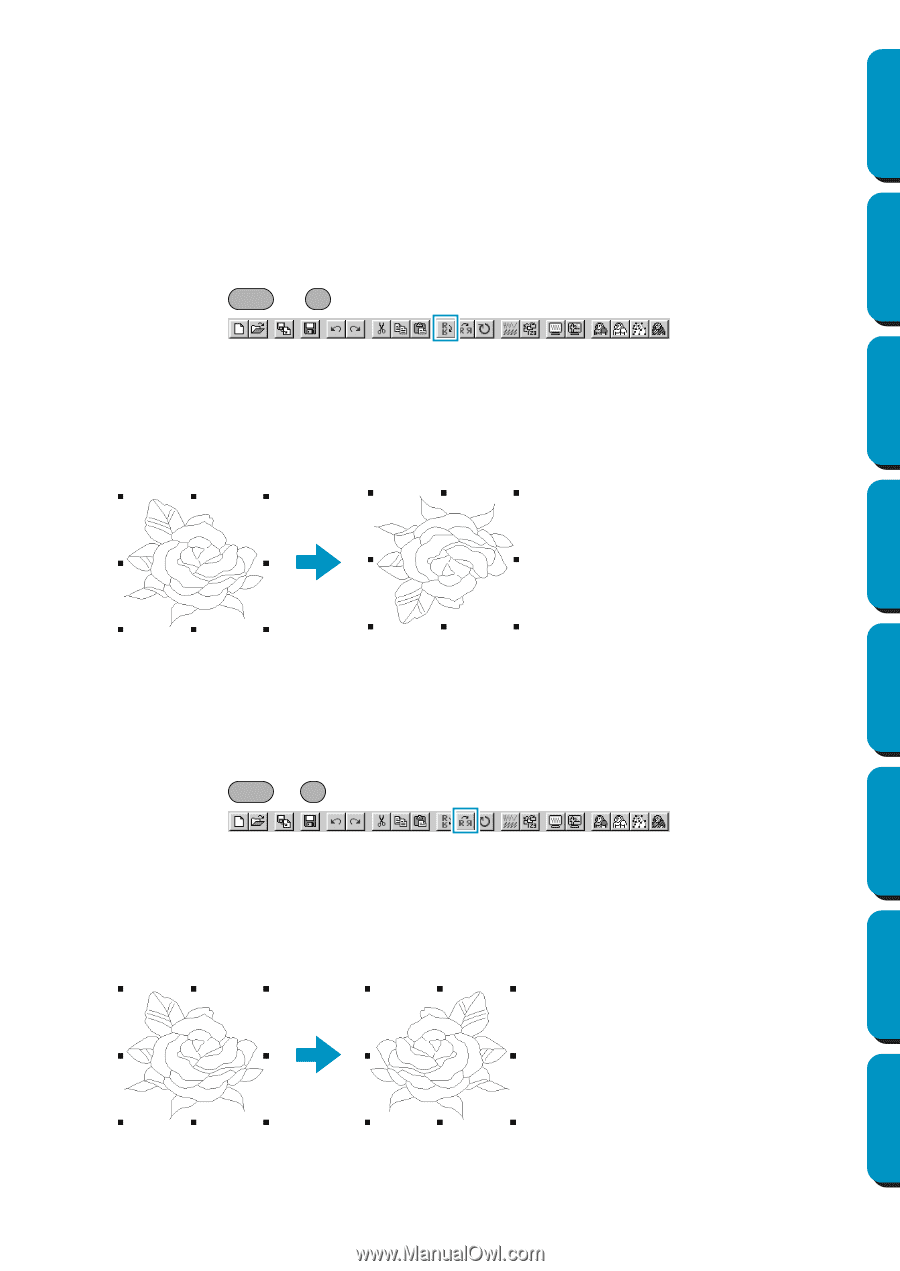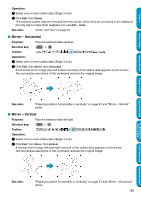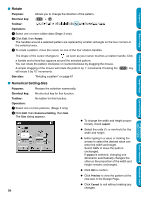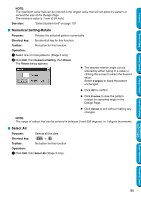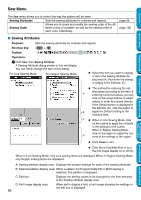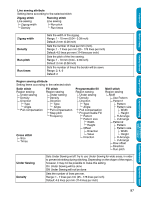Brother International PE-DESIGN Ver.5 Users Manual - English - Page 101
Mirror – Horizontal, Mirror – Vertical, Delete, Mirror, Horizontal, Vertical
 |
View all Brother International PE-DESIGN Ver.5 manuals
Add to My Manuals
Save this manual to your list of manuals |
Page 101 highlights
Contents Before Using Operation: 1 Select one or more outline data (Stage 3 only). 2 Click Edit, then Delete. The selected outline data are removed from the screen. Since they are not saved in the clipboard, the only way to make them reappear is to use Edit - Undo. See also: "Undo" and "Cut" on page 91 I Mirror - Horizontal Purpose: Flips the selected data up/down. Shortcut key: Ctrl + H Toolbar: Operation: 1 Select one or more outline data (Stage 3 only). 2 Click Edit, then Mirror, then Horizontal. A horizontal mirror image (top and bottom inverted) of the outline data appears on the screen. Two successive executions of this command restores the original image. Getting Started Design Center Layout & Editing Programmable Stitch Creator See also: "Flipping a pattern horizontally or vertically" on page 67 and "Mirror - Vertical" below I Mirror - Vertical Purpose: Flips the selected data left/right. Shortcut key: Ctrl + J Toolbar: Operation: 1 Select one or more outline data (Stage 3 only). 2 Click Edit, then Mirror, then Vertical. A vertical mirror image (left and right inverted) of the outline data appears on the screen. Two successive executions of this command restores the original image. Quick Reference Alphabetic Index See also: "Flipping a pattern horizontally or vertically" on page 67 and "Mirror - Horizontal" above 93