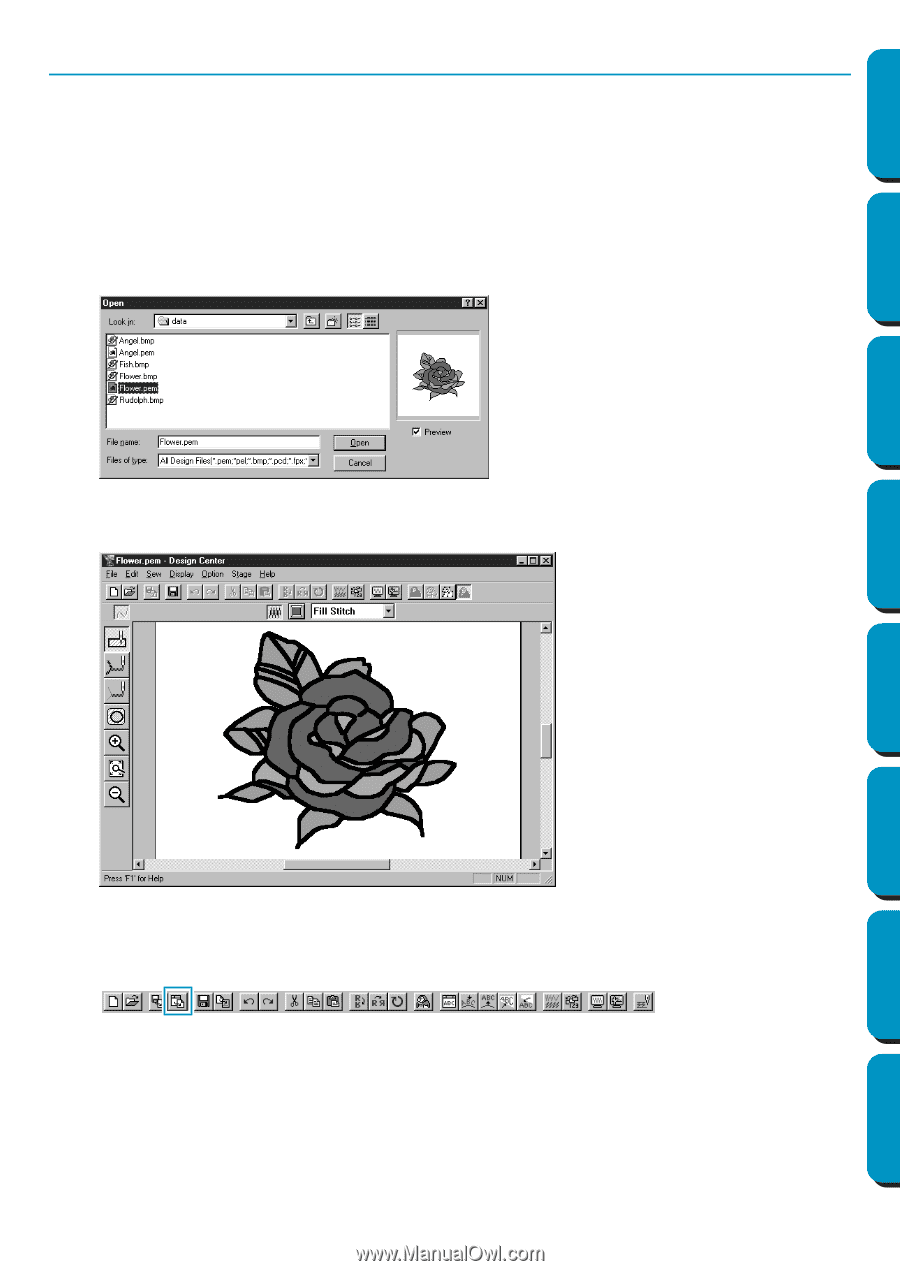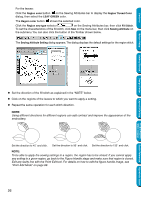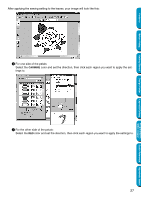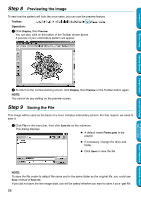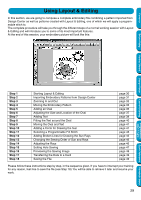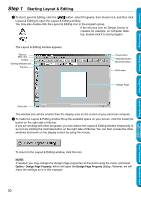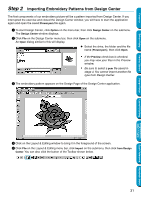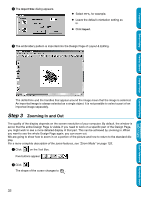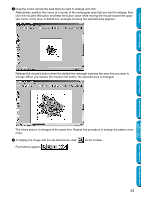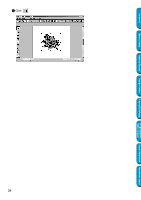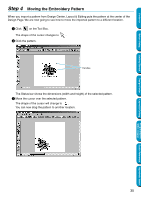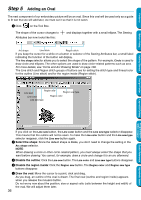Brother International PE-DESIGN Ver.5 Users Manual - English - Page 39
Step 2 Importing Embroidery Patterns from Design Center, Flower.pem, Option, Design Center, Import
 |
View all Brother International PE-DESIGN Ver.5 manuals
Add to My Manuals
Save this manual to your list of manuals |
Page 39 highlights
Contents Before Using Getting Started Design Center Layout & Editing Step 2 Importing Embroidery Patterns from Design Center The first components of our embroidery picture will be a pattern imported from Design Center. If you interrupted the exercise and closed the Design Center window, you will have to start the application again and open the saved Flower.pem file again. 1 To start Design Center, click Option on the menu bar, then click Design Center on the submenu. The Design Center window displays. 2 Click File on the Design Center menu bar, then click Open on the submenu. An Open dialog similar to this will display. N Select the drive, the folder and the file name (Flower.pem), then click Open. • If the Preview check box is checked, you may view your files in the Preview window. • Be sure to select a pem file saved in stage 4. You cannot import another file type from Design Center. 3 The embroidery pattern appears on the Design Page of the Design Center application. 4 Click on the Layout & Editing window to bring it in the foreground of the screen. 5 Click File on the Layout & Editing menu bar, click Import on the submenu, then click from Design Center. You can also click the button of the Toolbar shown below. 31 Programmable Stitch Creator Quick Reference Alphabetic Index