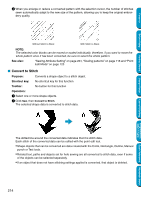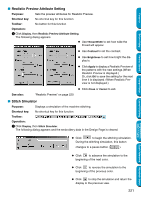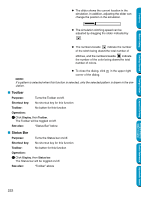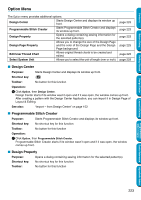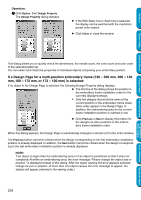Brother International PE-DESIGN Ver.5 Users Manual - English - Page 227
Realistic Preview Attribute Setting, Status Bar
 |
View all Brother International PE-DESIGN Ver.5 manuals
Add to My Manuals
Save this manual to your list of manuals |
Page 227 highlights
Display Menu Contents Before Using The Display menu lets you modify the appearance of the screen. Grid Setup Preview Refresh Window Realistic Preview Realistic Preview Attribute Setting Stitch Simulator Toolbar Status Bar Controls the display and characteristics of the grid. Specifies whether the patterns appear as stitches or in the normal view. Updates the screen. Displays a realistic image of how either selected patterns or all patterns will look after being embroidered. Sets the preview attributes for Realistic Preview. Displays a simulation of the machine stitching. Turns the Toolbar on/off. Turns the Status bar on/off. page 219 page 220 page 220 page 220 page 221 page 221 page 222 page 222 Getting Started Design Center Layout & Editing Programmable Stitch Creator I Grid Setup Purpose: Controls the display and characteristics of the grid. Shortcut key: No shortcut key for this function Toolbar: No button for this function Operation: 1 Click Display, then Grid Setup. The Grid Setting dialog appears. N Check Snap to Grid when you want to use the grid for aligning patterns or creating patterns of the same size. The cursor will move by the amount set in Grid Interval. • The snap feature works whether or not the grid is displayed. N Check Show Grid to see the grid on your Design Page. N Type in the Grid Interval to set both horizontal and vertical steps of the grid. Grid interval range: 1 - 10 mm (0.04 - 0.39 inch) N Check with Axes to turn the horizontal and vertical lines of the grid on. • When the Show grid check box is checked and the with Axes check box is not checked, only the intersection points of the grid will be displayed. N Click OK to confirm. N Click Cancel to exit. See also: "Select System Unit" on page 229 219 Quick Reference Alphabetic Index