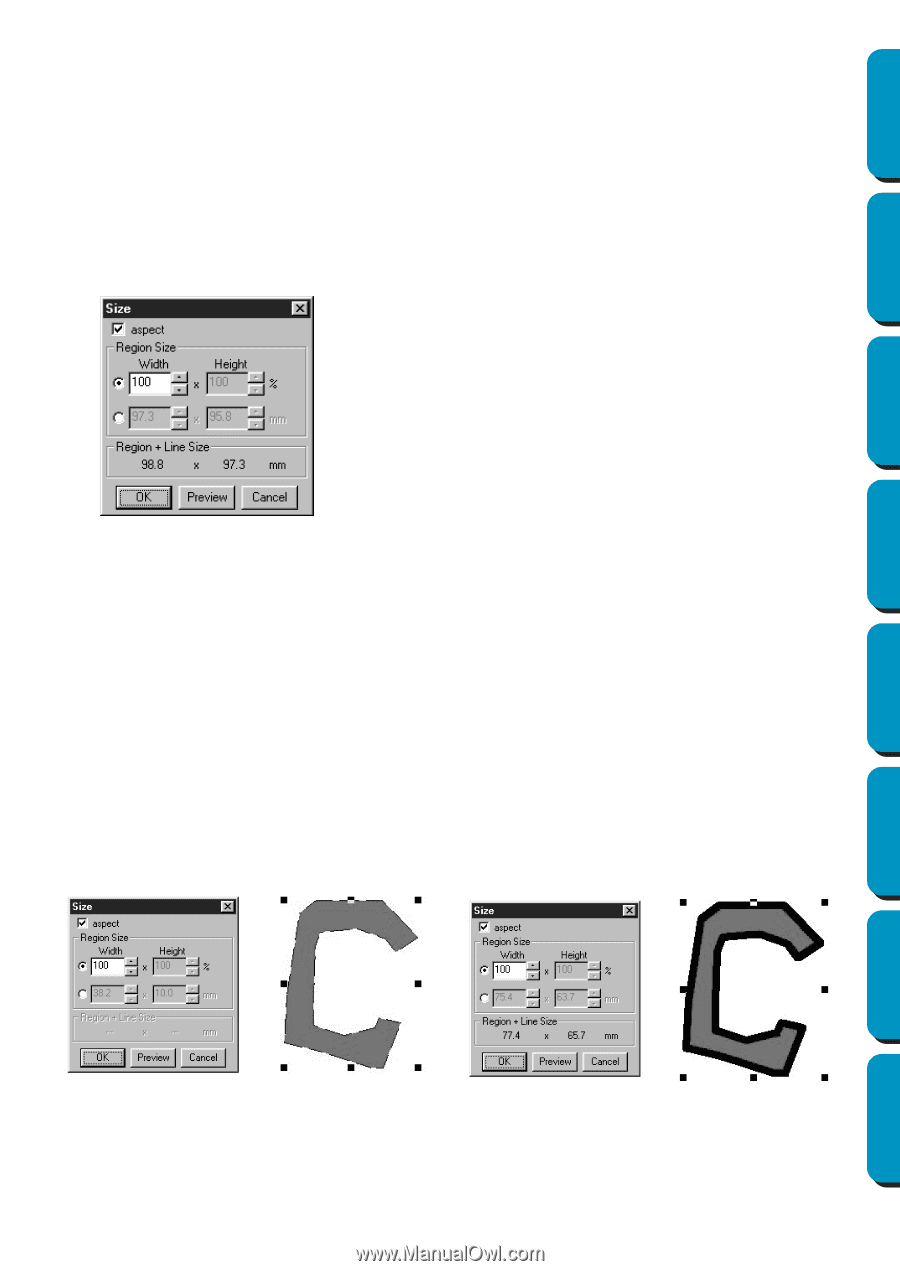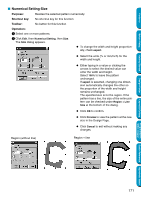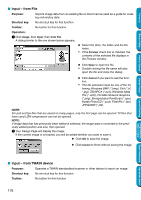Brother International PE-DESIGN Ver.5 Users Manual - English - Page 179
Numerical Setting-Size
 |
View all Brother International PE-DESIGN Ver.5 manuals
Add to My Manuals
Save this manual to your list of manuals |
Page 179 highlights
Contents Before Using Getting Started I Numerical Setting-Size Purpose: Resizes the selected pattern numerically. Shortcut key: No shortcut key for this function Toolbar: No button for this function Operation: 1 Select one or more patterns. 2 Click Edit, then Numerical Setting, then Size. The Size dialog appears. N To change the width and height proportionally, check aspect. N Select the units (% or mm/inch) for the width and height. N Either typing in a value or clicking the arrows to select the desired value can enter the width and height. Select 100% to leave the pattern unchanged. If aspect is selected, changing one dimension automatically changes the other so the proportion of the width and height remains unchanged. The specified size is for the region. If the pattern has a line, the size of the entire pattern can be checked under Region + Line Size at the bottom of the dialog. N Click OK to confirm. N Click Preview to view the pattern at the new size in the Design Page. N Click Cancel to exit without making any changes. Region (without line) Region + line Design Center Layout & Editing Programmable Stitch Creator Quick Reference Alphabetic Index 171