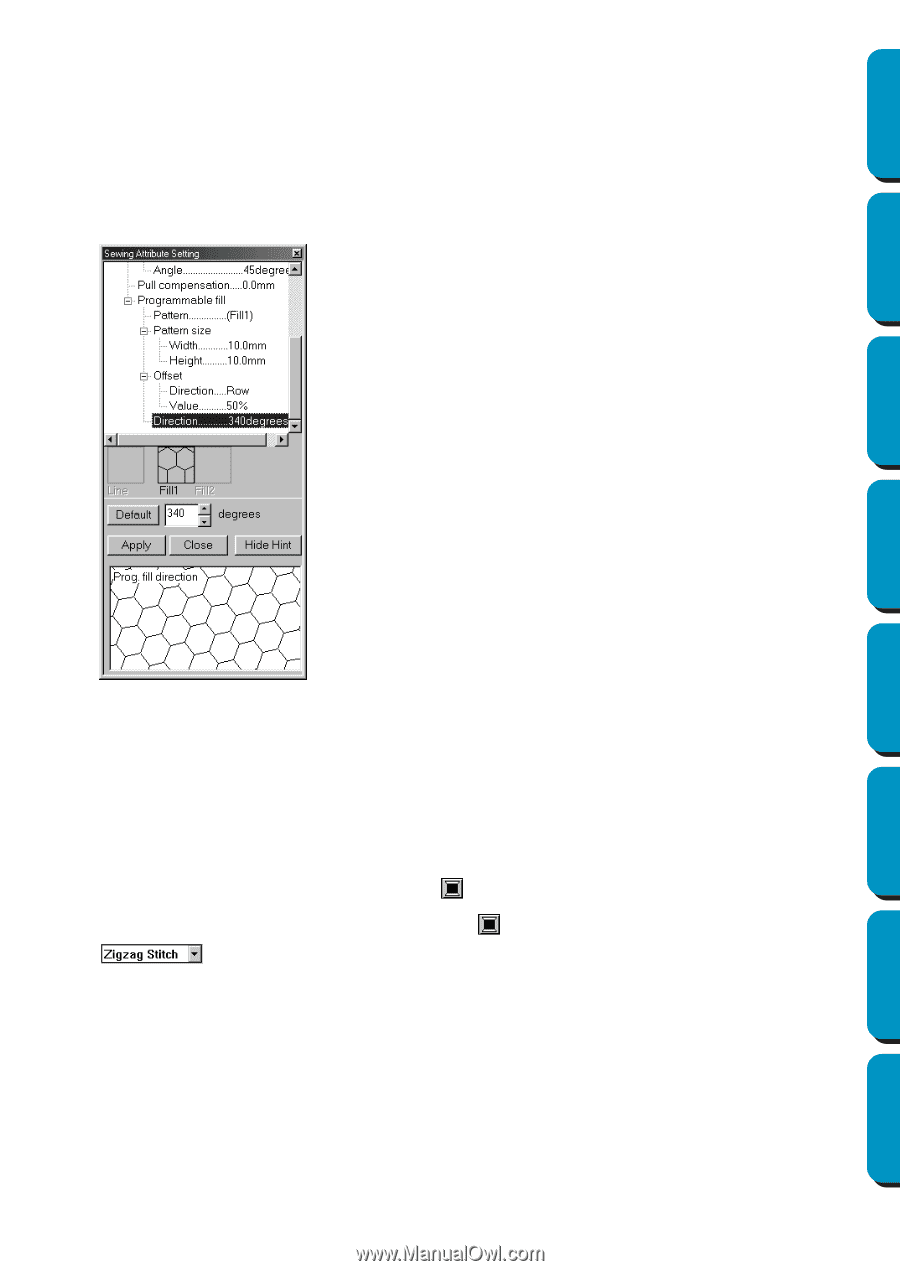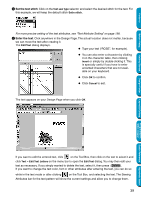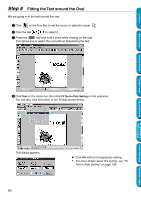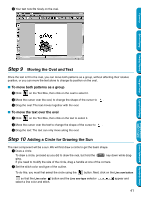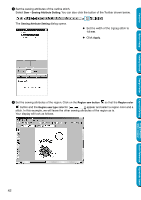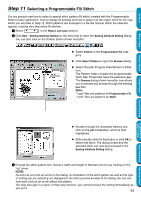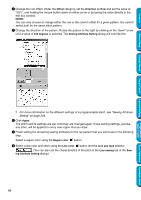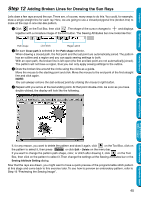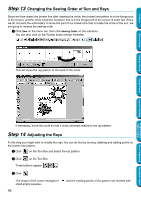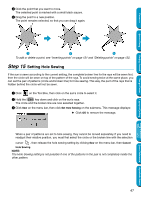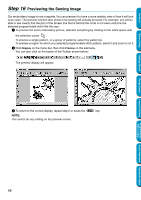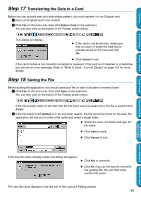Brother International PE-DESIGN Ver.5 Users Manual - English - Page 52
Offset, Direction, degrees, Sewing Attribute Setting, Apply, Region color, Line color, Line sew type
 |
View all Brother International PE-DESIGN Ver.5 manuals
Add to My Manuals
Save this manual to your list of manuals |
Page 52 highlights
Contents Before Using Getting Started Design Center Layout & Editing 4 Change the row offset. Under the Offset category, set the Direction as Row and set the value at "50%", and holding the mouse button down on either arrow or by typing the value directly in the edit box window. NOTE: You can only choose to change either the row or the column offset for a given pattern. You cannot select both for the same stitch pattern. 5 Change the direction of the pattern. Rotate the pattern to the right by clicking on the "down" arrow until a value of 340 degrees is selected. The Sewing Attribute Setting dialog will look like this: • For more information on the different settings of a programmable stitch, see "Sewing Attribute Setting" on page 204. 6 Click Apply. The stitch and its settings are set. Until they are changed again, those sewing settings, just like any other, will be applied to every new region that you draw. 7 Finish setting the remaining sewing attributes for the ray pattern that you will create in the following step. Select a region color using the Region color button. 8 Select a line color and stitch using the Line color button and the Line sew type selector . (You can also set the characteristics of the pitch in the Line sewing tab of the Sewing Attribute Setting dialog.) 44 Programmable Stitch Creator Quick Reference Alphabetic Index