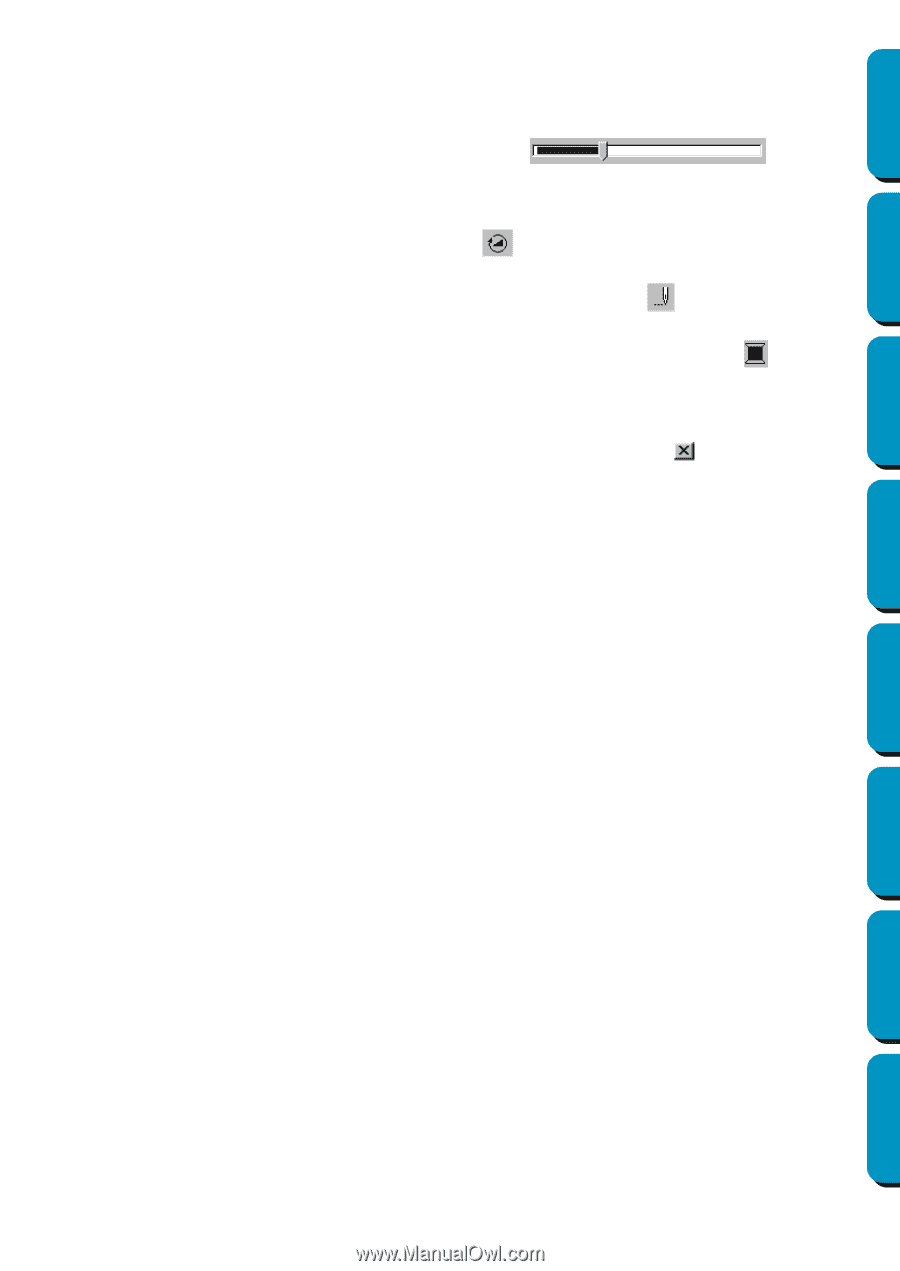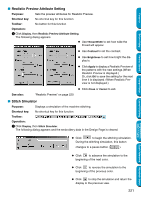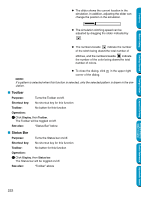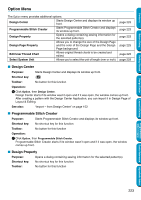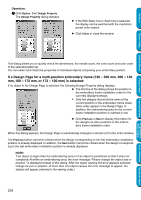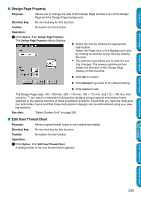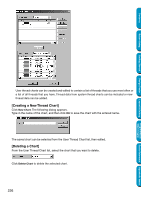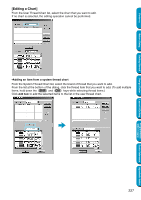Brother International PE-DESIGN Ver.5 Users Manual - English - Page 230
Toolbar, Status Bar, Display
 |
View all Brother International PE-DESIGN Ver.5 manuals
Add to My Manuals
Save this manual to your list of manuals |
Page 230 highlights
Contents Before Using Getting Started Design Center N The slider shows the current location in the simulation. In addition, adjusting the slider can change the position in the simulation. N The simulation stitching speed can be adjusted by dragging the slider indicated by . N The numbers beside indicate the number of the stitch being drawn/the total number of stitches, and the numbers beside indicate the number of the color being drawn/the total number of colors. N To close the dialog, click in the upper-right corner of the dialog. NOTE: If a pattern is selected when this function is selected, only the selected pattern is drawn in the simulation. I Toolbar Purpose: Turns the Toolbar on/off. Shortcut key: No shortcut key for this function Toolbar: No button for this function Operation: 1 Click Display, then Toolbar. The Toolbar will be toggled on/off. See also: "Status Bar" below I Status Bar Purpose: Turns the Status bar on/off. Shortcut key: No shortcut key for this function Toolbar: No button for this function Operation: 1 Click Display, then Status bar. The Status bar will be toggled on/off. See also: "Toolbar" above Layout & Editing Programmable Stitch Creator Quick Reference Alphabetic Index 222