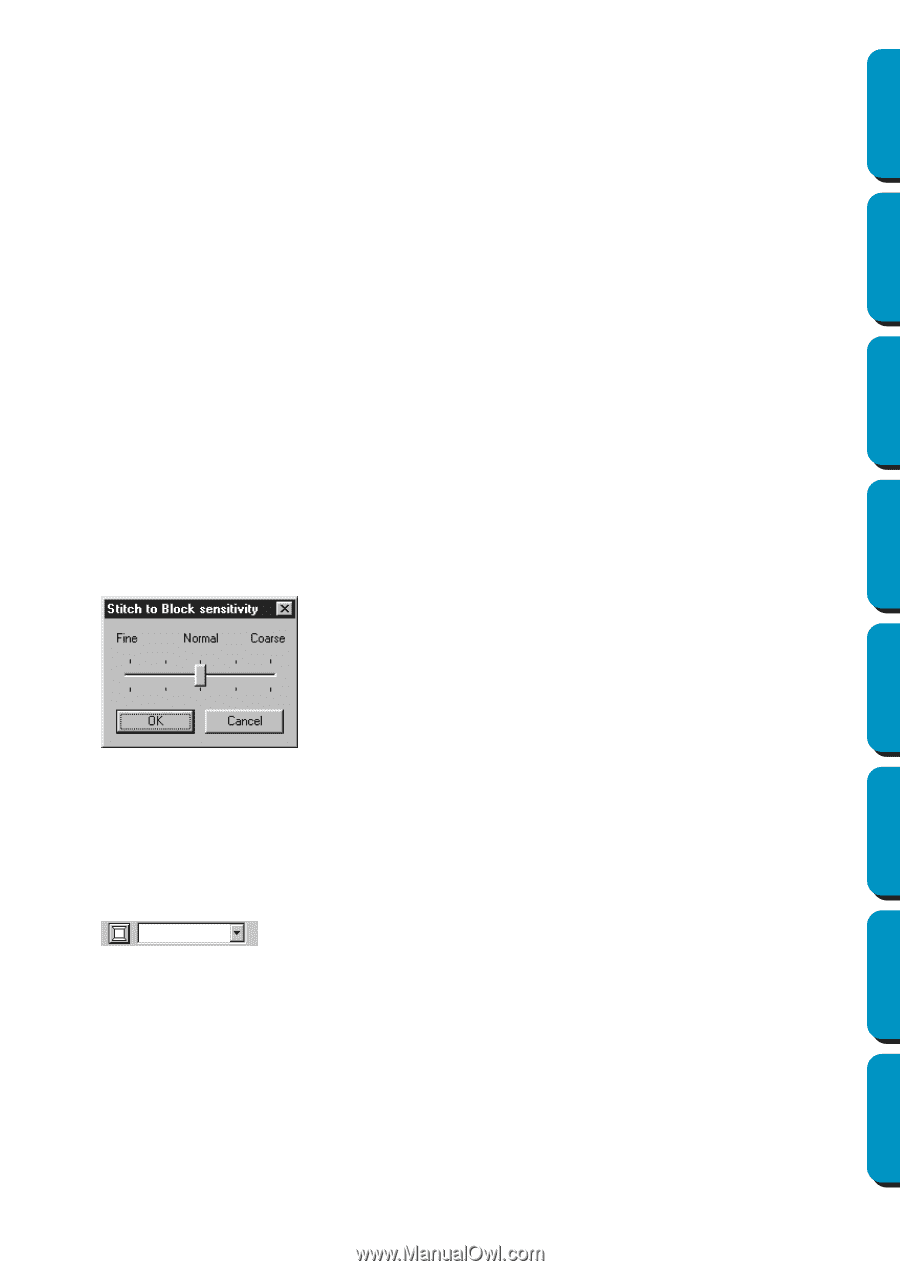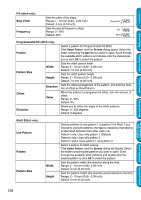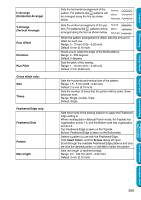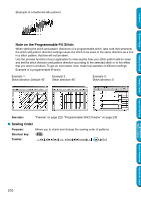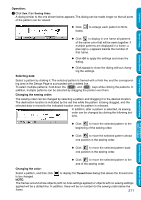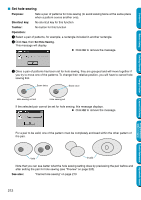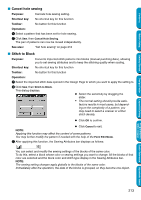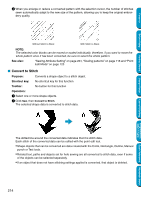Brother International PE-DESIGN Ver.5 Users Manual - English - Page 221
Cancel hole sewing, Stitch to Block
 |
View all Brother International PE-DESIGN Ver.5 manuals
Add to My Manuals
Save this manual to your list of manuals |
Page 221 highlights
Contents Before Using Getting Started Design Center I Cancel hole sewing Purpose: Cancels hole sewing setting. Shortcut key: No shortcut key for this function Toolbar: No button for this function Operation: 1 Select a pattern that has been set for hole sewing. 2 Click Sew, then Cancel Hole Sewing. The pair of patterns can now be moved independently. See also: "Set hole sewing" on page 212 I Stitch to Block Purpose: Converts imported stitch patterns into blocks (manual punching data), allowing you to set sewing attributes and to keep the stitching quality when scaling. Shortcut key: No shortcut key for this function Toolbar: No button for this function Operation: 1 Select the imported stitch data opened in the Design Page to which you want to apply the setting to. 2 Click Sew, then Stitch to Block. This dialog displays. N Select the sensitivity by dragging the slider. • The normal setting should provide satis- factory results in most cases, but depending on the complexity of a pattern, you may need to select a coarser or a finer stitch density. N Click OK to confirm. N Click Cancel to exit. NOTE: Applying this function may affect the content of some patterns. You may further modify the pattern if needed with the help of the Point Edit Mode. 3 After applying this function, the Sewing Attributes bar displays as follows: You can select and modify the sewing settings of the blocks of the same color. To do this, select a block whose color or sewing settings you want to change. All the blocks of that color are selected and the block color and stitch type display in the Sewing Attributes bar. NOTE: The sewing setting changes apply globally to the blocks of the same color. Immediately after the operation, the data of the blocks is grouped, so they become one object. Layout & Editing Programmable Stitch Creator Quick Reference Alphabetic Index 213