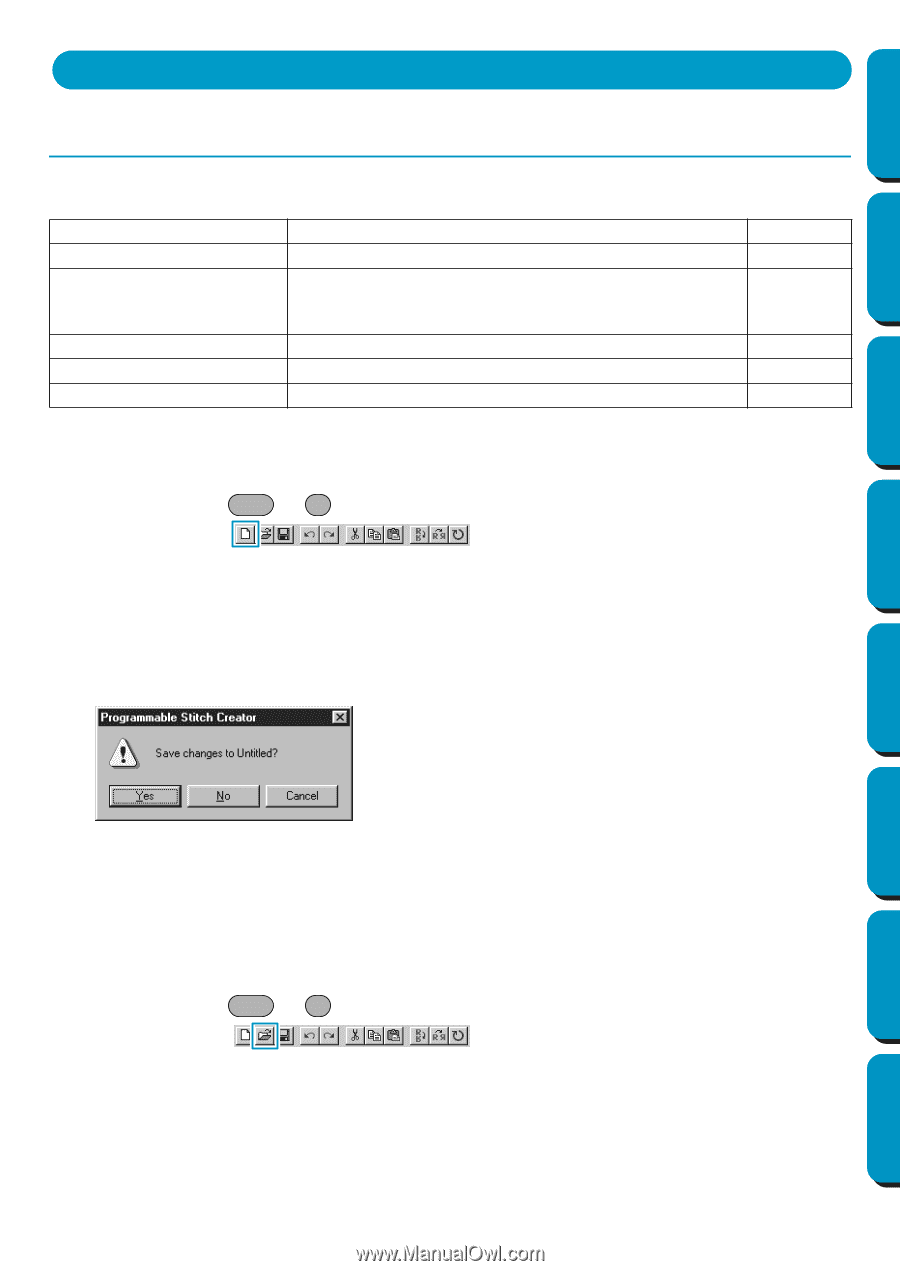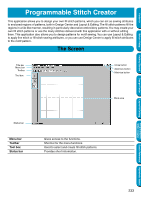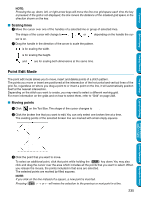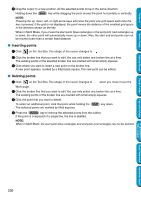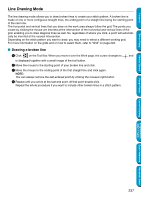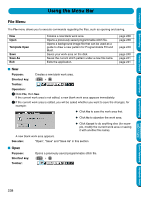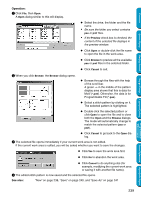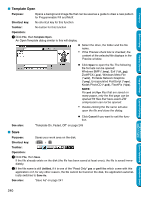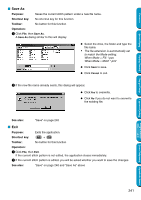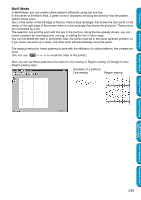Brother International PE-DESIGN Ver.5 Users Manual - English - Page 246
Using the Menu Bar, File Menu, New, Open
 |
View all Brother International PE-DESIGN Ver.5 manuals
Add to My Manuals
Save this manual to your list of manuals |
Page 246 highlights
Contents Before Using Getting Started Design Center Using the Menu Bar File Menu The File menu allows you to execute commands regarding the files, such as opening and saving. New Open Template Open Save Save As Exit Creates a new blank work area. Opens a previously saved programmable stitch file. Opens a background image file that can be used as a guide to draw a new pattern for Programmable Fill and Motif. Saves your work area on the disk. Saves the current stitch pattern under a new file name. Exits the application. page 238 page 238 page 240 page 240 page 241 page 241 I New Purpose: Creates a new blank work area. Shortcut key: Ctrl + N Toolbar: Operation: 1 Click File, then New. If the current work area is not edited, a new blank work area appears immediately. 2 If the current work area is edited, you will be asked whether you want to save the changes, for example: N Click Yes to save the work area first. N Click No to abandon the work area. N Click Cancel to do anything else (for example, modify the current work area or saving it with another file name). A new blank work area appears. See also: "Open", "Save" and "Save As" in this section I Open Purpose: Shortcut key: Toolbar: Opens a previously saved programmable stitch file. Ctrl + O Layout & Editing Programmable Stitch Creator Quick Reference Alphabetic Index 238