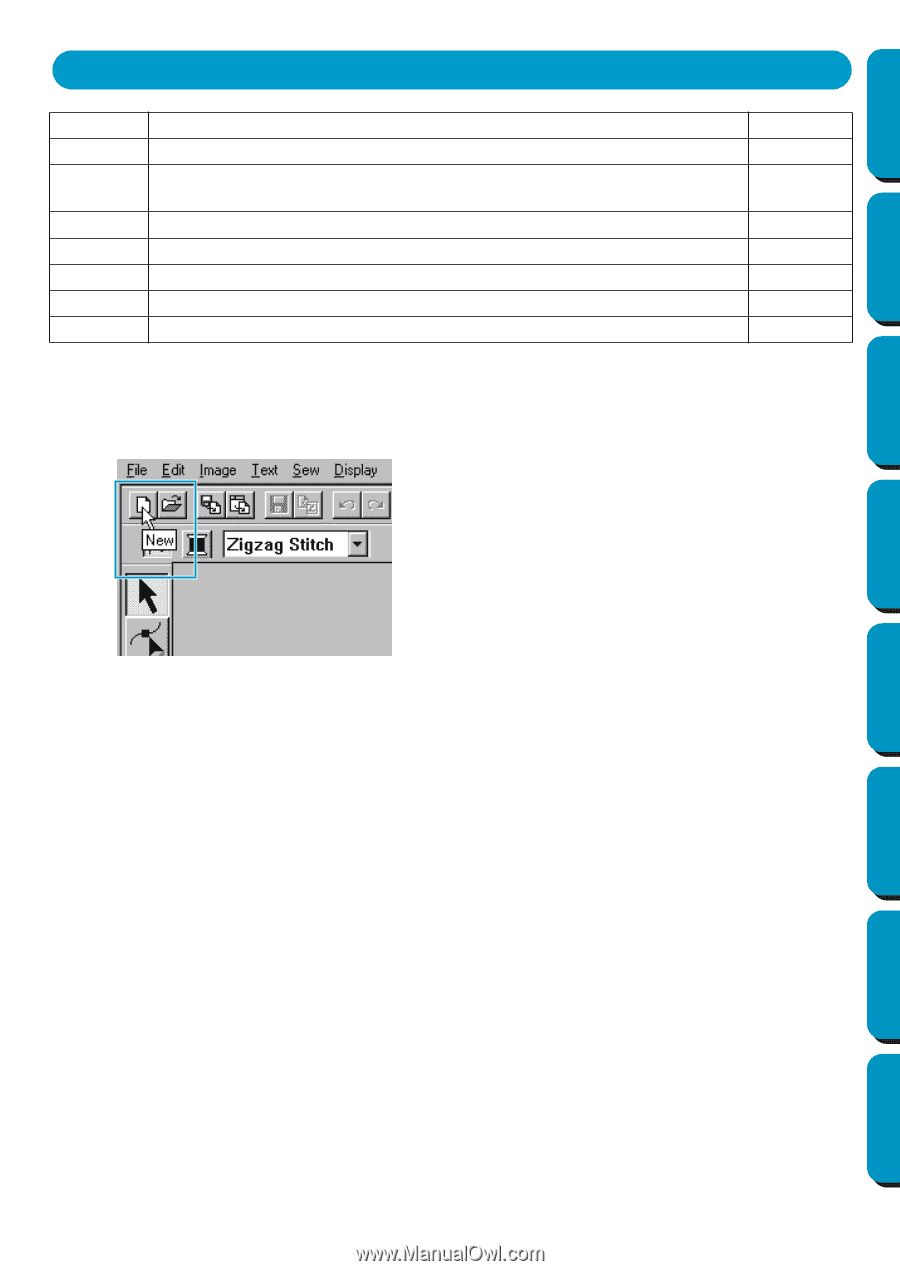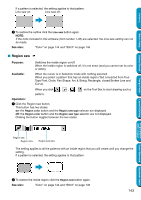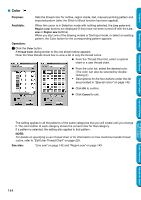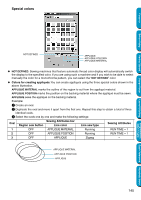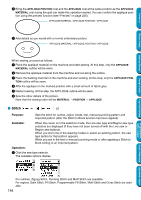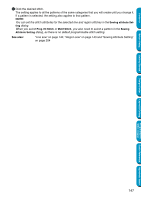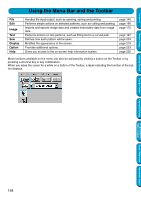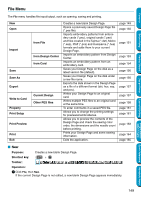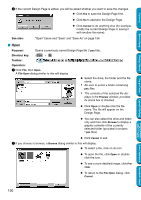Brother International PE-DESIGN Ver.5 Users Manual - English - Page 156
Using the Menu Bar and the Toolbar, nes how each pattern will be sewn.
 |
View all Brother International PE-DESIGN Ver.5 manuals
Add to My Manuals
Save this manual to your list of manuals |
Page 156 highlights
Contents Before Using Using the Menu Bar and the Toolbar File Edit Image Text Sew Display Option Help Handles file input/output, such as opening, saving and printing. Performs simple actions on selected patterns, such as cutting and pasting. Imports and exports image data and creates embroidery data from image data. Performs actions on text patterns, such as fitting text to a curved path. Defines how each pattern will be sewn. Modifies the appearance of the screen. Provides additional options. Gives you access to the on-screen help information system. page 149 page 166 page 175 page 197 page 204 page 219 page 223 page 230 Most functions available on the menu can also be activated by clicking a button on the Toolbar or by pressing a shortcut key or key combination. When you leave the cursor for a while on a button of the Toolbar, a label indicating the function of the button displays. Getting Started Design Center Layout & Editing Programmable Stitch Creator Quick Reference Alphabetic Index 148