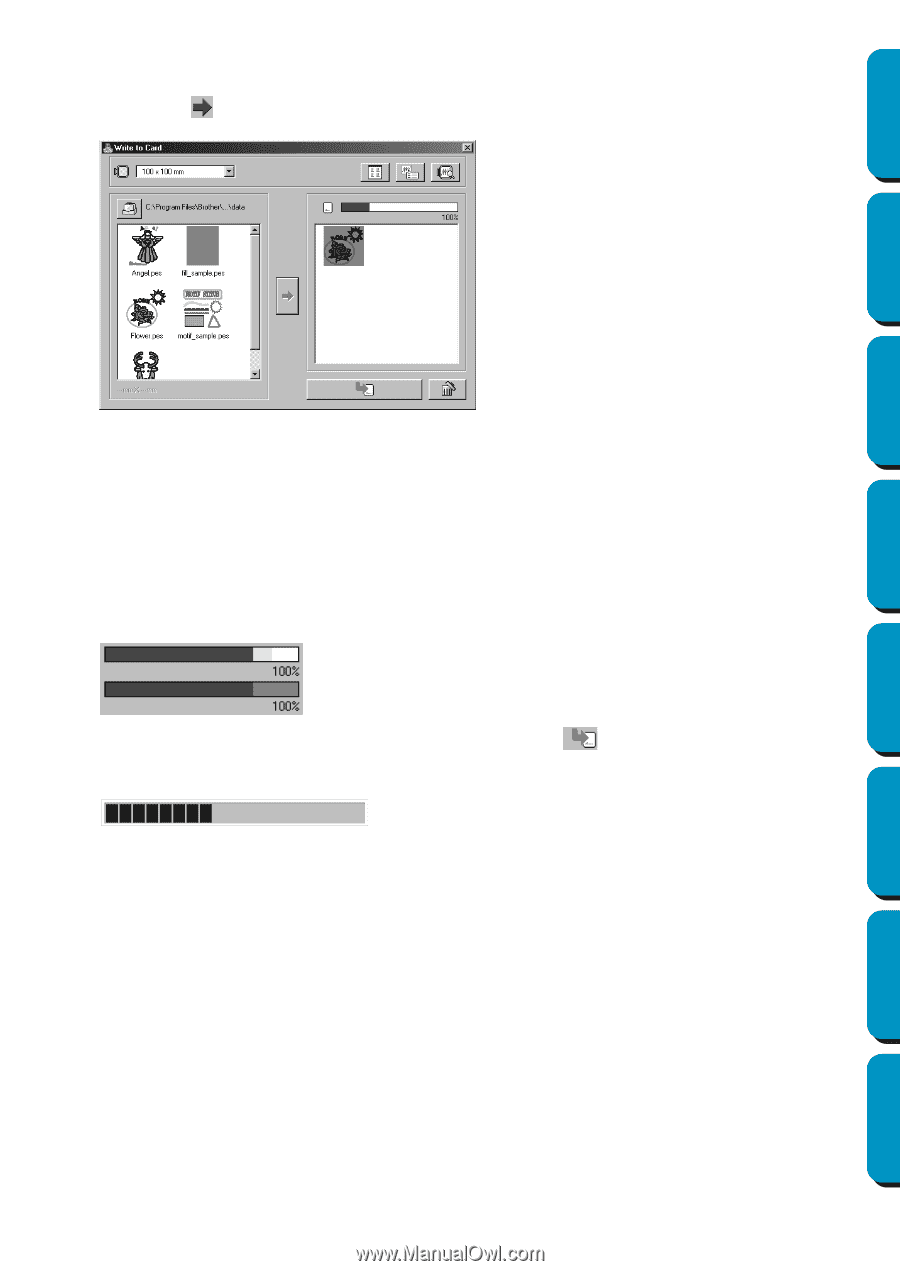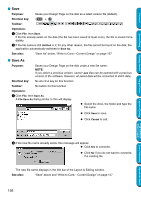Brother International PE-DESIGN Ver.5 Users Manual - English - Page 168
Reading the Card capacity indicator, to write the data to the card.
 |
View all Brother International PE-DESIGN Ver.5 manuals
Add to My Manuals
Save this manual to your list of manuals |
Page 168 highlights
Contents 4 From the Available patterns list, click the pattern that you want to write to the card. The highlighted pattern is selected. Then, click to add the selected pattern to the Selected patterns list. Before Using Getting Started Design Center Layout & Editing Programmable Stitch Creator 5 Continue this operation for all patterns that you wish to write to an original card. Viewing the Card capacity indicator during this process will allow you to plan which designs you would like to save an original card. Reading the Card capacity indicator: The part indicating selected patterns is shown in blue, and the part indicating the pattern being selected is shown in light blue. If the part indicating the pattern being selected appears in red, the size of the selected patterns has exceeded the capacity of an original card. 6 After the patterns to be written to the card are selected, click to write the data to the card. The data is written to an original card after all data already on the card is erased. After a short while, the data is finished writing to an original card. Now, the card containing the data can be used with the embroidery machine. • If there are any patterns on the card that you do not wish to erase, be sure to select the card in the Folder dialog box, and then add the patterns to the Selected patterns list. • Do not remove the card or unplug the USB cable while data is being written to the card (while the LED indicator is flashing). 160 Quick Reference Alphabetic Index