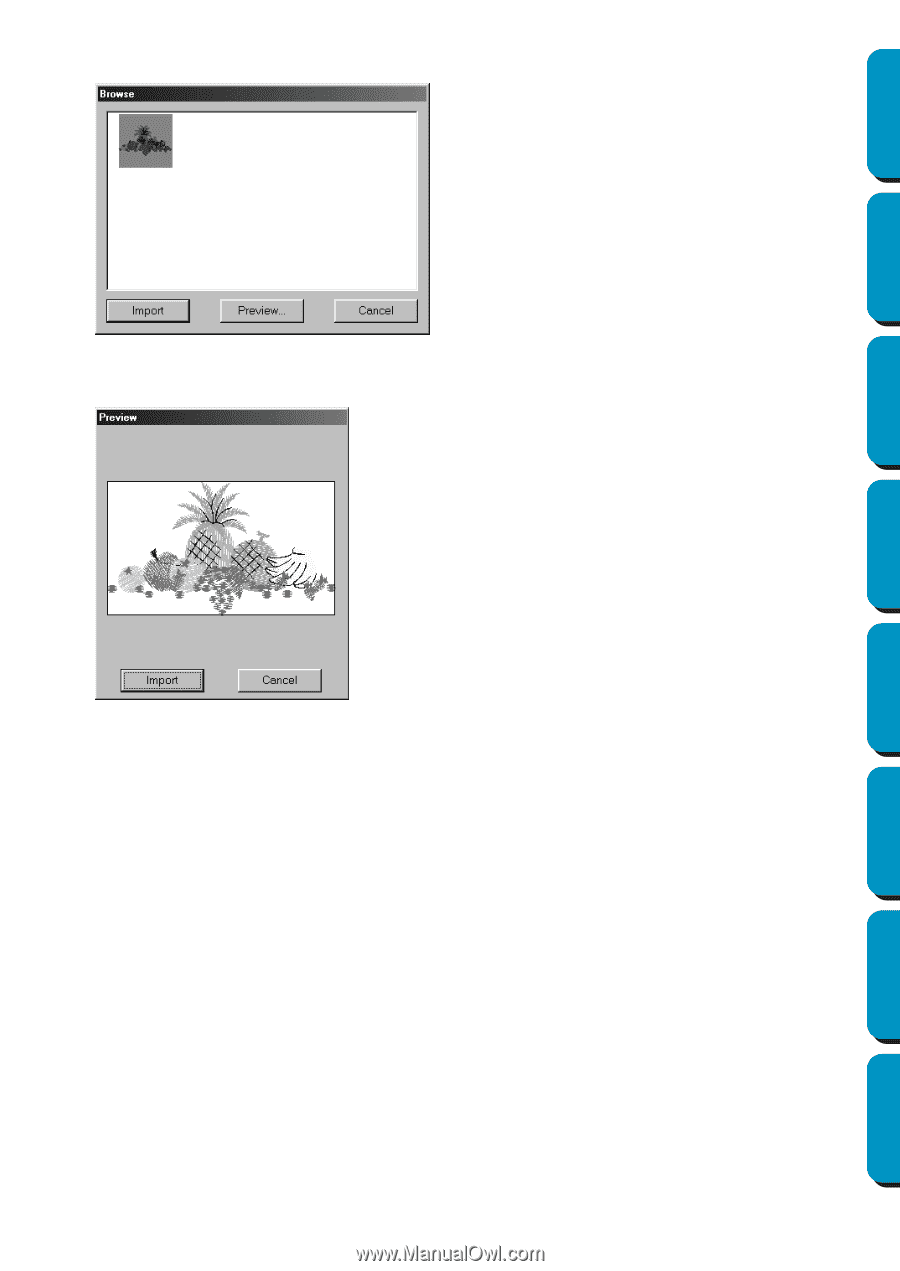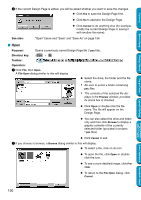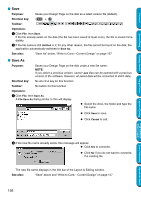Brother International PE-DESIGN Ver.5 Users Manual - English - Page 163
Preview, Select Import size, Import, Cancel, To import a pattern, click
 |
View all Brother International PE-DESIGN Ver.5 manuals
Add to My Manuals
Save this manual to your list of manuals |
Page 163 highlights
Contents Before Using Getting Started Design Center Layout & Editing 2 After the data has been read, the following dialog appears. N To select a pattern, click on its icon or drag the pointer over it. N To import a pattern, click Import or doubleclick the pattern icon. N To see a more detailed image of the pattern, click Preview. N Click Cancel if you want to quit the operation. 3 If you choose to preview a pattern, a Preview dialog similar to this will appear. N Click Import to import the pattern. N Click Cancel to return to the previous dia- log. 4 While importing some patterns, the Select Import size dialog may appear. If this happens, select the import size by clicking the appropriate radio button, and then click OK to import the pattern. NOTE: Due to copyright issues, some embroidery cards cannot be used with this function. 155 Programmable Stitch Creator Quick Reference Alphabetic Index