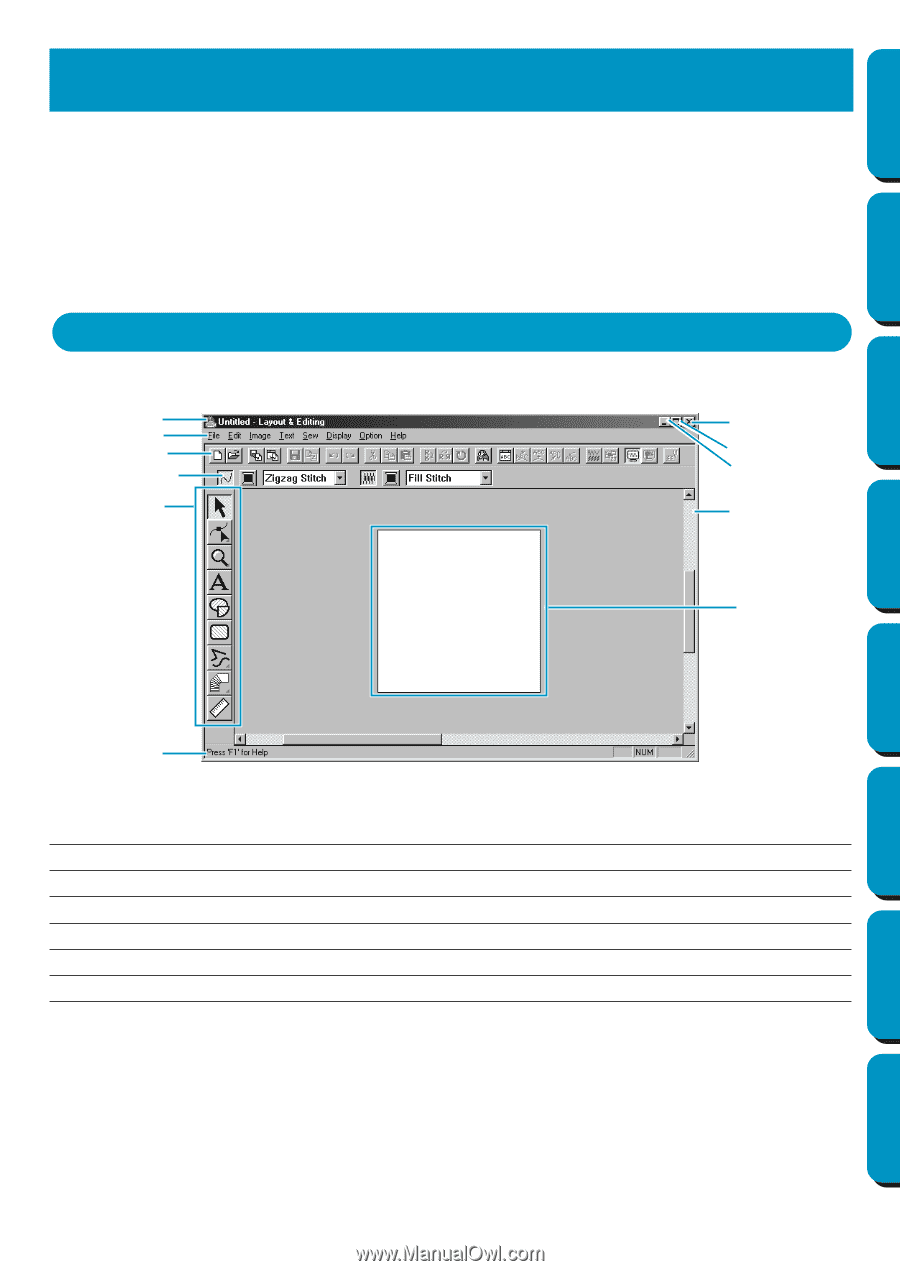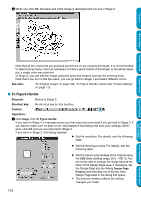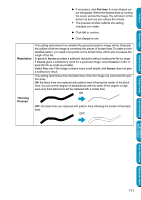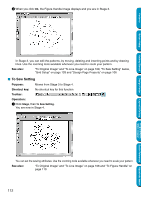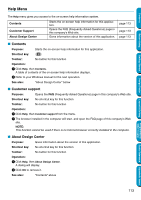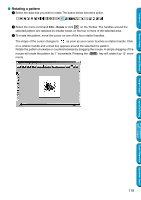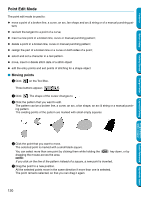Brother International PE-DESIGN Ver.5 Users Manual - English - Page 123
Layout & Editing, The Screen, Shortcut for the menu functions.
 |
View all Brother International PE-DESIGN Ver.5 manuals
Add to My Manuals
Save this manual to your list of manuals |
Page 123 highlights
Contents Before Using Getting Started Design Center Layout & Editing Layout & Editing is used to assemble an embroidery Design Page from different elements. The most complex elements are created with Design Center and imported in the Design Page. You can then add text, boxes, circles, broken lines, curves and manual punching patterns. You can move all the patterns to obtain the best layout, and define sewing attributes (thread color and stitch type, including a stitch pattern created by Programmable Stitch Creator) for the different components of your Design Page. When you have finished, you can save your work on your hard disk, print it, and transfer it to a card. The card can be inserted in your sewing machine to automatically embroider your creation. The Screen Title bar Menu bar Toolbar Sewing attributes bar Tool box Close button Maximize button Minimize button Work area Design Page Status bar Menu bar Toolbar Sewing attribute bar Tool box Status bar Design Page Gives access to the functions. Shortcut for the menu functions. Sets the sewing attributes (color, stitch) of the patterns. Used to select and create patterns. Provides short information. The actual part of the work area that can be saved and sewn. Layout & Editing Programmable Stitch Creator Quick Reference Alphabetic Index 115