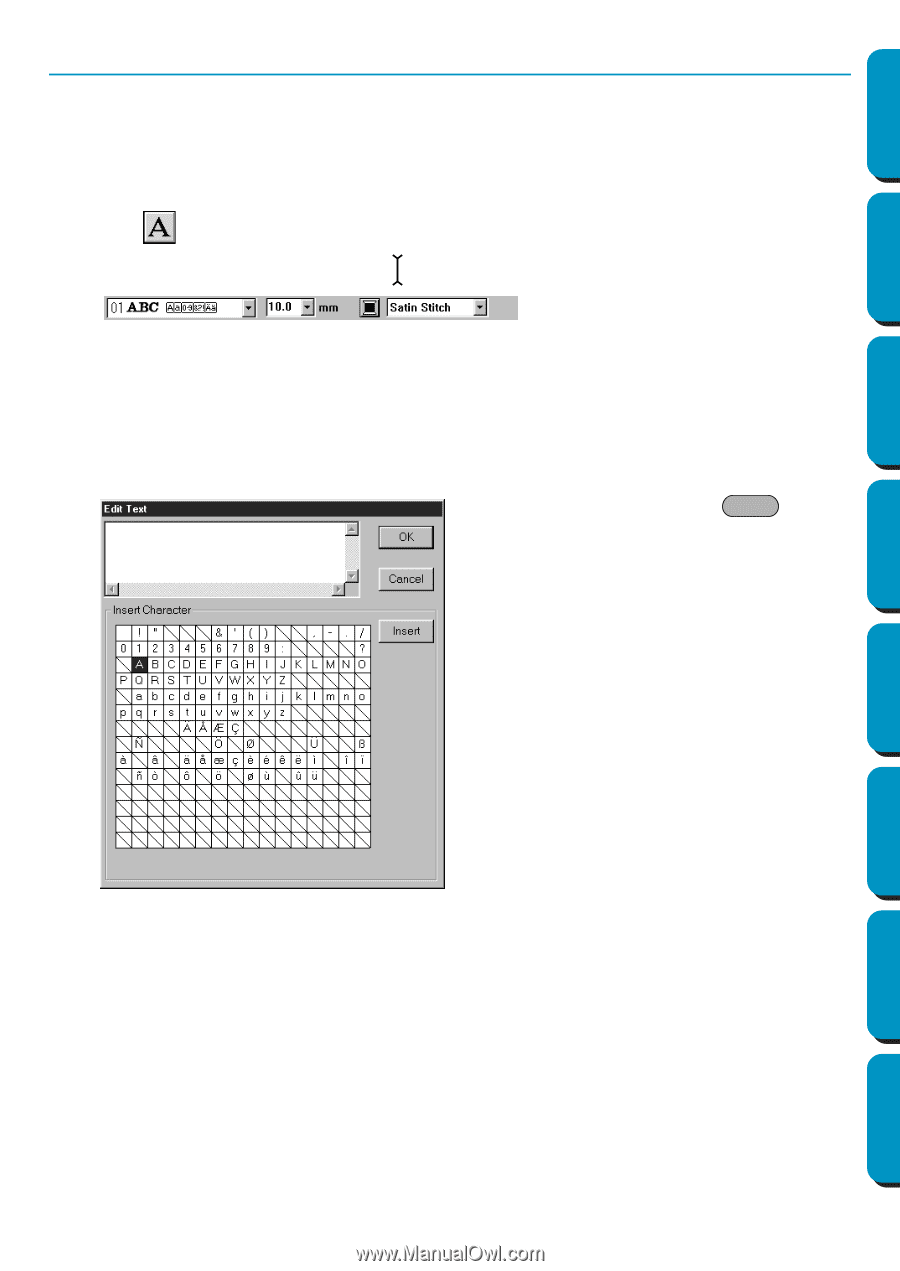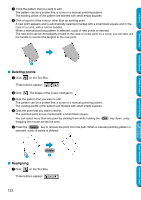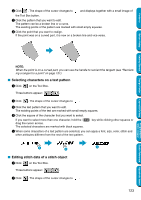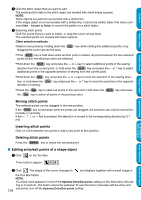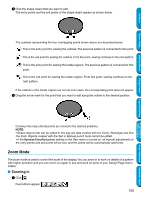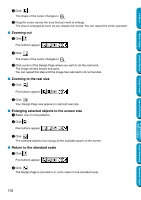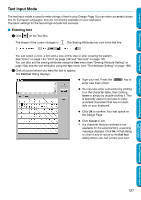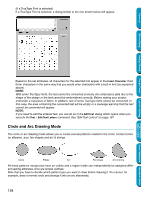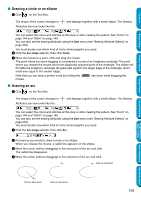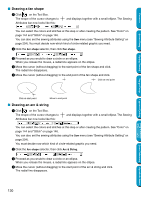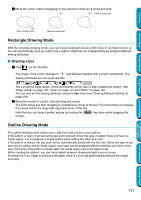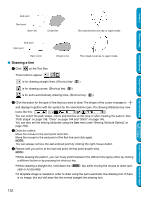Brother International PE-DESIGN Ver.5 Users Manual - English - Page 135
Text Input Mode, Entering text
 |
View all Brother International PE-DESIGN Ver.5 manuals
Add to My Manuals
Save this manual to your list of manuals |
Page 135 highlights
Contents Before Using Getting Started Text Input Mode The text input mode is used to enter strings of text in your Design Page. You can enter accented characters for European languages, that are not directly available on your keyboard. The basic settings for the text strings include font and size. I Entering text 1 Click on the Tool Box. The shape of the cursor changes to . The Sewing Attributes bar now looks like this: You can select a color, a font and a size at this step or after creating the pattern. See "Color" on page 144, "Font" on page 138 and "Text size" on page 140. You can also set the sewing attributes using the Sew menu (see "Sewing Attribute Setting" on page 204) and the text attributes using the Text menu (see "Text Attribute Setting" on page 198). 2 Click at a point where you want the text to appear. The Edit Text dialog displays. N Type your text. Press the Enter key to enter new lines of text. N You can also enter a character by clicking it on the character table, then clicking Insert or simply by double-clicking it. This is specially useful if you have to enter accented characters that are not available on your keyboard. N Click OK to confirm. Your text opens on the Design Page. N Click Cancel to exit. • If a character that you entered is not available for the selected font, a warning message displays. Click OK in that dialog to close it and to return to the Edit Text dialog where you can correct your text. Design Center Layout & Editing Programmable Stitch Creator Quick Reference Alphabetic Index 127