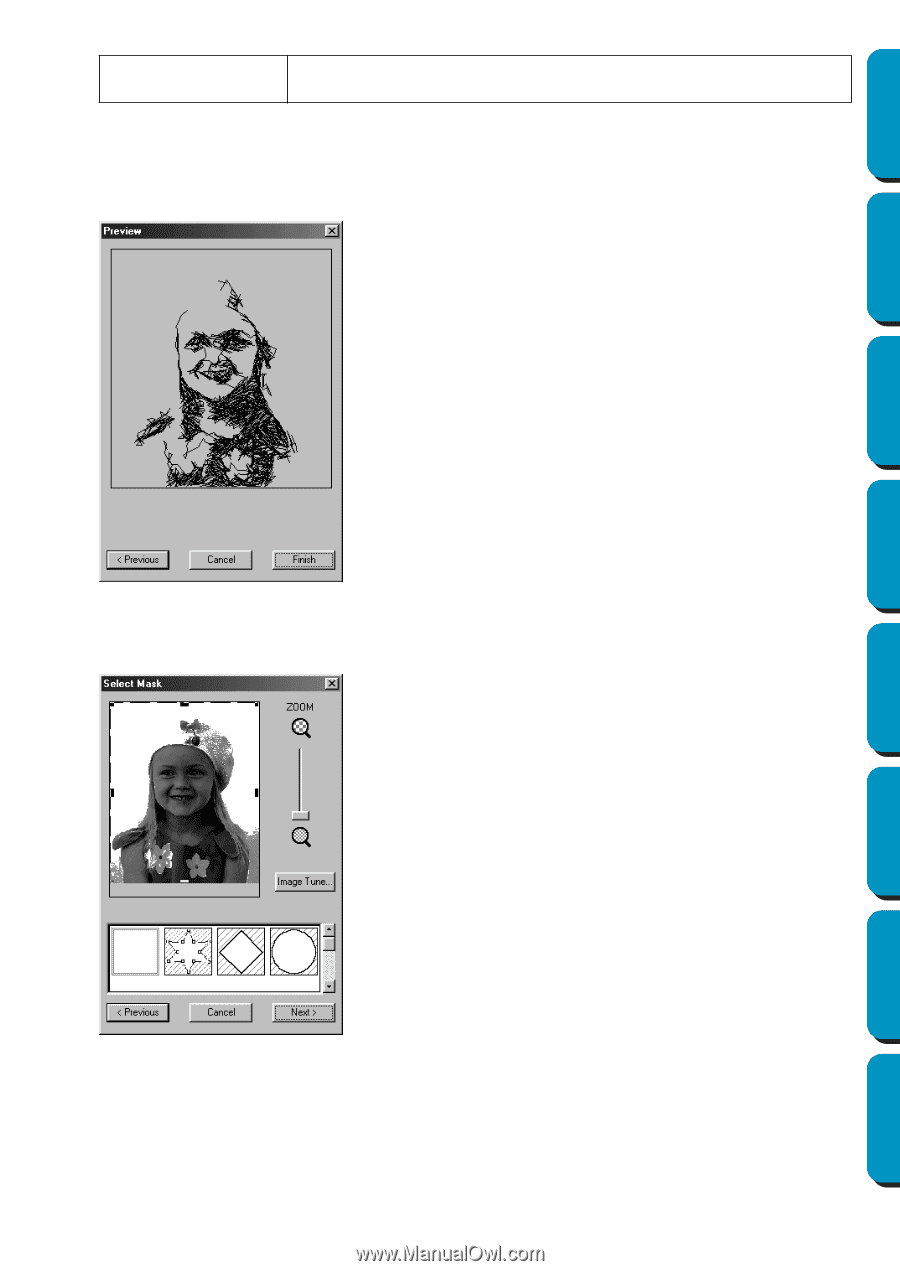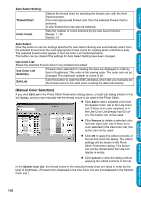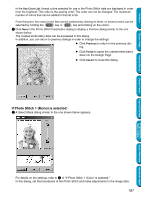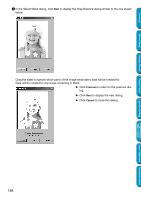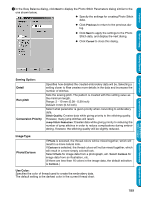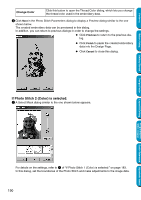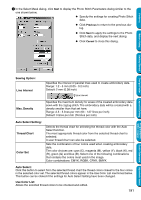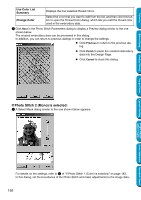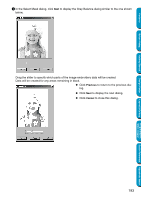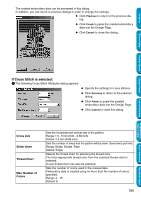Brother International PE-DESIGN Ver.5 Users Manual - English - Page 198
If Photo Stitch 2 (Color) is selected:, Change Color
 |
View all Brother International PE-DESIGN Ver.5 manuals
Add to My Manuals
Save this manual to your list of manuals |
Page 198 highlights
Contents Before Using Getting Started Change Color Click this button to open the Thread Color dialog, which lets you change the thread color used in the embroidery data. 4 Click Next in the Photo Stitch Parameters dialog to display a Preview dialog similar to the one shown below. The created embroidery data can be previewed in this dialog. In addition, you can return to previous dialogs in order to change the settings. N Click Previous to return to the previous dialog. N Click Finish to paste the created embroidery data into the Design Page. N Click Cancel to close this dialog. If Photo Stitch 2 (Color) is selected: 1 A Select Mask dialog similar to the one shown below appears. Design Center Layout & Editing Programmable Stitch Creator Quick Reference Alphabetic Index For details on the settings, refer to 1 of "If Photo Stitch 1 (Color) is selected:" on page 183. In this dialog, set the boundaries of the Photo Stitch and make adjustments to the image data. 190