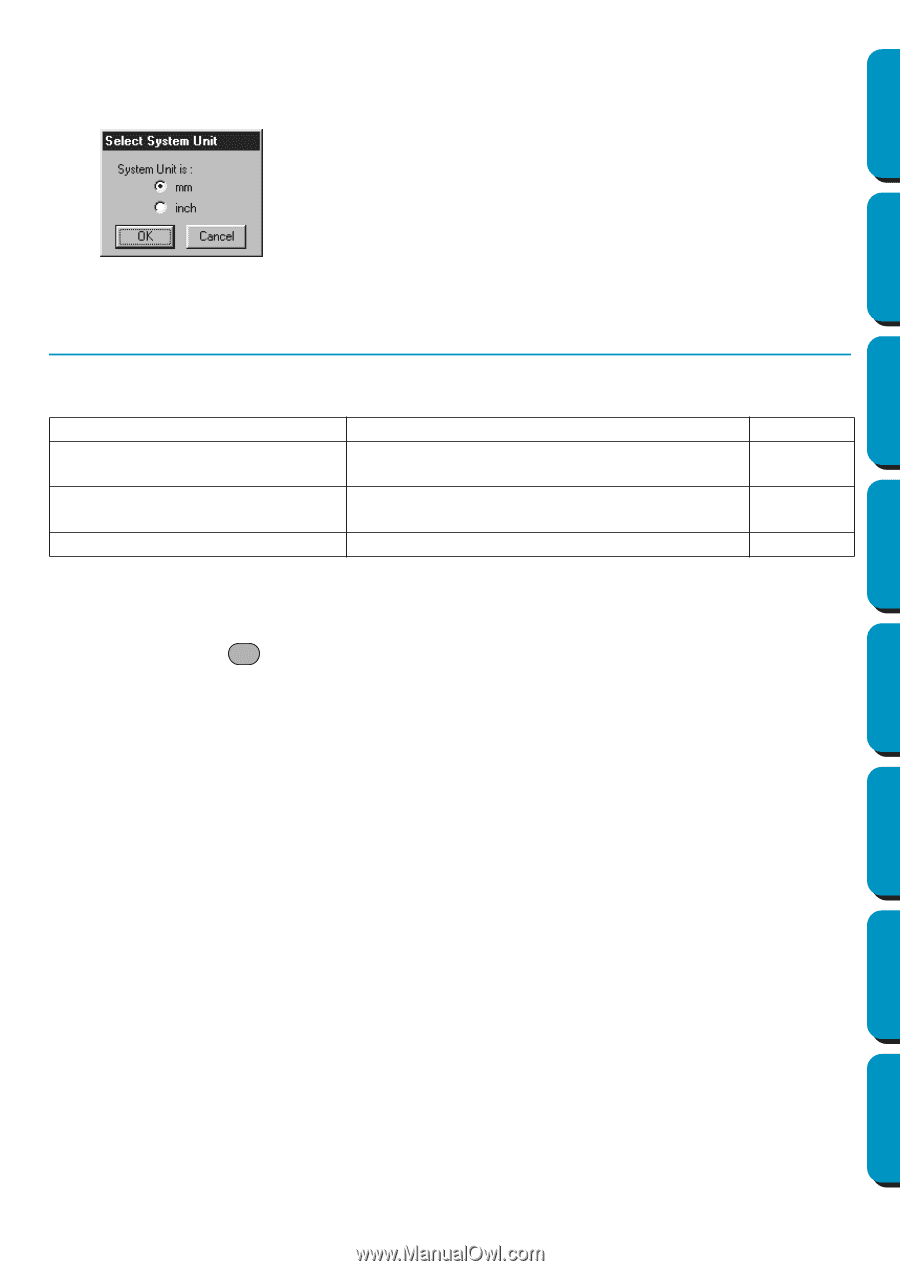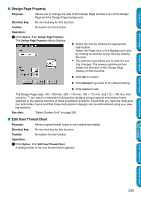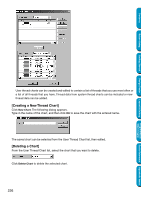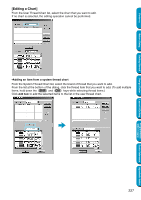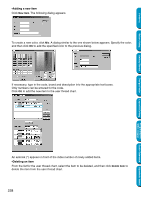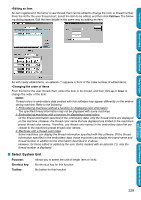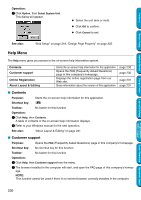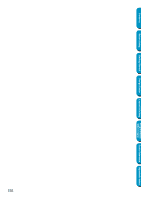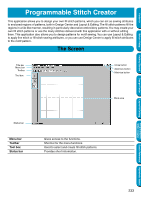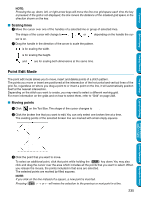Brother International PE-DESIGN Ver.5 Users Manual - English - Page 238
Help Menu, Contents, Customer support, Operation, See also, Purpose, Shortcut key, Toolbar
 |
View all Brother International PE-DESIGN Ver.5 manuals
Add to My Manuals
Save this manual to your list of manuals |
Page 238 highlights
Contents Operation: 1 Click Option, then Select System Unit. This dialog will appear. N Select the unit (mm or inch). N Click OK to confirm. N Click Cancel to exit. Before Using Getting Started Design Center Layout & Editing See also: "Grid Setup" on page 219, "Design Page Property" on page 225. Help Menu The Help menu gives you access to the on-screen help information system. Contents Customer support Online Registration About Layout & Editing Starts the on-screen help information for this application. Opens the FAQ (Frequently Asked Questions) page in this company's homepage. Displays the online registration page from our Web site. Gives information about the version of this application. page 230 page 230 page 231 page 231 I Contents Purpose: Starts the on-screen help information for this application. Shortcut key: F1 Toolbar: No button for this function Operation: 1 Click Help, then Contents. A table of contents of the on-screen help information displays. 2 Refer to your Windows manual for the next operation. See also: "About Layout & Editing" on page 231 I Customer support Purpose: Opens the FAQ (Frequently Asked Questions) page in this company's homepage. Shortcut key: No shortcut key for this function Toolbar: No button for this function Operation: 1 Click Help, then Customer support from the menu. 2 The browser installed in the computer will start, and open the FAQ page of this company's homep- age. NOTE: This function cannot be used if there is no internet browser correctly installed in the computer. Programmable Stitch Creator Quick Reference Alphabetic Index 230