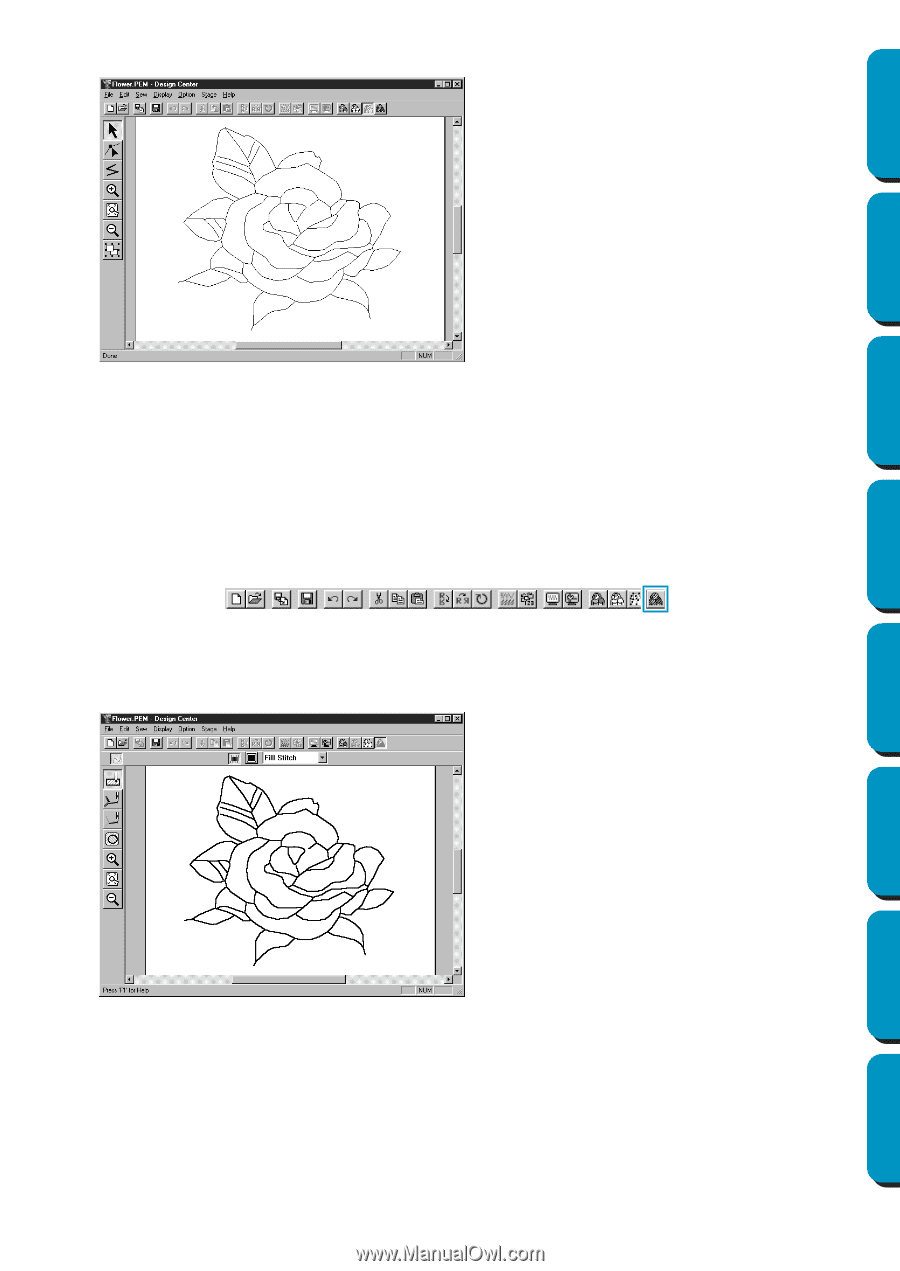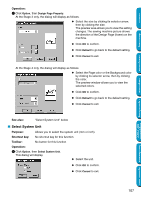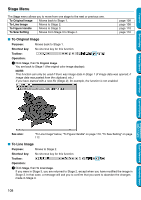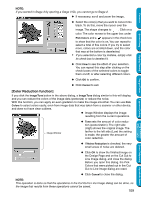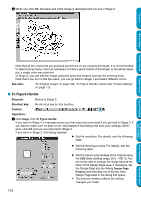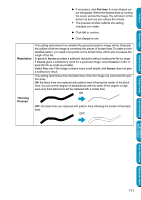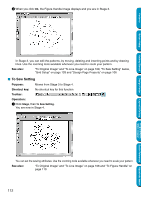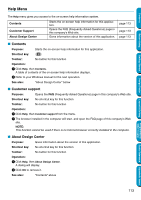Brother International PE-DESIGN Ver.5 Users Manual - English - Page 120
To Sew Setting, Moves from Stage 3 to Stage 4.
 |
View all Brother International PE-DESIGN Ver.5 manuals
Add to My Manuals
Save this manual to your list of manuals |
Page 120 highlights
Contents Before Using Getting Started 2 When you click OK, the Figure Handle Image displays and you are in Stage 3. In Stage 3, you can edit the patterns, by moving, deleting and inserting points and by drawing lines. Use the zooming tools available whenever you need to zoom your pattern. See also: "To Original Image" and "To Line Image" on page 108, "To Sew Setting" below, "Grid Setup" on page 103 and "Design Page Property" on page 106 I To Sew Setting Purpose: Moves from Stage 3 to Stage 4. Shortcut key: No shortcut key for this function Toolbar: Operation: 1 Click Stage, then To Sew Setting. You are now in Stage 4. Design Center Layout & Editing Programmable Stitch Creator Quick Reference Alphabetic Index You can set the sewing attributes. Use the zooming tools available whenever you need to scale your pattern. See also: "To Original Image" and "To Line Image" on page 108 and "To Figure Handle" on page 110 112