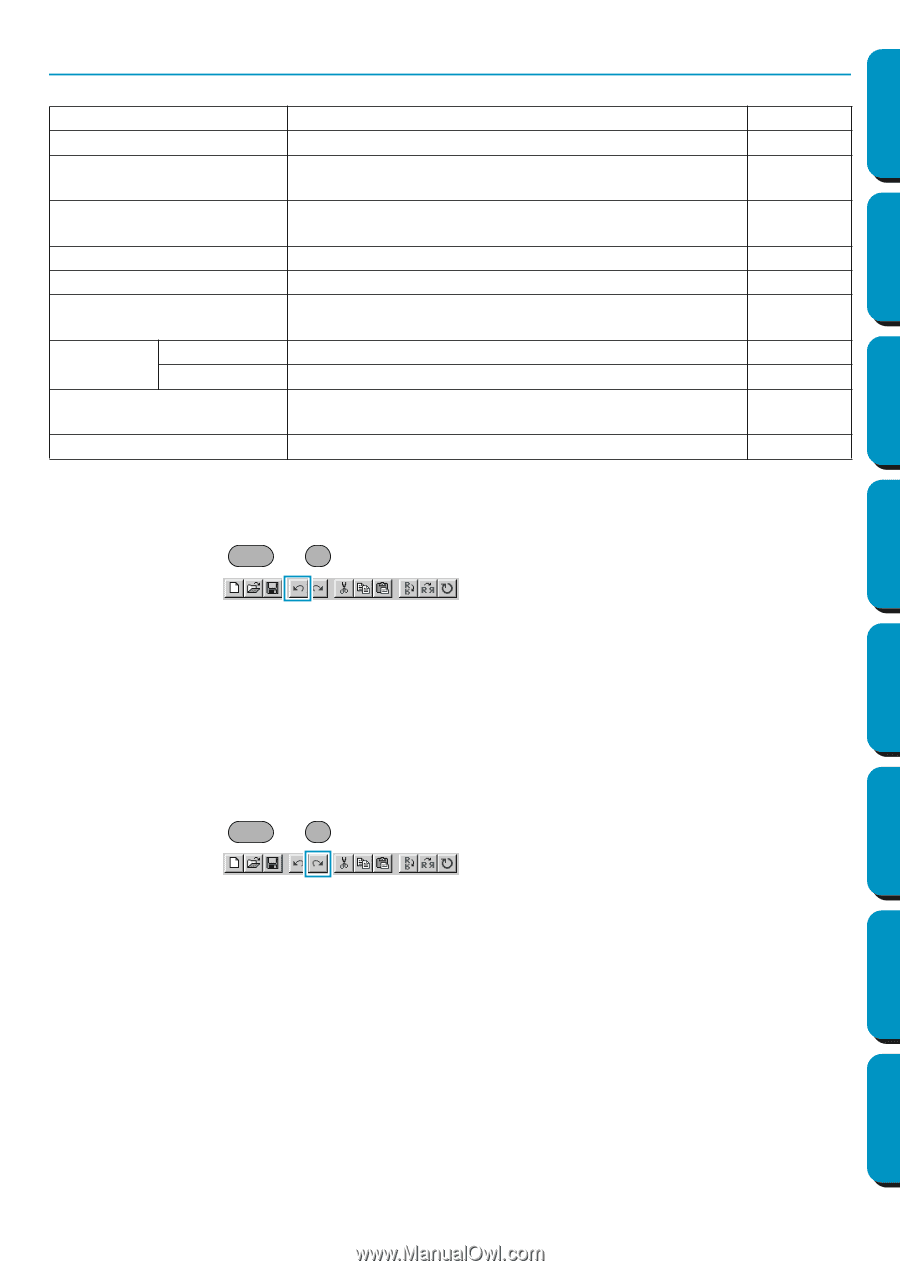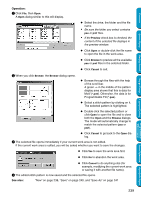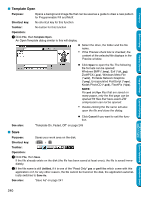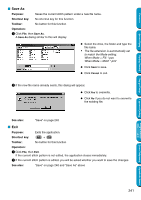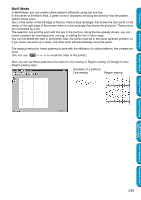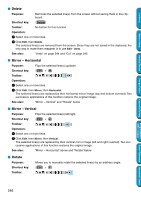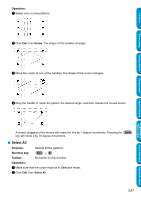Brother International PE-DESIGN Ver.5 Users Manual - English - Page 252
Edit Menu, Undo, Redo, will make the line reappear.
 |
View all Brother International PE-DESIGN Ver.5 manuals
Add to My Manuals
Save this manual to your list of manuals |
Page 252 highlights
Contents Before Using Getting Started Design Center Edit Menu Undo Redo Cut Copy Duplicate Paste Delete Mirror Rotate Select All Horizontal Vertical Undoes the last operation. Cancels the effect of the last Undo. Removes the selected line(s) from the screen while saving a copy in the clipboard. Saves the selected line(s) in the clipboard without removing them from the screen. Makes a copy of the selected line(s). Pastes the lines of the clipboard on the screen. Removes the selected line(s) from the screen without saving them in the clipboard. Flips the selected line(s) up/down. Flips the selected line(s) left/right. Allows you to manually rotate the selected line(s) by an arbitrary angle. Selects all the patterns. page 244 page 244 page 245 page 245 page 245 page 245 page 246 page 246 page 246 page 246 page 247 I Undo Purpose: Undoes the last operation. Shortcut key: Ctrl + Z Toolbar: Operation: 1 Click Edit, then Undo. The last operation is automatically undone. For example, if you have mistakenly deleted a line, this function will make it reappear. See also: "Redo" below I Redo Purpose: Cancels the effect of the last Undo. Shortcut key: Ctrl + A Toolbar: Operation: 1 Click Edit, then Redo. The effect of the last Undo is canceled. For example, if you have used Undo just after drawing a line, the line is deleted. Using Redo will make the line reappear. See also: "Undo" above Layout & Editing Programmable Stitch Creator Quick Reference Alphabetic Index 244