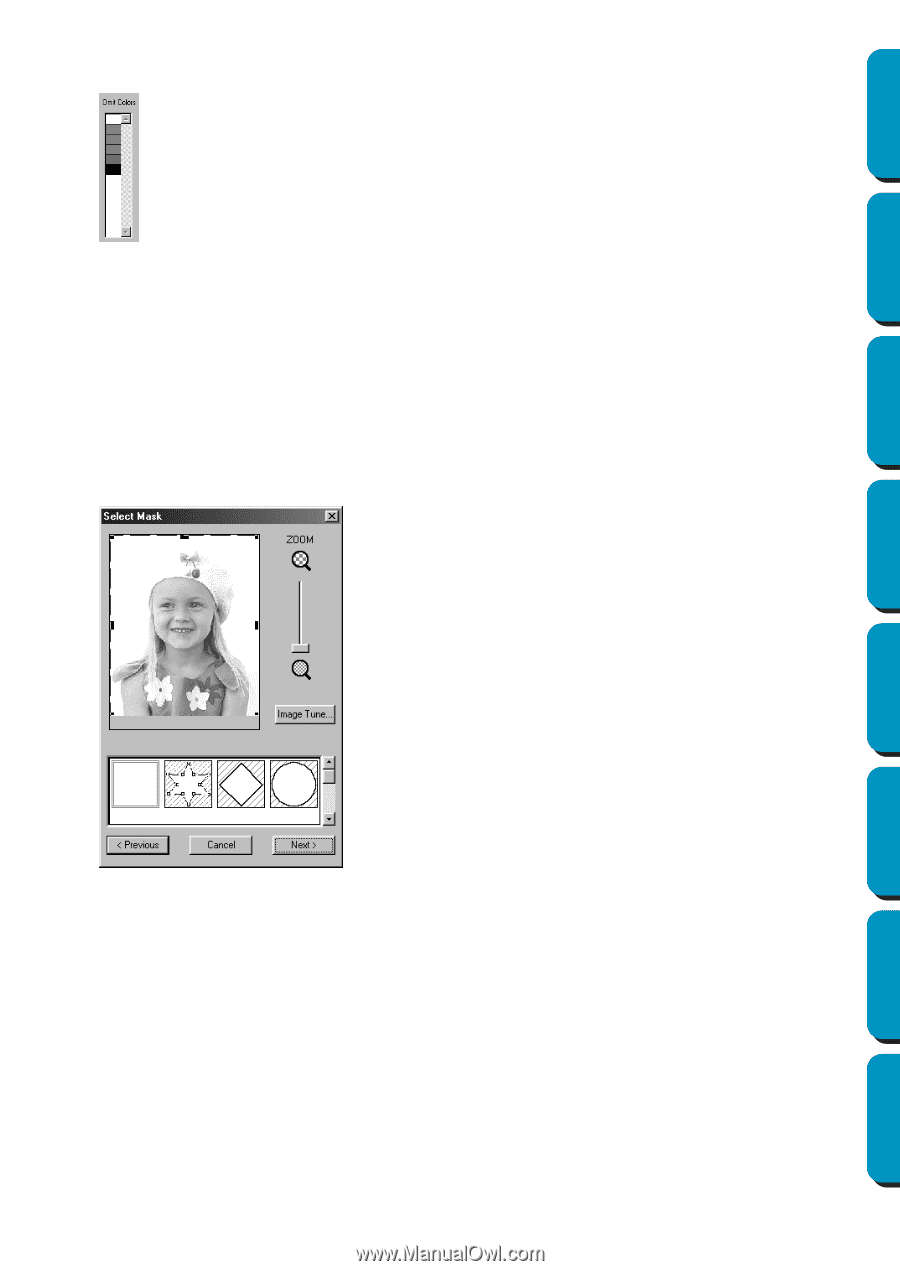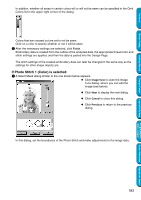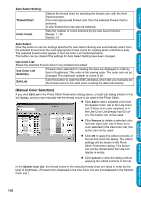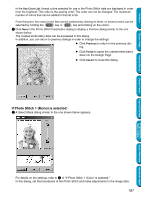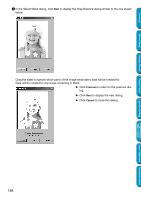Brother International PE-DESIGN Ver.5 Users Manual - English - Page 191
If Photo Stitch 1 (Color) is selected:, Finish, Image Tune, Cancel, Previous
 |
View all Brother International PE-DESIGN Ver.5 manuals
Add to My Manuals
Save this manual to your list of manuals |
Page 191 highlights
Contents Before Using Getting Started Design Center Layout & Editing In addition, whether all areas in certain colors will or will not be sewn can be specified in the Omit Colors list in the upper-right corner of the dialog. Colors that are crossed out are set to not be sewn. Click on a color to specify whether or not it will be sewn. 3 After the necessary settings are selected, click Finish. Embroidery data is created from the outline of the analyzed data, the appropriate thread color and stitch settings are applied, and then the data is pasted into the Design Page. The stitch settings of the created embroidery data can later be changed in the same way as the settings for other shape objects are. If Photo Stitch 1 (Color) is selected: 1 A Select Mask dialog similar to the one shown below appears. N Click Image Tune to open the Image Tune dialog, where you can edit the image (see below). N Click Next to display the next dialog. N Click Cancel to close this dialog. N Click Previous to return to the previous dialog. In this dialog, set the boundaries of the Photo Stitch and make adjustments to the image data. 183 Programmable Stitch Creator Quick Reference Alphabetic Index