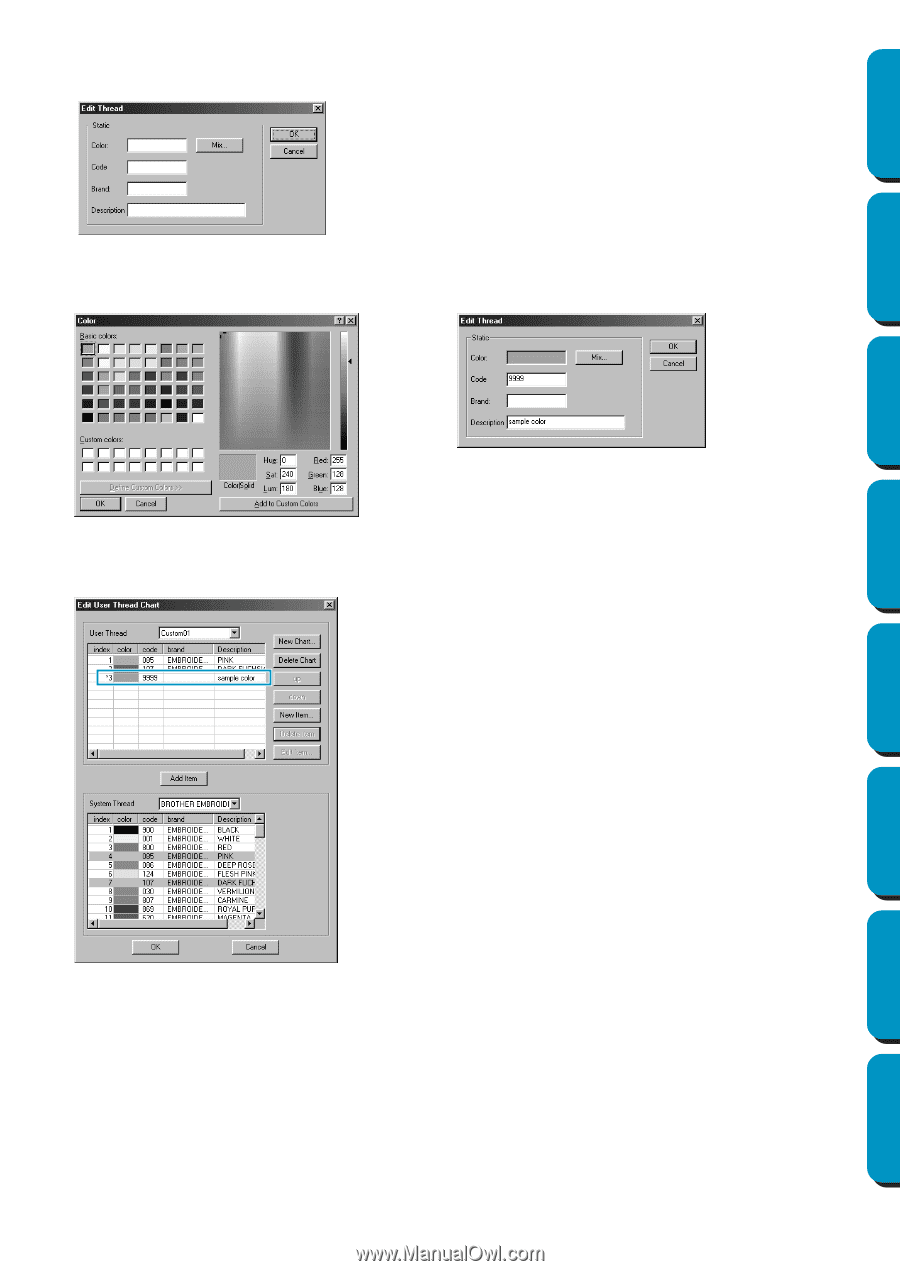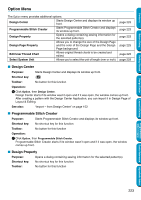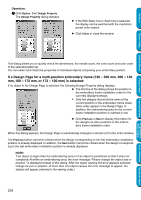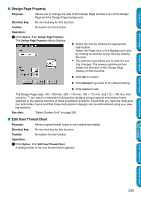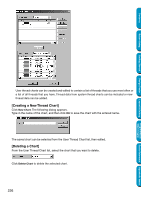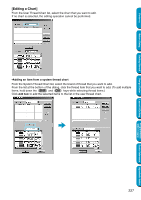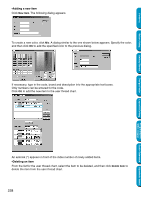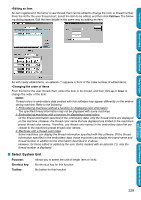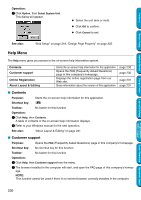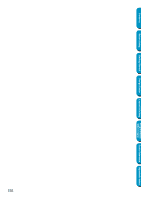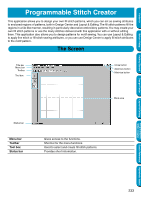Brother International PE-DESIGN Ver.5 Users Manual - English - Page 236
Adding a new item, Deleting an item, New Item, Delete Item
 |
View all Brother International PE-DESIGN Ver.5 manuals
Add to My Manuals
Save this manual to your list of manuals |
Page 236 highlights
Contents Before Using Getting Started Design Center Layout & Editing •Adding a new item Click New Item. The following dialog appears. To create a new color, click Mix. A dialog similar to the one shown below appears. Specify the color, and then click OK to add the specified color to the previous dialog. If necessary, type in the code, brand and description into the appropriate text boxes. Only numbers can be entered for the code. Click OK to add the new item to the user thread chart. An asterisk (*) appears in front of the index number of newly added items. •Deleting an item From the list for the user thread chart, select the item to be deleted, and then click Delete Item to delete the item from the user thread chart. 228 Programmable Stitch Creator Quick Reference Alphabetic Index