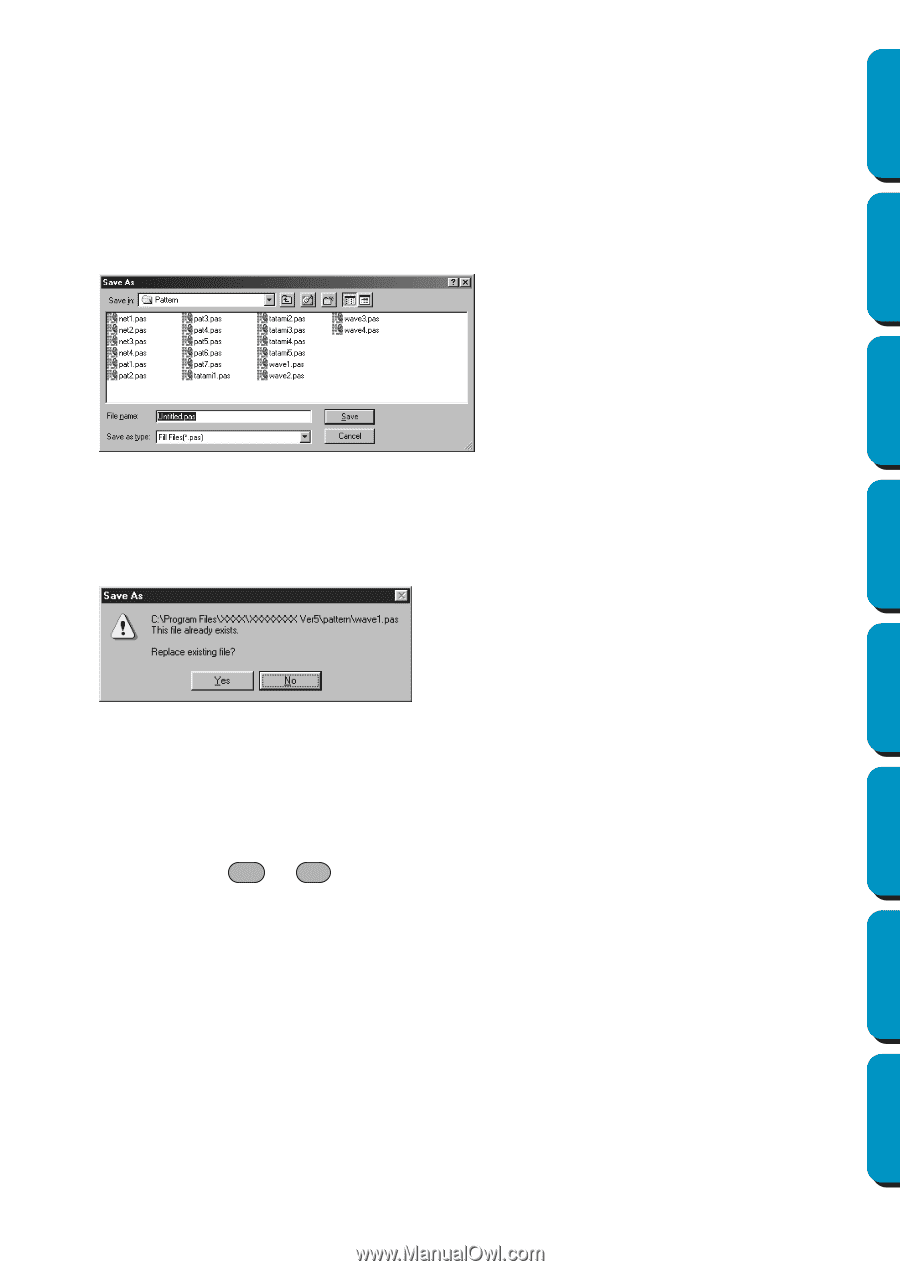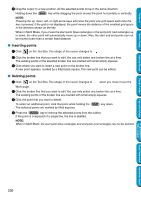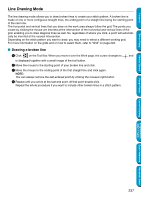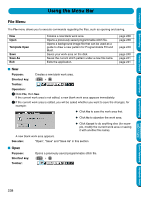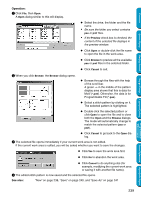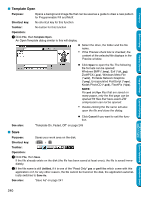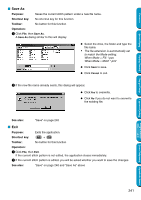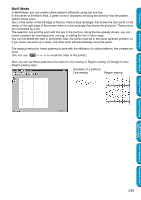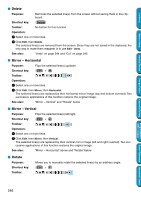Brother International PE-DESIGN Ver.5 Users Manual - English - Page 249
Save As, Exit, Cancel
 |
View all Brother International PE-DESIGN Ver.5 manuals
Add to My Manuals
Save this manual to your list of manuals |
Page 249 highlights
Contents Before Using Getting Started Design Center I Save As Purpose: Saves the current stitch pattern under a new file name. Shortcut key: No shortcut key for this function Toolbar: No button for this function Operation: 1 Click File, then Save As. A Save As dialog similar to this will display. N Select the drive, the folder and type the file name. • The file extension is automatically set to match the Mode setting. When Mode = Fill: *.pas When Mode = Motif: *.pmf N Click Save to save. N Click Cancel to exit. 2 If the new file name already exists, this dialog will appear. N Click Yes to overwrite. N Click No if you do not want to overwrite the existing file. See also: "Save" on page 240 I Exit Purpose: Exits the application. Shortcut key: Alt + F4 Toolbar: No button for this function Operation: 1 Click File, then Exit. If the current stitch pattern is not edited, the application closes immediately. 2 If the current stitch pattern is edited, you will be asked whether you want to save the changes. See also: "Save" on page 240 and "Save As" above Layout & Editing Programmable Stitch Creator Quick Reference Alphabetic Index 241