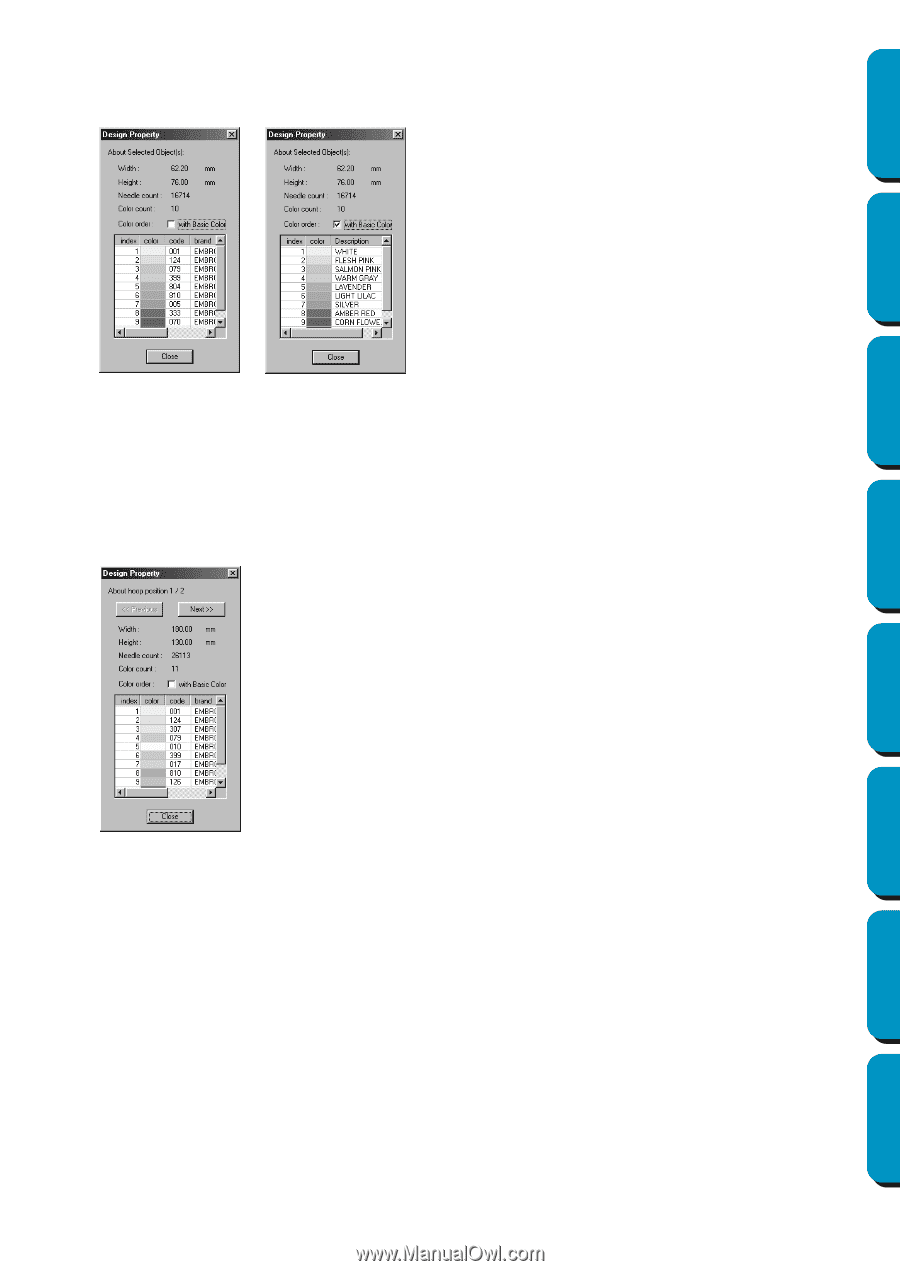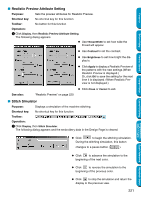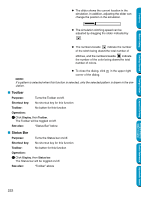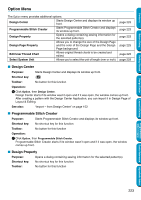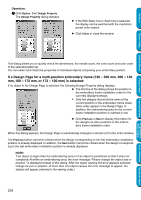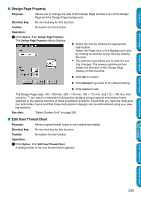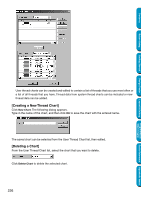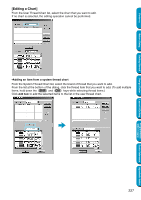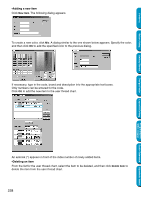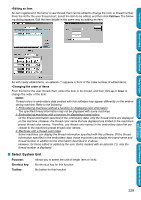Brother International PE-DESIGN Ver.5 Users Manual - English - Page 232
If a Design for a multi-position embroidery frame 130, mm
 |
View all Brother International PE-DESIGN Ver.5 manuals
Add to My Manuals
Save this manual to your list of manuals |
Page 232 highlights
Contents Operation: 1 Click Option, then Design Property. The Design Property dialog displays. N If the With Basic Color check box is selected, the display can be switched with the machine's preset color names. N Click Close to close the window. Before Using Getting Started Design Center Layout & Editing Programmable Stitch Creator This dialog allows you to quickly check the dimensions, the needle count, the color count and color order of the selected pattern(s). You can select and check the properties of individual objects composing your embroidery pattern. If a Design Page for a multi-position embroidery frame (130 × 300 mm, 300 × 130 mm, 100 × 172 mm, or 172 × 100 mm) is selected: If no object in the Design Page is selected, the following Design Property dialog displays. N The first line of the dialog shows the position in the embroidery frame installation order for the currently displayed design. • Only the designs that would be sewn at the current position in the embroidery frame installation order appear in the Design Page. In addition, the embroidering area for the current frame installation position is outlined in red. N Click Previous or Next to display information for the designs at other positions in the embroidery frame installation order. When this dialog appears, the Design Page is automatically enlarged or shrunk to fit in the entire window. The Previous button cannot be clicked when the design corresponding to the first embroidery installation position is already displayed. In addition, the Next button cannot be clicked when the design corresponding to the last embroidery installation position is already displayed. NOTE: If an object is larger than the embroidering area or if an object is positioned so that it does not completely fit within an embroidering area, the error message "Please change the object size or position." is displayed instead of this dialog. After the object causing the error appears selected, change its size or position. (If more than one object causes the error message to appear, the objects will appear selected in the sewing order.) 224 Quick Reference Alphabetic Index