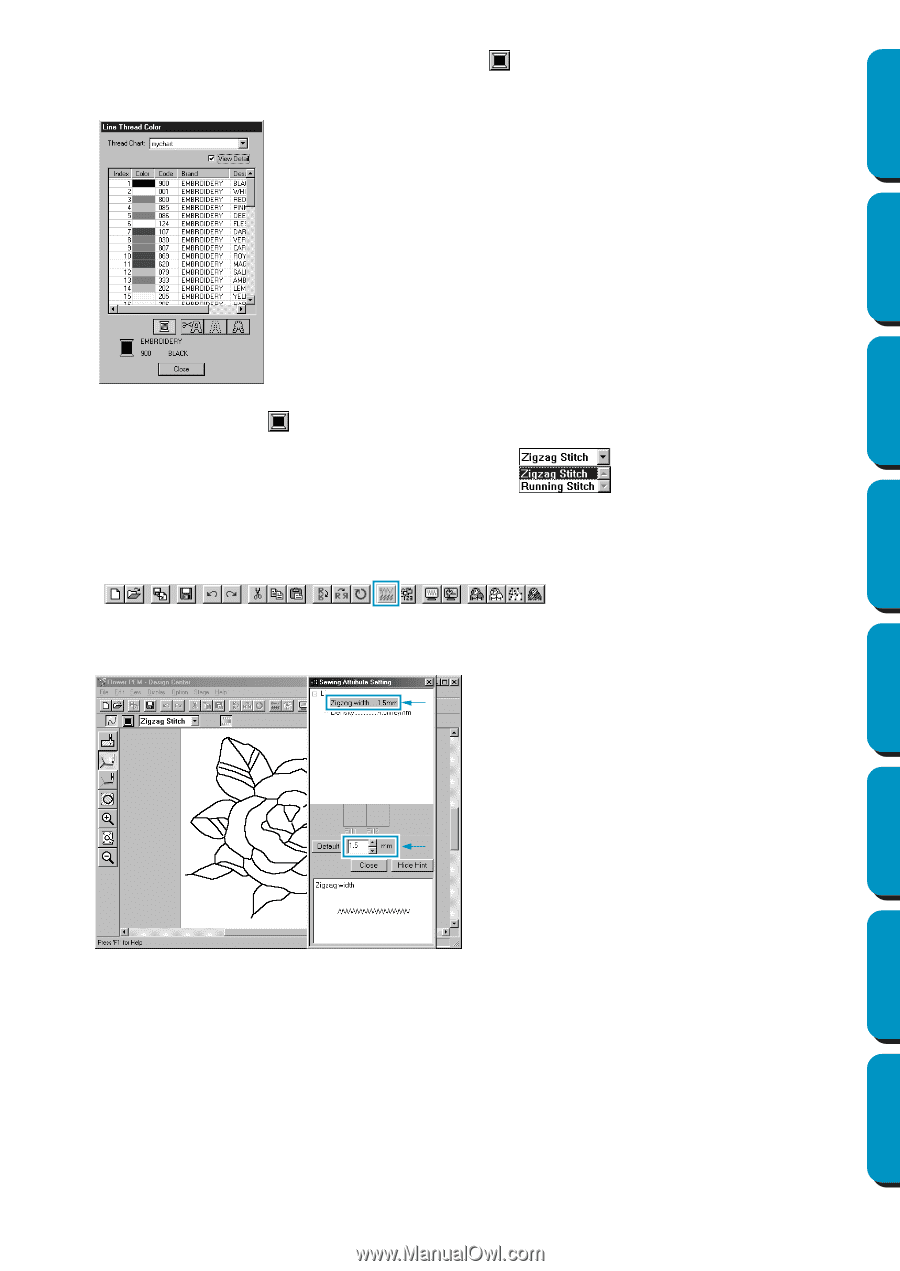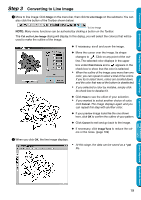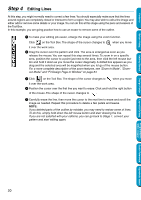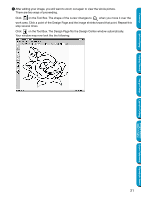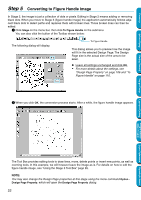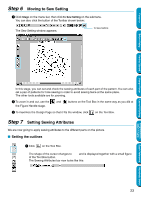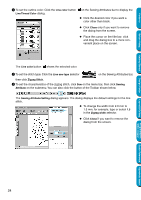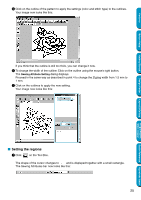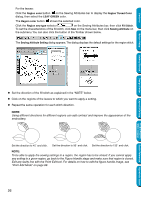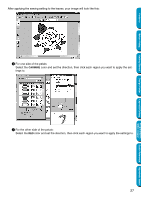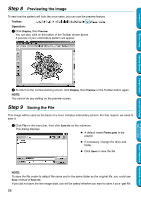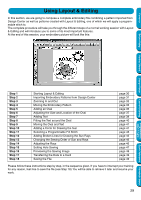Brother International PE-DESIGN Ver.5 Users Manual - English - Page 32
Line color, Line Thread Color, Line sew type, Zigzag Stitch, Sewing, Attribute
 |
View all Brother International PE-DESIGN Ver.5 manuals
Add to My Manuals
Save this manual to your list of manuals |
Page 32 highlights
Contents Before Using Getting Started 2 To set the outline color: Click the Line color button Line Thread Color dialog. on the Sewing Attributes bar to display the N Click the desired color if you want a color other than black. N Click Close only if you want to remove the dialog from the screen. N Place the cursor on the title bar; click and drag the dialog box to a more convenient place on the screen. The Line color button shows the selected color. 3 To set the stitch type: Click the Line sew type selector on the Sewing Attributes bar, then click Zigzag Stitch. 4 To set the characteristics of the zigzag stitch, click Sew on the menu bar, then click Sewing Attribute on the submenu. You can also click the button of the Toolbar shown below. The Sewing Attribute Setting dialog appears. The dialog displays the default settings for the line stitch. N To change the width from 2.0 mm to 1.5 mm, for example, type or select 1.5 in the Zigzag width selector. N Click Close if you want to remove the dialog from the screen. Design Center Layout & Editing Programmable Stitch Creator Quick Reference Alphabetic Index 24