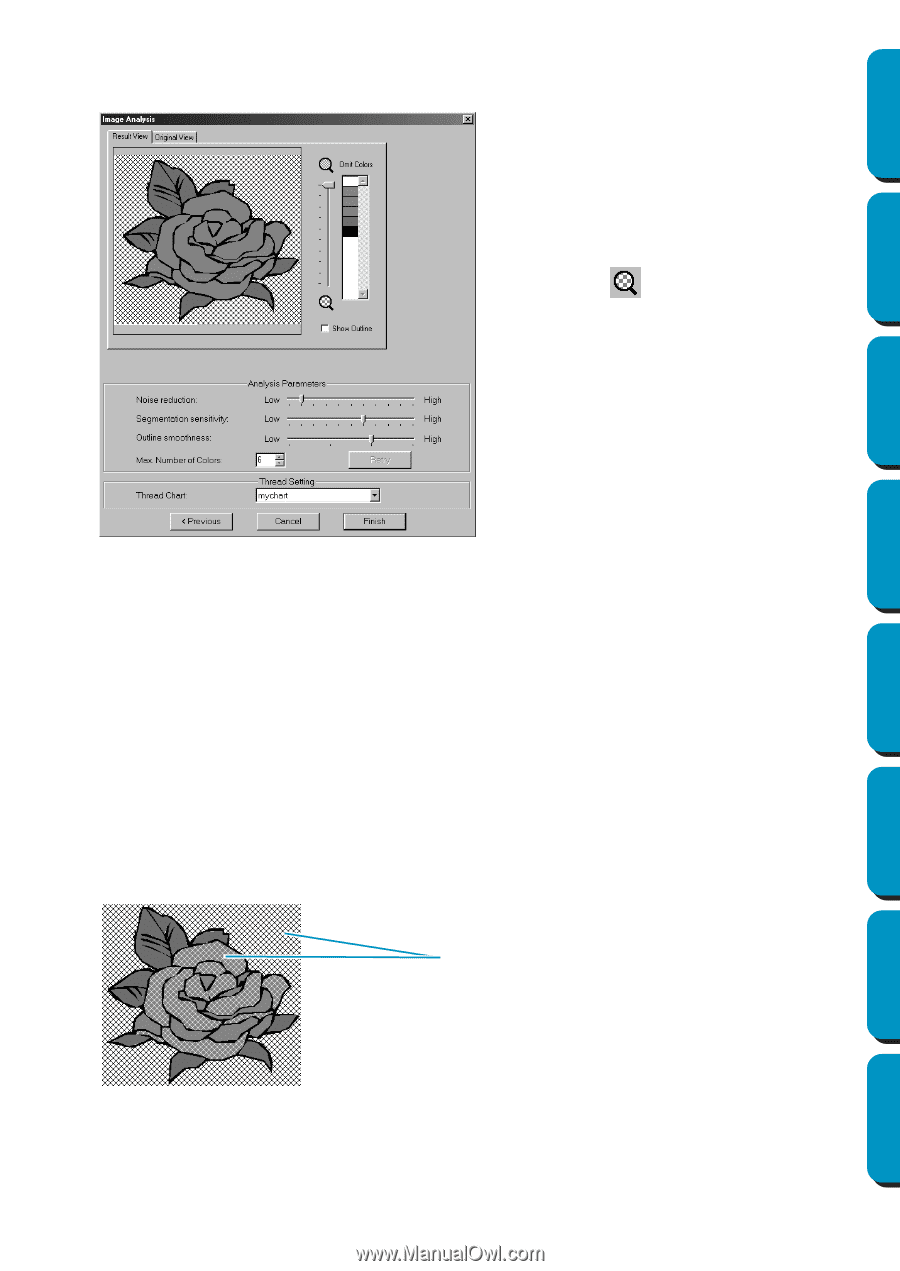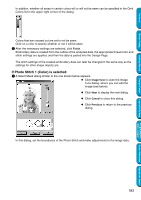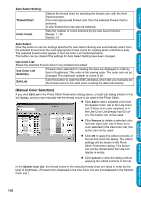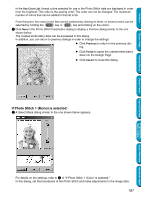Brother International PE-DESIGN Ver.5 Users Manual - English - Page 190
If Auto Punch is selected:, Result View, Original View, Show Outline, Noise reduction
 |
View all Brother International PE-DESIGN Ver.5 manuals
Add to My Manuals
Save this manual to your list of manuals |
Page 190 highlights
Contents Before Using Getting Started Design Center If Auto Punch is selected: 1 After the image characteristics are analyzed, a dialog similar to the one shown below appears. N Click the Result View tab to display the resulting analyzed image. The embroidery data will be created with this image. N Click the Original View tab to display the original image. N Drag the slider to adjust the zoom ratio that the image is displayed in. N Select the Show Outline check box to display the outline extracted from the analyzed image. N Select the desired image-analyzing settings under Analysis Parameters. Noise reduction: Sets the level of noise that is removed from the image. Segmentation sensitivity: Sets the smoothness of the extracted outline. Outline smoothness: Sets the smoothness of the extracted outline. Max. Number of colors: Sets the number of colors used. After the necessary settings are selected, click Retry to re-analyze the image. If Retry is not clicked, the new settings are not applied. Thread Chart: Selects the thread chart for selecting the thread color. The most appropriate thread color from the selected thread chart is selected. A user thread chart can also be selected. 2 Select the areas that are to be sewn. In the image on the Result View tab, areas not set to be sewn are shown filled with a crosshatch pattern. These areas will not be sewn Layout & Editing Programmable Stitch Creator Quick Reference Alphabetic Index Click in the areas to specify whether or not they will be sewn. 182