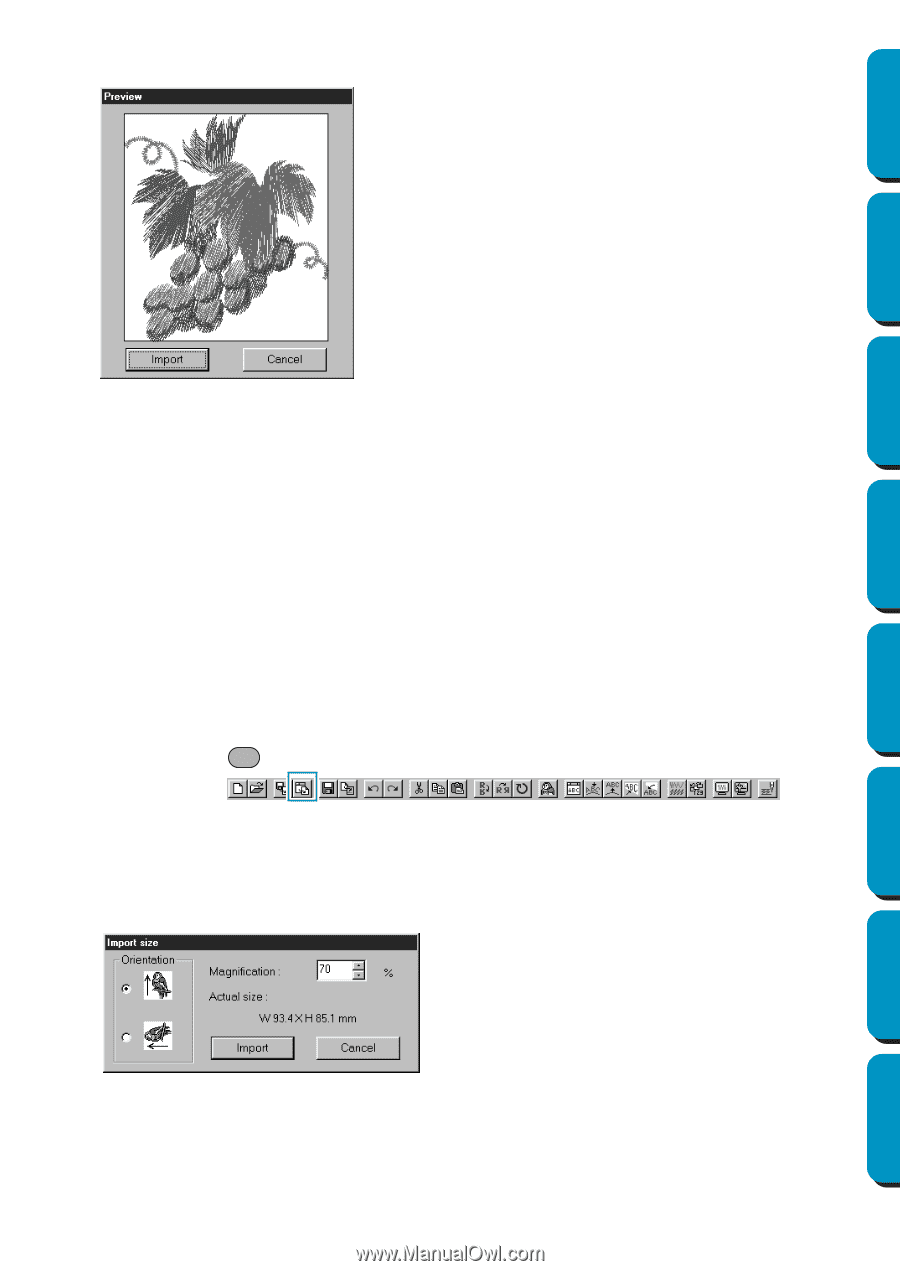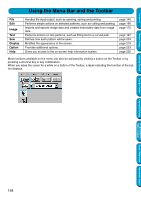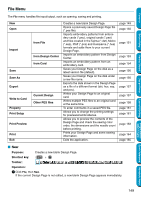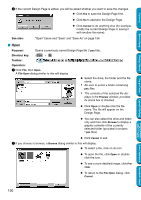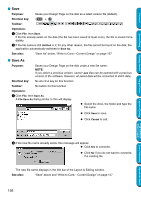Brother International PE-DESIGN Ver.5 Users Manual - English - Page 161
Import – from Design Center, Preview, Change colors of a stitch object, Select Import size, Import
 |
View all Brother International PE-DESIGN Ver.5 manuals
Add to My Manuals
Save this manual to your list of manuals |
Page 161 highlights
Contents 3 If you choose to preview, a Preview dialog similar to this will display. N Click Import to import the file. N Click Cancel to return to the Browse dialog. Before Using Getting Started Design Center Layout & Editing Programmable Stitch Creator When you import a file, its contents are added to your current Design Page. You can repeat the operation and assemble your Design Page from a library of patterns that you have created. NOTE: When importing patterns from other makers, make sure to choose a pattern whose size will fit in the Design Page. When converted for this application, the colors of patterns imported from dst (Tajima), exp (Melco), pcs (Pfaff) and Hus (Husqvarna) files may be slightly changed. When this happens, you can change the color with the Sew - Change colors of a stitch object function. 4 When importing some pec files from embroidery cards, the Select Import size dialog will display. If this happens, select the import size by clicking the appropriate radio button, then click OK to import the data. See also: "Save As" on page 156 I Import - from Design Center Purpose: Imports an embroidery pattern from Design Center. Shortcut key: F7 Toolbar: Operation: 1 Start Design Center and open the file that you want to import into Layout & Editing. 2 Click File, then Import, then from Design Center. The Import size dialog displays. N Select the magnification factor. You can type it or increase/decrease it using the arrow buttons. • The application will not allow you to magnify the embroidery data to a size such that it would not fit in your Design Page area. N Select the Orientation by clicking the Orientation radio button opposite the appropriate icon. N Click Import to import the data. N Click Cancel if you want to exit the function. 153 Quick Reference Alphabetic Index