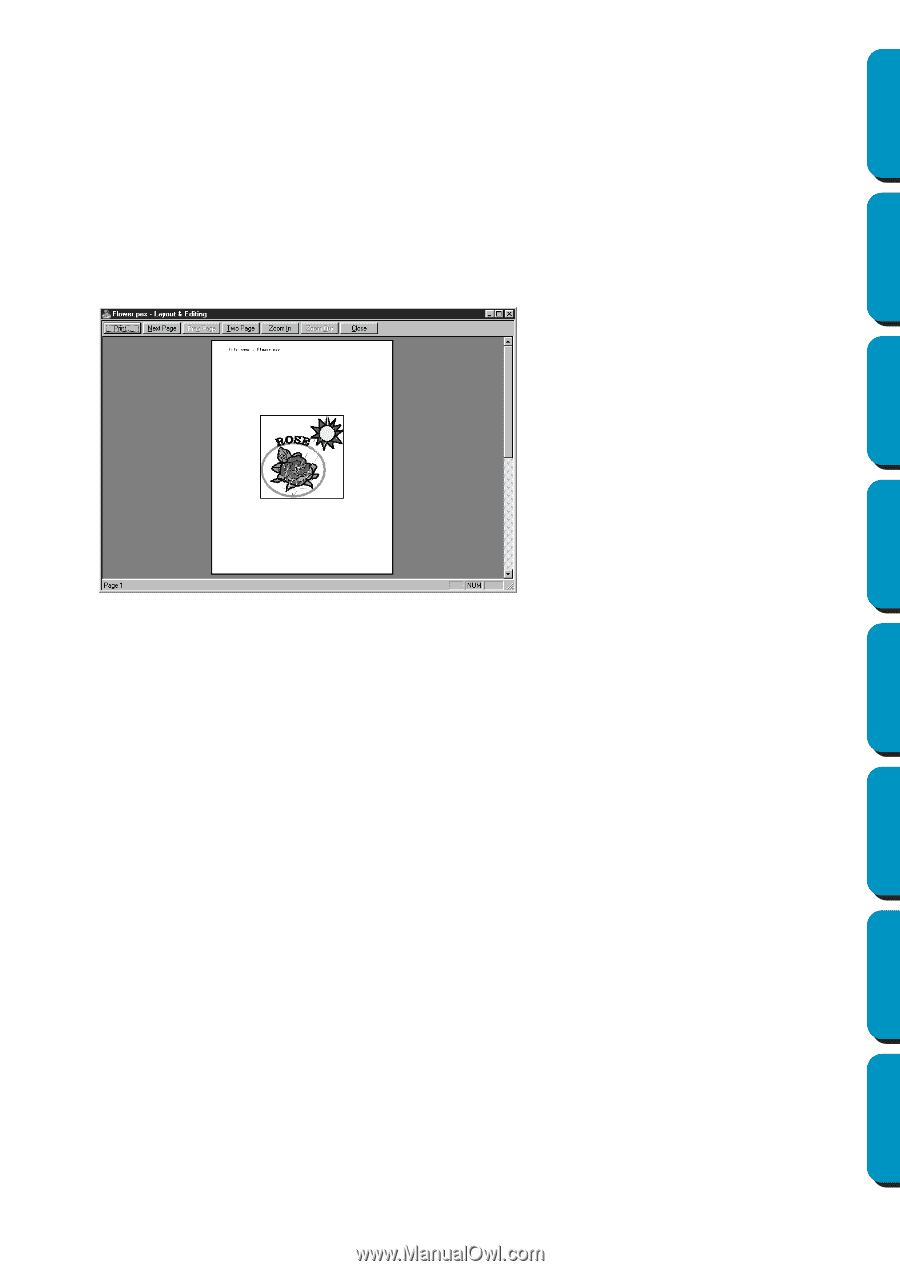Brother International PE-DESIGN Ver.5 Users Manual - English - Page 171
Print Preview, Purpose, Shortcut key, Toolbar, Operation, Prev
 |
View all Brother International PE-DESIGN Ver.5 manuals
Add to My Manuals
Save this manual to your list of manuals |
Page 171 highlights
Contents Before Using Getting Started Design Center I Print Preview Purpose: Allows you to preview the contents of the Design Page and check the sewing color order, the dimensions and the needle count before printing. Shortcut key: No shortcut key for this function Toolbar: No button for this function Operation: 1 Click File, then Print Preview. If Actual Size was selected in the Print Setup dialog, the Layout & Editing window changes to the following. The buttons that are selectable display in black and the other ones are grayed. N Click Print to open the Print dialog and print. N Click Next Page to display the next page. N Click Prev Page to display the previous page. N Click Two Page to display both pages at the same time. N Click Zoom In and Zoom Out to enlarge and reduce the page. N Click Close to return to the Design Page. 2 Enlarge the image either by clicking Zoom In or by clicking directly on the point of the page that you want to enlarge. Scroll the page as needed to view its hidden parts. When you reach the limit of the zooming in function, the Zoom In button becomes inactive and the Zoom Out button becomes active. Click the Zoom Out button or the image to reduce its size again. One of the zooming function is always active. 3 Click Next Page to display page 2 containing the sewing information (not available if Reduced Size was selected in the Print Setup dialog). This button becomes inactive and the Prev Page button becomes active. 4 Click Prev Page to go back to the display of the embroidery (not available if Reduced Size was selected in the Print Setup dialog). This button becomes inactive and the Next Page button becomes active. 5 Click Two Page to display both pages at the same time. The Two Page button is replaced by the One Page button. Click One Page to display one page at a time. The Next Page and Prev Page become inactive. NOTE: If you need to view an image in detail, displaying only one page at a time allows you to enlarge it more. If you want to check the sewing information for individual objects composing your embroidery, you can do that by clicking Option - Design Property. Layout & Editing Programmable Stitch Creator Quick Reference Alphabetic Index 163