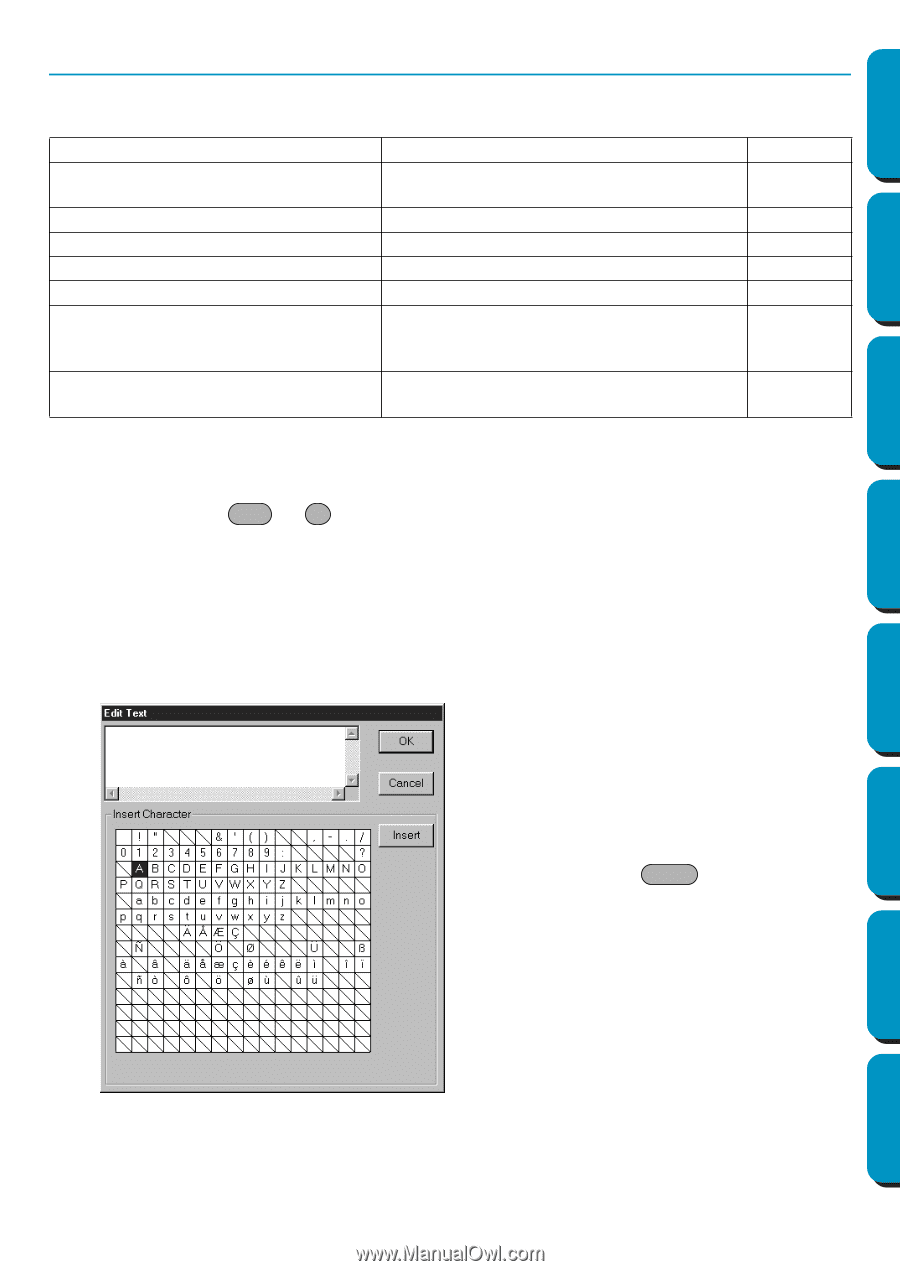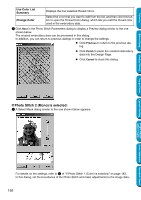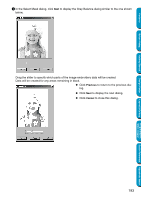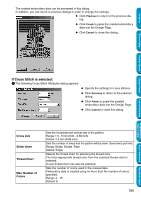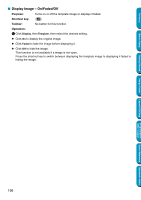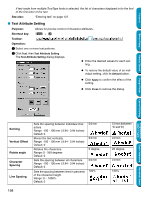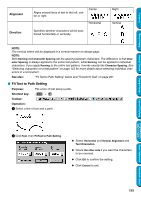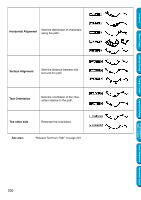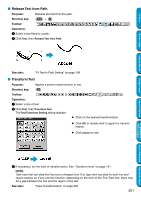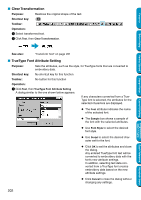Brother International PE-DESIGN Ver.5 Users Manual - English - Page 205
Text Menu, Edit Text Letters
 |
View all Brother International PE-DESIGN Ver.5 manuals
Add to My Manuals
Save this manual to your list of manuals |
Page 205 highlights
Contents Before Using Getting Started Design Center Text Menu The functions of the Text menu performs actions on text patterns, such as fitting text to a curved path. Edit Text Letters Text Attribute Setting Fit Text to Path Setting Release Text from Path Transform Text Clear Transformation True Type Font Attribute Setting Convert to Outline Object Allows you to edit an entered text. Allows for precise control of character attributes. Fits a line of text along a path. Release the text from the path. Applies a preset transformation to text. Restores the original shape of the text. Sets the attributes, such as the style, for TrueType fonts that are converted to embroidery data. Creates outline data from text data converted from a TrueType font page 197 page 198 page 199 page 201 page 201 page 202 page 202 page 203 I Edit Text Letters Purpose: Allows you to edit an entered text. Shortcut key: Ctrl + L Toolbar: No button for this function Operation: 1 Select the text you want to edit. You cannot edit more than one text pattern at a time. If you select more than one text pattern, this function is not available. 2 Click Text, then Edit Text Letters. The Edit Text dialog displays. N The selected text is highlighted in the text field. N Edit your text as needed by deleting unwanted characters and typing or entering other characters by clicking them one at the time on the character table, then clicking Insert or simply by double-clicking them. Press the Enter key to enter new lines of text. N Click OK to confirm. N Click Cancel to exit. • If a character that you entered is not avail- able for the selected font, a warning message displays. Click OK in that dialog to close it and to return to the Edit Text dialog where you can correct your text. NOTE: If text converted from a TrueType font is selected, the list of characters displayed is for the font of the first letter of the text. Layout & Editing Programmable Stitch Creator Quick Reference Alphabetic Index 197