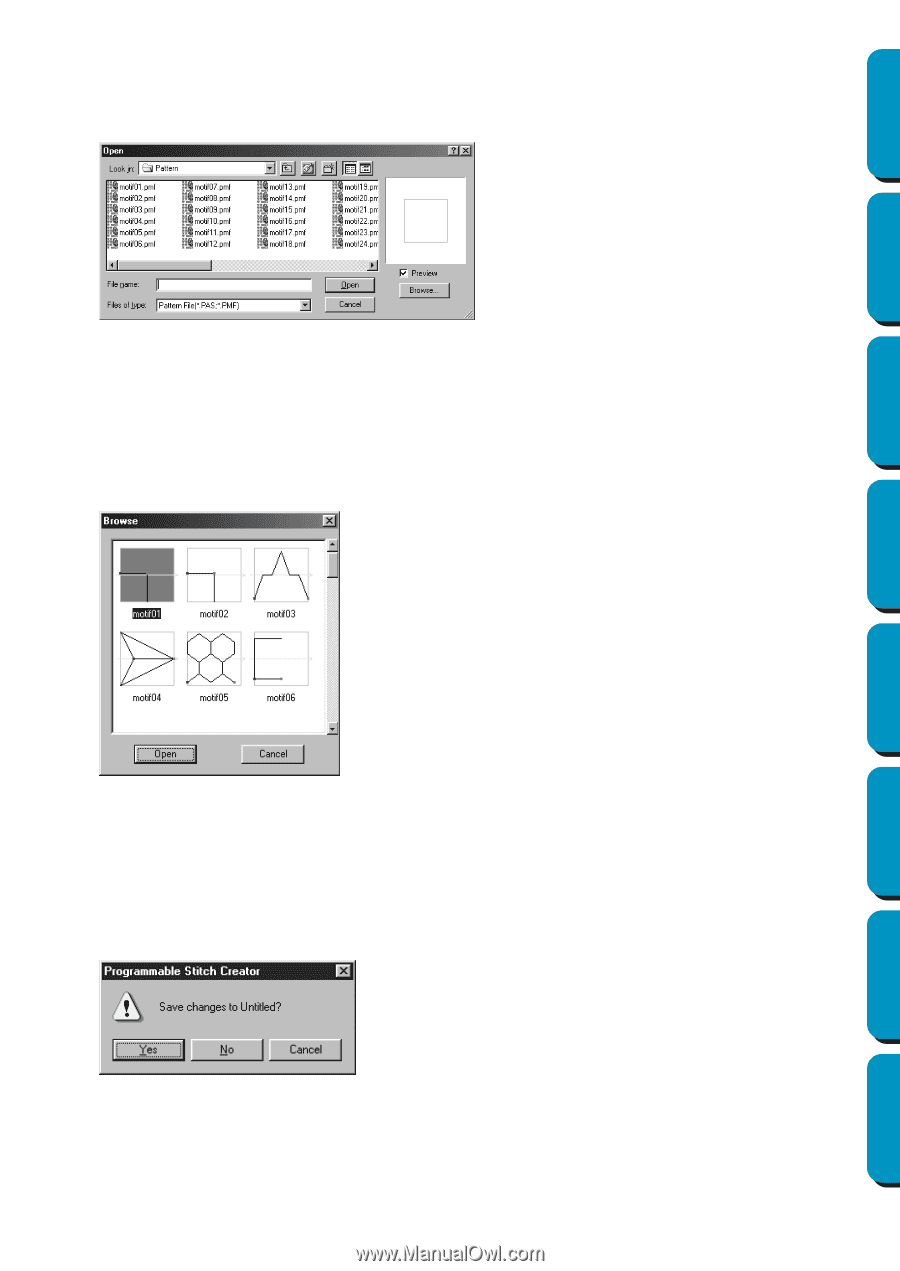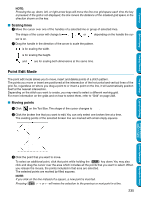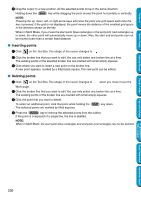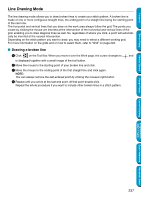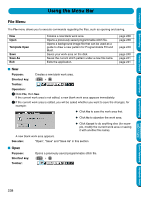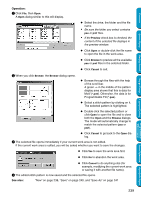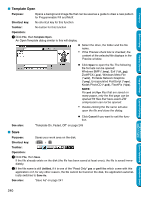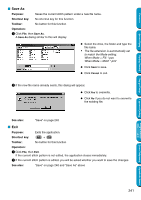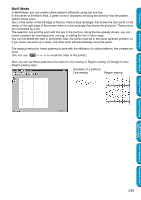Brother International PE-DESIGN Ver.5 Users Manual - English - Page 247
Operation, See also, Browse, Preview, Cancel
 |
View all Brother International PE-DESIGN Ver.5 manuals
Add to My Manuals
Save this manual to your list of manuals |
Page 247 highlights
Contents Before Using Getting Started Design Center Operation: 1 Click File, then Open. A Open dialog similar to this will display. N Select the drive, the folder and the file name. • Be sure the folder you select contains pas or pmf files. • If the Preview check box is checked, the content of the selected file displays in the preview window. N Click Open or double-click the file name to open the file in the work area. N Click Browse to preview all the available pas or pmf files in the selected folder. N Click Cancel to exit. 2 When you click Browse, the Browse dialog opens. N Browse through the files with the help of the scroll bar. A green → in the middle of the pattern display area shows that this is data for Motif (*.pmf). Otherwise, the data is for Programmable Fill (*.pas). N Select a stitch pattern by clicking on it. The selected pattern is highlighted. N Double-click the selected pattern or click Open to open the file and to close both the Open and the Browse dialogs. The mode will automatically change to match the selected pattern (pas or pmf). N Click Cancel to go back to the Open dialog. 3 The selected file opens immediately if your current work area is not edited. If the current work area is edited, you will be asked whether you want to save the changes. N Click Yes to save the work area first. N Click No to abandon the work area. N Click Cancel to do anything else (for example, modifying the current work area or saving it with another file name). 4 The edited stitch pattern is now saved and the selected file opens. See also: "New" on page 238, "Save" on page 240, and "Save As" on page 241 Layout & Editing Programmable Stitch Creator Quick Reference Alphabetic Index 239