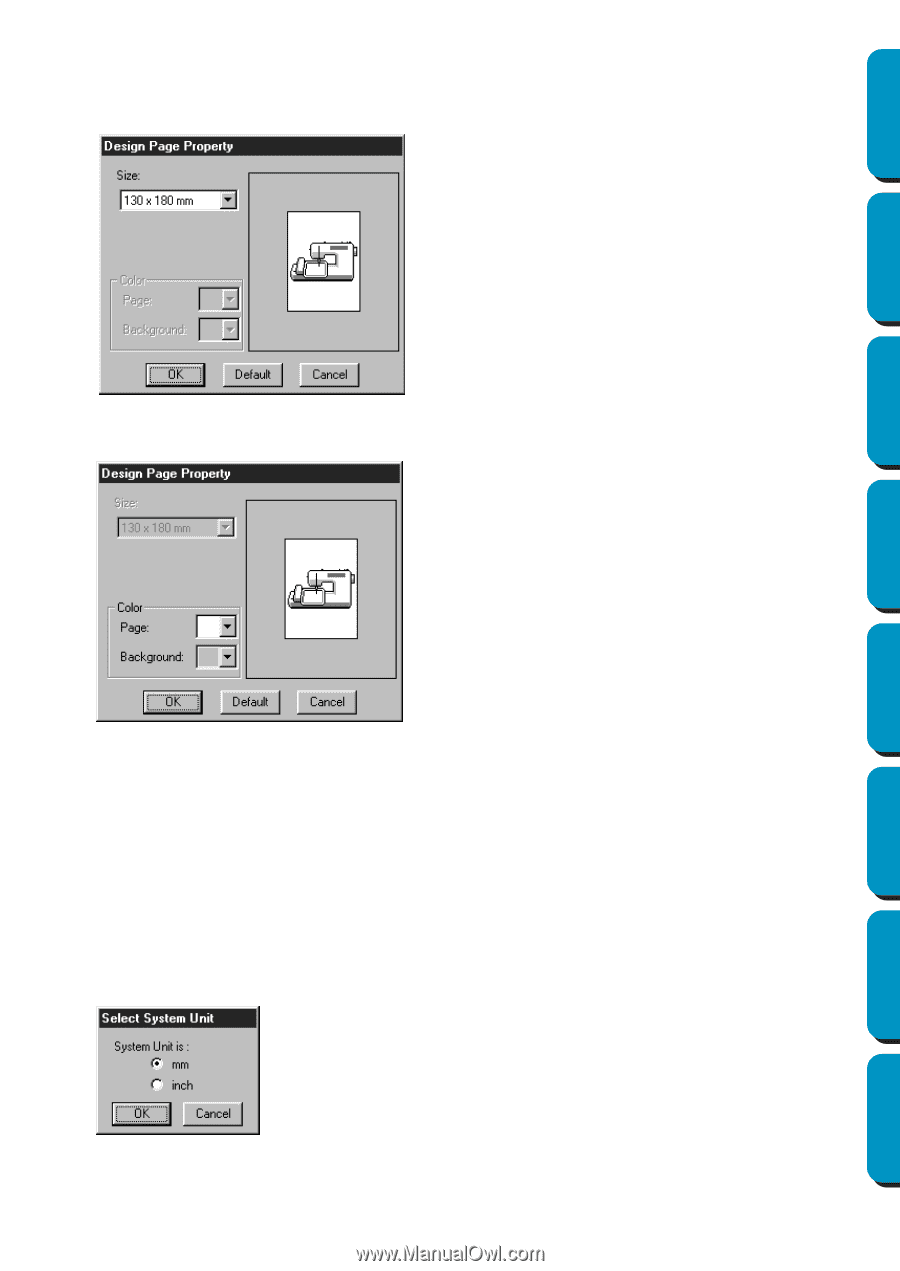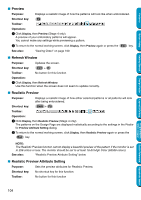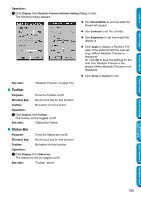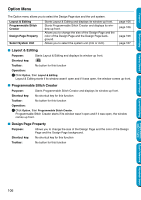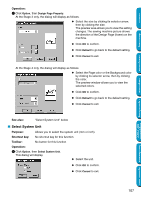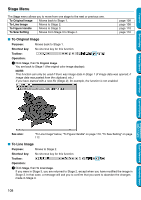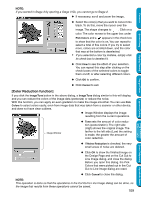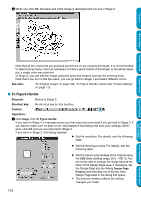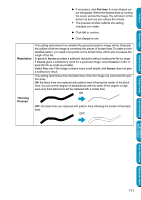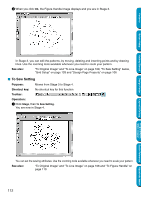Brother International PE-DESIGN Ver.5 Users Manual - English - Page 115
Select System Unit
 |
View all Brother International PE-DESIGN Ver.5 manuals
Add to My Manuals
Save this manual to your list of manuals |
Page 115 highlights
Contents Before Using Getting Started Design Center Operation: 1 Click Option, then Design Page Property. At the Stage 3 only, the dialog will display as follows. N Select the size by clicking its selector arrow, then by clicking the size. The preview area allows you to view the setting changes. The sewing machine picture shows the direction of the Design Page (frame) on the machine. N Click OK to confirm. N Click Default to go back to the default setting. N Click Cancel to exit. At the Stage 4 only, the dialog will display as follows. N Select the Page color or the Background color by clicking its selector arrow, then by clicking the color. The preview window allows you to view the selected colors. N Click OK to confirm. N Click Default to go back to the default setting. N Click Cancel to exit. See also: "Select System Unit" below I Select System Unit Purpose: Allows you to select the system unit (mm or inch). Shortcut key: No shortcut key for this function Toolbar: No button for this function Operation: 1 Click Option, then Select System Unit. This dialog will display. N Select the unit. N Click OK to confirm. N Click Cancel to exit. Layout & Editing Programmable Stitch Creator Quick Reference Alphabetic Index 107