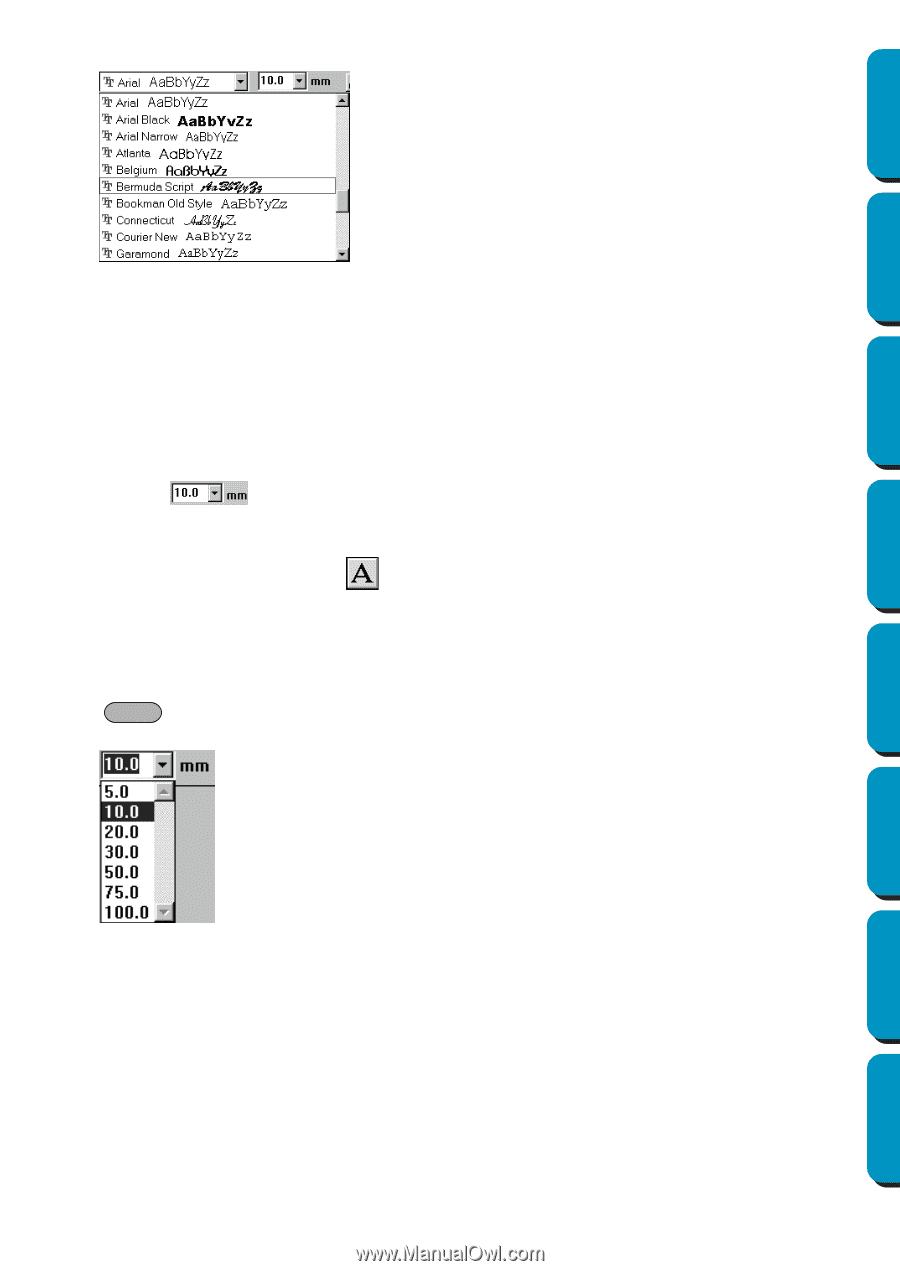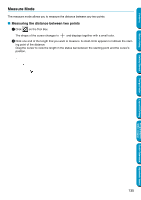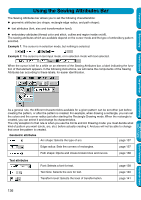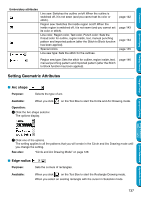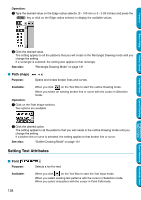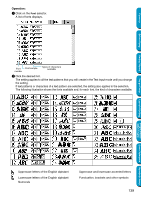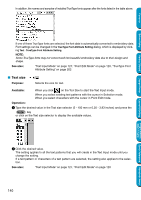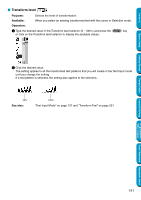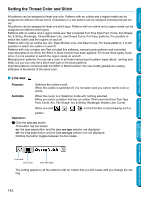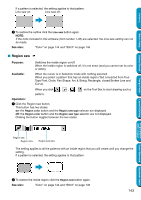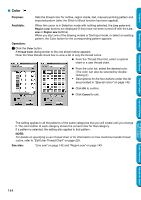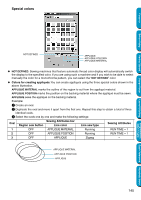Brother International PE-DESIGN Ver.5 Users Manual - English - Page 148
Text size, See also, Purpose, Available, Operation, Enter
 |
View all Brother International PE-DESIGN Ver.5 manuals
Add to My Manuals
Save this manual to your list of manuals |
Page 148 highlights
In addition, the names and samples of installed TrueType fonts appear after the fonts listed in the table above. Contents Before Using Getting Started Design Center Layout & Editing If one of these TrueType fonts are selected, the font data is automatically converted to embroidery data. Font settings can be changed in the TrueType Font Attribute Setting dialog, which is displayed by clicking Text - TrueType Font Attribute Setting. NOTE: Some TrueType fonts may not convert well into beautiful embroidery data due to their design and shape. See also: "Text Input Mode" on page 127, "Point Edit Mode" on page 120, "TrueType Font Attribute Setting" on page 202 I Text size Purpose: Selects the size for text. Available: When you click on the Tool Box to start the Text Input mode. When you select existing text patterns with the cursor in Selection mode. When you select characters with the cursor in Point Edit mode. Operation: 1 Type the desired value in the Text size selector (5 - 100 mm or 0.20 - 3.93 inches) and press the Enter key or click on the Text size selector to display the available values. 2 Click the desired value. The setting applies to all the text patterns that you will create in the Text Input mode until you change the setting. If a text pattern or characters of a text pattern are selected, the setting also applies to the selection. See also: "Text Input Mode" on page 127, "Point Edit Mode" on page 120 140 Programmable Stitch Creator Quick Reference Alphabetic Index