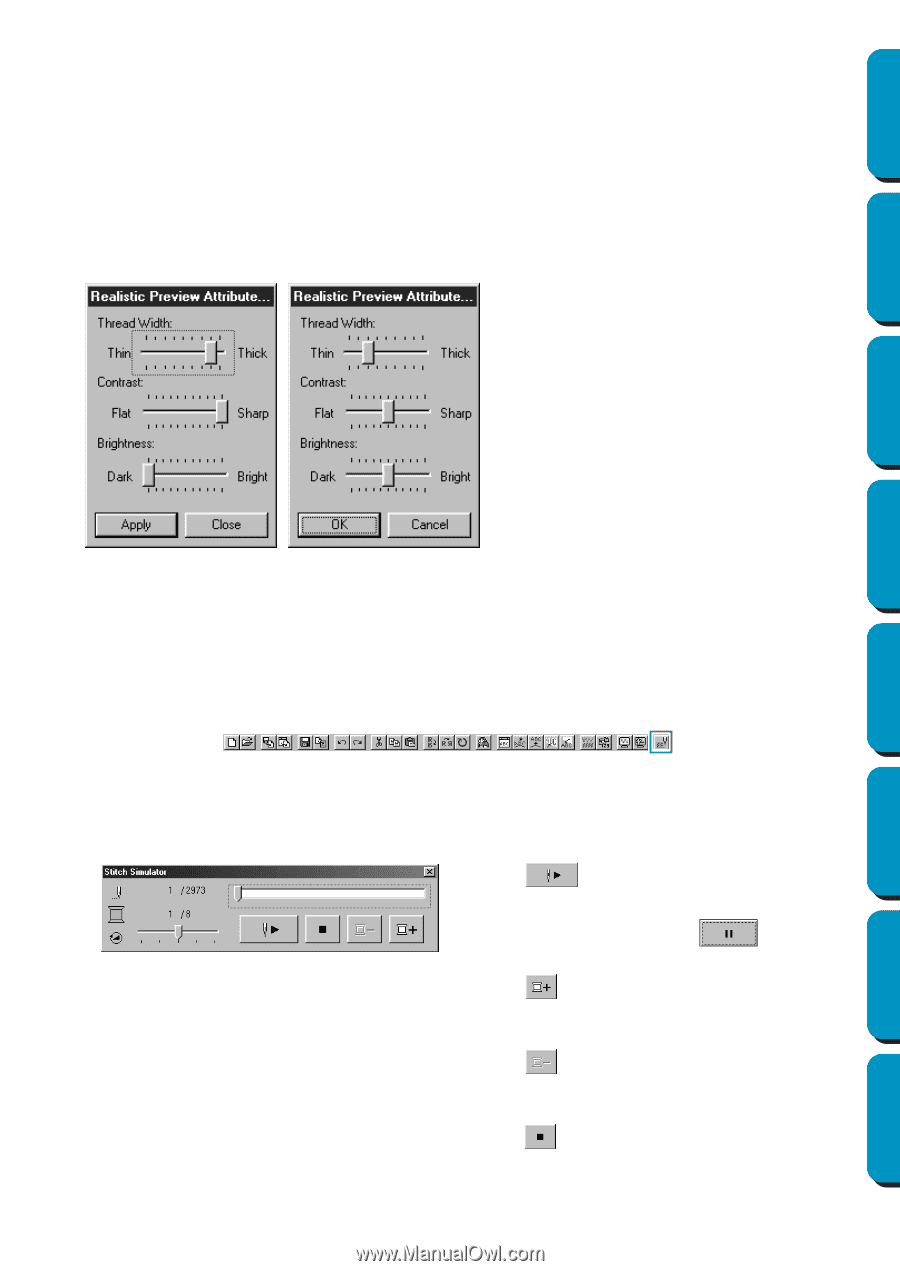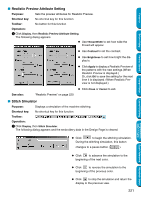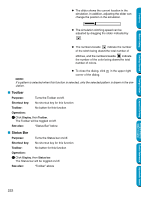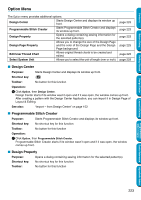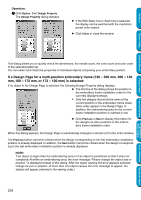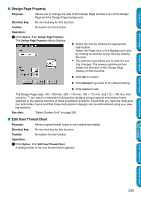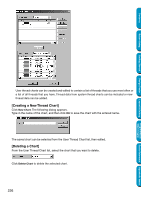Brother International PE-DESIGN Ver.5 Users Manual - English - Page 229
Realistic Preview Attribute Setting, Stitch Simulator
 |
View all Brother International PE-DESIGN Ver.5 manuals
Add to My Manuals
Save this manual to your list of manuals |
Page 229 highlights
Contents Before Using Getting Started I Realistic Preview Attribute Setting Purpose: Sets the preview attributes for Realistic Preview. Shortcut key: No shortcut key for this function Toolbar: No button for this function Operation: 1 Click Display, then Realistic Preview Attribute Setting. The following dialog appears. N Use Thread Width to set how wide the thread will appear. N Use Contrast to set the contrast. N Use Brightness to set how bright the display is. N Click Apply to display a Realistic Preview of the patterns with the new settings.(When Realistic Preview is displayed.) Or, click OK to save the setting for the next time it is displayed. (When Realistic Preview is not displayed.) See also: "Realistic Preview" on page 220 N Click Close or Cancel to exit. I Stitch Simulator Purpose: Displays a simulation of the machine stitching. Shortcut key: No shortcut key for this function Toolbar: Operation: 1 Click Display, then Stitch Simulator. The following dialog appears and the embroidery data in the Design Page is cleared. Design Center Layout & Editing Programmable Stitch Creator N Click to begin the stitching simulation. During the stitching simulation, this button changes to a pause button ( ). Quick Reference Alphabetic Index N Click to advance the simulation to the beginning of the next color. N Click to reverse the simulation to the beginning of the previous color. N Click to stop the simulation and return the display to the previous view. 221