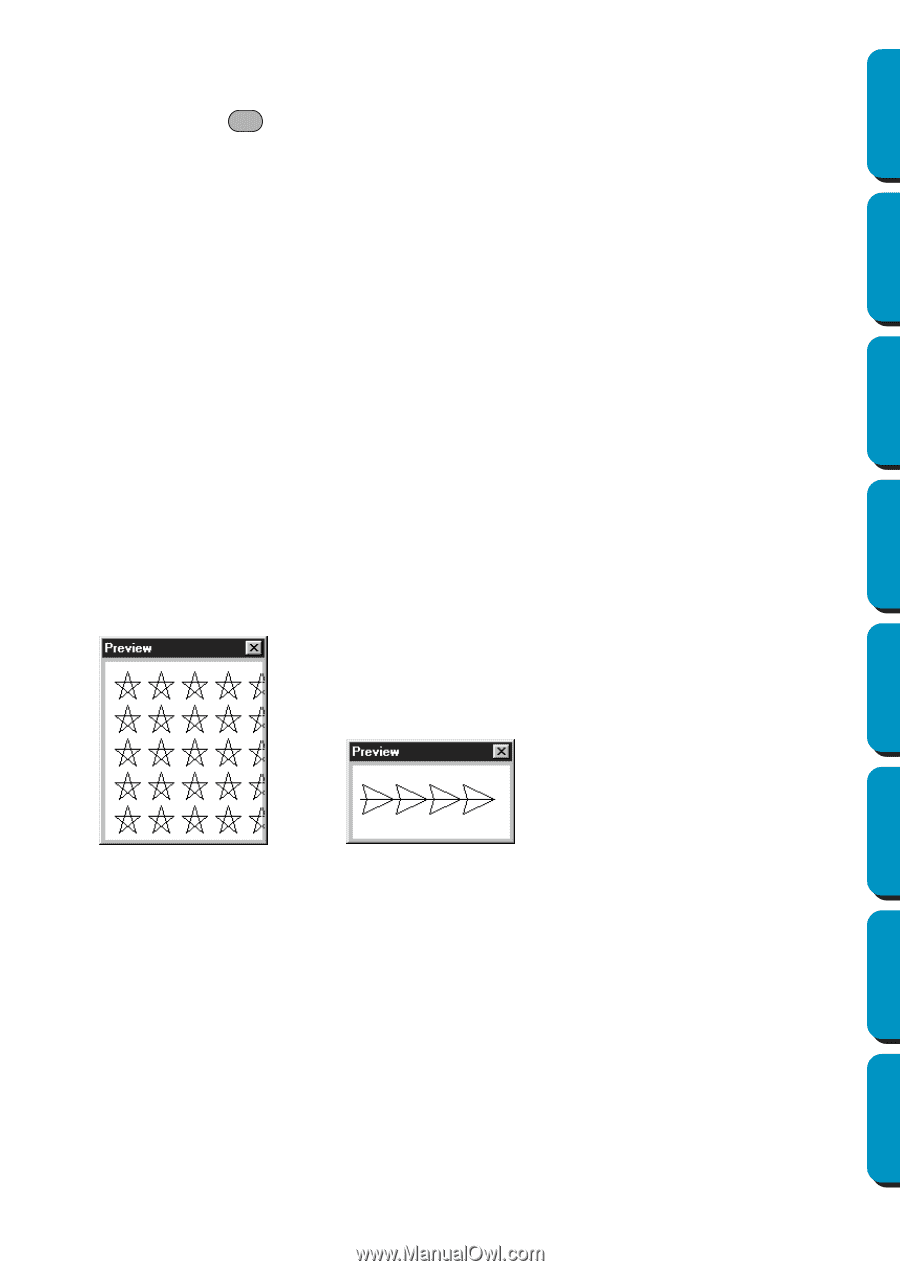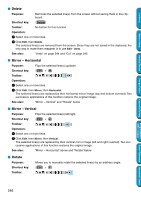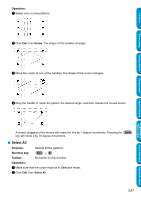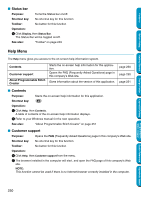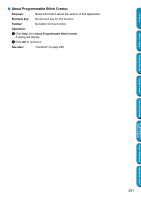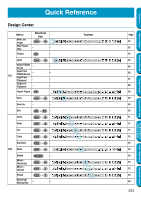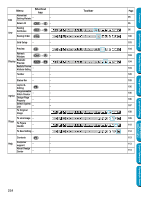Brother International PE-DESIGN Ver.5 Users Manual - English - Page 257
Template-On, Faded, Off, Preview, Toolbar, Display
 |
View all Brother International PE-DESIGN Ver.5 manuals
Add to My Manuals
Save this manual to your list of manuals |
Page 257 highlights
Contents Before Using I Template-On, Faded, Off Purpose: Turns on or off the template image or displays it faded. Shortcut key: F6 Toolbar: No button for this function Operation: 1 Click Display, then Template, then select the desired setting. N Click On to display the original image. N Click Faded to fade the image before displaying it. N Click Off to hide the image. This function is not available if a template image is not open.Press the shortcut key to switch between displaying the template image to displaying it faded to hiding the image. See also: "Template Open" on page 240 I Preview Purpose: Turns the repeating image display of the pattern being created on/off. Shortcut key: No shortcut key for this function Toolbar: No button for this function Operation: 1 Click Display, then Preview. If the Preview dialogue was not displayed, the Preview dialogue matching the mode setting will be displayed, as shown in the examples below. Getting Started Design Center Layout & Editing Programmable Stitch Creator Quick Reference Alphabetic Index (Mode = Fill) (Mode = Motif) When the application is turned off, the Preview dialog display's On/Off condition and the display position will be saved, so the next time the application is opened the same conditions will be shown. I Toolbar Purpose: Turns the Toolbar on/off. Shortcut key: No shortcut key for this function Toolbar: No button for this function Operation: 1 Click Display, then Toolbar. The Toolbar will be toggled on/off. See also: "Status bar" on page 250 249