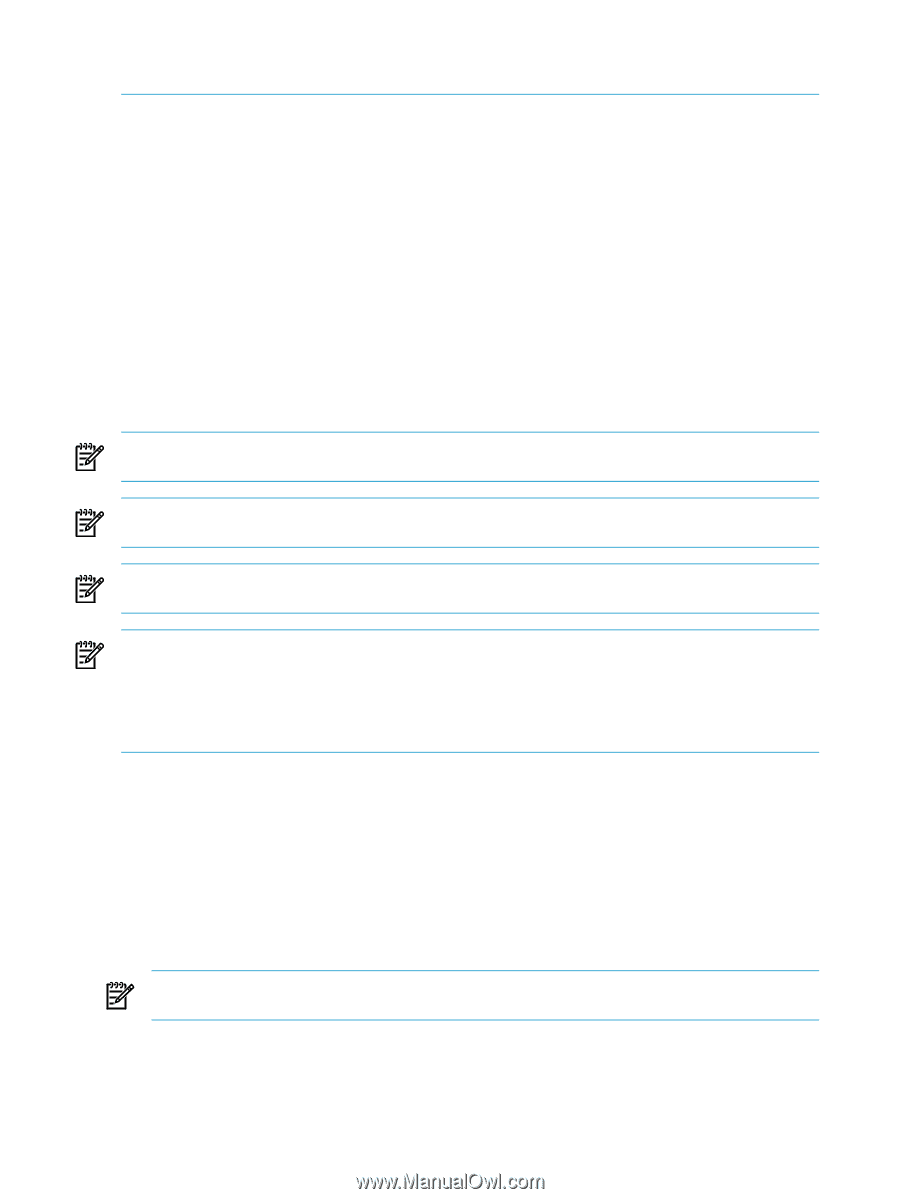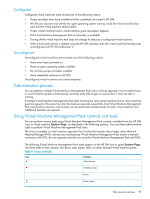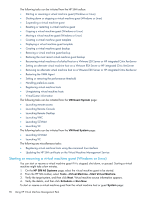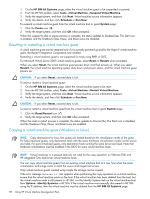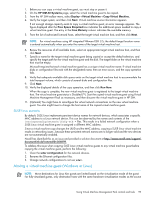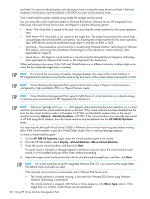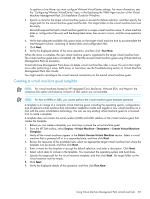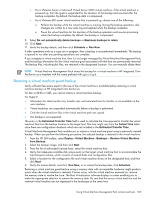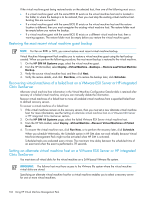HP Xw460c HP Insight Control Environment User Guide - Page 100
Options, Identify Systems, HP SIM All Systems, Deploy, Virtual Machine, Move Type, ESX systems
 |
View all HP Xw460c manuals
Add to My Manuals
Save this manual to your list of manuals |
Page 100 highlights
are listed. For para-virtualized guests, only destination hosts running the same kernel are listed. Note that hardware virtualization must be enabled in the BIOS for some virtual machine hosts. Only virtual machine guests created using simple file storage can be moved. You can move the virtual machines hosted on VMware ESX Server, VMware Server, HP integrated Citrix XenServer, Microsoft Virtual Server hosts, and Hyper-V using the following options: • Move-The virtual disk is copied to the host. You must stop the virtual machine for this move operation type. • SAN Move-The virtual disk is not copied to the target host. The target host accesses the virtual disks using storage area network (SAN) connectivity. You must stop the virtual machine for this move operation type. SAN Moves cannot be performed using Hyper-V, and Xen on RHEL or SLES. • Live Move-The powered-up virtual machine is moved using VMware VMotion Technology for VMware ESX systems, and using Citrix XenMotion Technology for Citrix XenServer virtual machines. (Not applicable for Hyper-V). • Quick Move-The Hyper-V virtual machine is moved using the Microsoft Quick Migration technology. (Not applicable for VMware ESX Server or HP integrated Citrix XenServer). When performing a Live move, if the CMS and VirtualCenter are in different networks, a delay might occur when the list of possible target hosts is created. NOTE: To minimize the occurrence of orphan managed systems, the name of the virtual machine in HP integrated Citrix XenServer must be the same as the host name of the virtual machine discovered in CMS. NOTE: Virtual Machine Management Pack supports Quick Move when a Hyper-V virtual machine is configured for high availability (HA) in a Hyper-V failover cluster. NOTE: Virtual Machine Management Pack supports SAN Move of virtual machines on a shared storage in resource pool environments for HP integrated Citrix XenServer. NOTE: If the error message Unknown to VMM appears when performing the move operation on a virtual machine, ensure that the virtual machine exists on the host. If the virtual machine has been deleted from the host, but the virtual machine node is still present in HP SIM, run the Identify Systems task on the virtual machine host from Options→Identify Systems in HP SIM. If the virtual machine was manually discovered in HP SIM using the IP address, then the virtual machine must be deleted from the HP SIM All Systems page. You must stop the Microsoft Virtual Server 2005 or VMware Server virtual machine guests before moving them. If the virtual machine is part of a VirtualCenter cluster, then a warning message appears. To move a virtual machine guest: 1. On the HP SIM All Systems page, select the virtual machine guest to be moved. 2. From the HP SIM toolbar, select Deploy→Virtual Machine→Move Virtual Machine. 3. Verify the source virtual machine, and then click Next. If a quick move is initiated, a message appears indications to power down the virtual machine and ensure it is HA enabled and part of the cluster before proceeding. 4. Select the target virtual machine host from the list of authorized licensed hosts, and then click Next. NOTE: For virtual machines using HP integrated VMware ESXi 3.5, you cannot set the target folder. The default name and path are used. If the selected virtual machine is associated with a VMware ESX Server and: • The virtual machine is currently running, a Live Move for VMware ESX Server using VMware VMotion Technology is performed. • The virtual machine is stopped, SAN Move or Move appears in the Move Type column. If the target host is in a SAN, a SAN Move can be performed. 100 Using HP Virtual Machine Management Pack