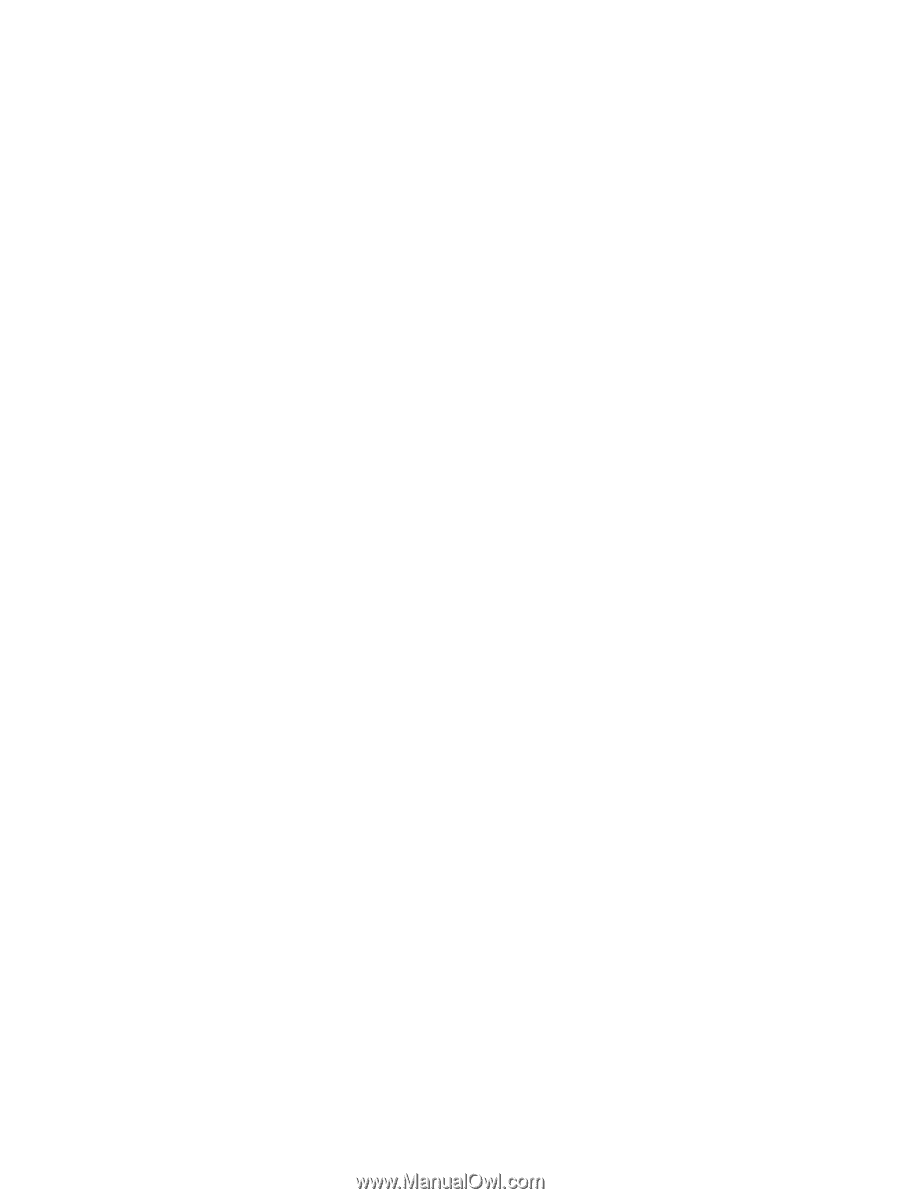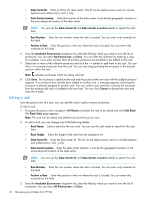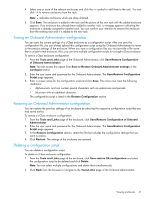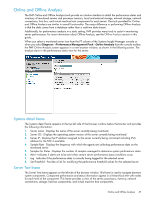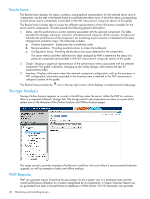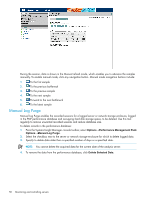HP Xw460c HP Insight Control Environment User Guide - Page 45
Using the Remote Console tab, HP System Management Home
 |
View all HP Xw460c manuals
Add to My Manuals
Save this manual to your list of manuals |
Page 45 highlights
• NIC-The NIC tab displays the MAC addresses of the integrated NICs. This tab does not display add-in network adapters. • iLO 2 Log-The iLO 2 Log tab displays the iLO 2 Event Log, which is a record of significant events detected by iLO 2. Logged events included major server events, such as a server power outage or a server reset, and iLO 2 events such as unauthorized login attempts. • IML-The IML tab displays the Integrated Management Log, which is a record of historical events that have occurred on the server as reported by various software components. Events are generated by the system ROM and by services such as the System Management (health) driver. • Diagnostics-The Diagnostics option displays the Server and iLO 2 Diagnostics screen which provides iLO 2 self-test results and a reset iLO 2 option, as well as comprehensive diagnostic information. • Virtual NMI (non-maskable interrupt) button-This button halts the operating system for debugging purposes. This function is an advanced feature and only used for kernel-level debugging. • iLO 2 self-test results-iLO 2 performs a series of initialization and diagnostic procedures on the subsystems of the iLO 2 system. The results appear on the Server and iLO 2 Diagnostics tab. All tested subsystems should display Passed under normal situations. Any test can display one of three results: Passed, Fault, or N/A. • Insight Agents-The HP Insight Management Agents support a browser interface for access to runtime management data through the HP System Management Homepage. The HP System Management Homepage is a secure web-based interface that consolidates and simplifies the management of individual servers and operating systems. By aggregating data from HP Insight Management Agents and other management tools, the HP System Management Homepage provides an intuitive interface to review in-depth hardware configuration and status data, performance metrics, system thresholds, and software version control information. Using the Remote Console tab The Remote Console tab provides access to different views of the Remote Console and enables you to define keystroke sequences that are transmitted to the remote host server by pressing a hot key. iLO 2 uses virtual KVM technology to prove remote console performance that is on-par with other KVM solutions. While standard iLO 2 enables remote console access from server power-on through POST, it might require an optional license key to continue to access the server console from there. For more information, see the HP Integrated Lights-Out 2 User Guide. The Remote Serial Console is available without an additional license and is suitable for host operating systems that do not require access to the graphical console. The Graphical Remote Console turns a supported browser into a virtual desktop, giving you full control over the host-server display, keyboard, and mouse. The operating system-independent console supports graphic modes that display remote host server activities, including shutdown and startup operations. • Integrated Remote Console Fullscreen-Enables you to resize the IRC to the same display resolution as the remote host. To return to your client desktop, exit the console. • Integrated Remote Console option-Offers a high-performance remote console interface for Windows clients, combining KVM, Virtual Power, and Virtual Media functionality. The Integrated Remote Console option is an ActiveX control that runs from Internet Explorer. • Remote Console Information screen-Appears when you click the Remote Console tab of the iLO 2 web browser-based interface, this screen shows all available Remote Console options and a link to download an updated Java™ Runtime Environment. • Remote Console display-Redirects the host server console to the network client browser, providing full-text (standard) and graphical mode video, keyboard, and mouse access to the remote server (if licensed with iLO 2). • Remote Serial Console-Enables you to access a VT320 serial console from a Java applet-based console connected to the iLO 2 Virtual Serial Port, with a broad browser compatibility that includes Windows and Linux browsers. • Acquiring the Remote Console-Displays the Acquire button when the Remote Console Acquire setting on the Remote Console Settings screen is enabled. If you have opened the Remote Console page and are notified that another user is using Remote Console, to end the other user's Remote Console session, click Acquire, and then in your current window, start a Remote Console session. Using the iLO browser interface 45