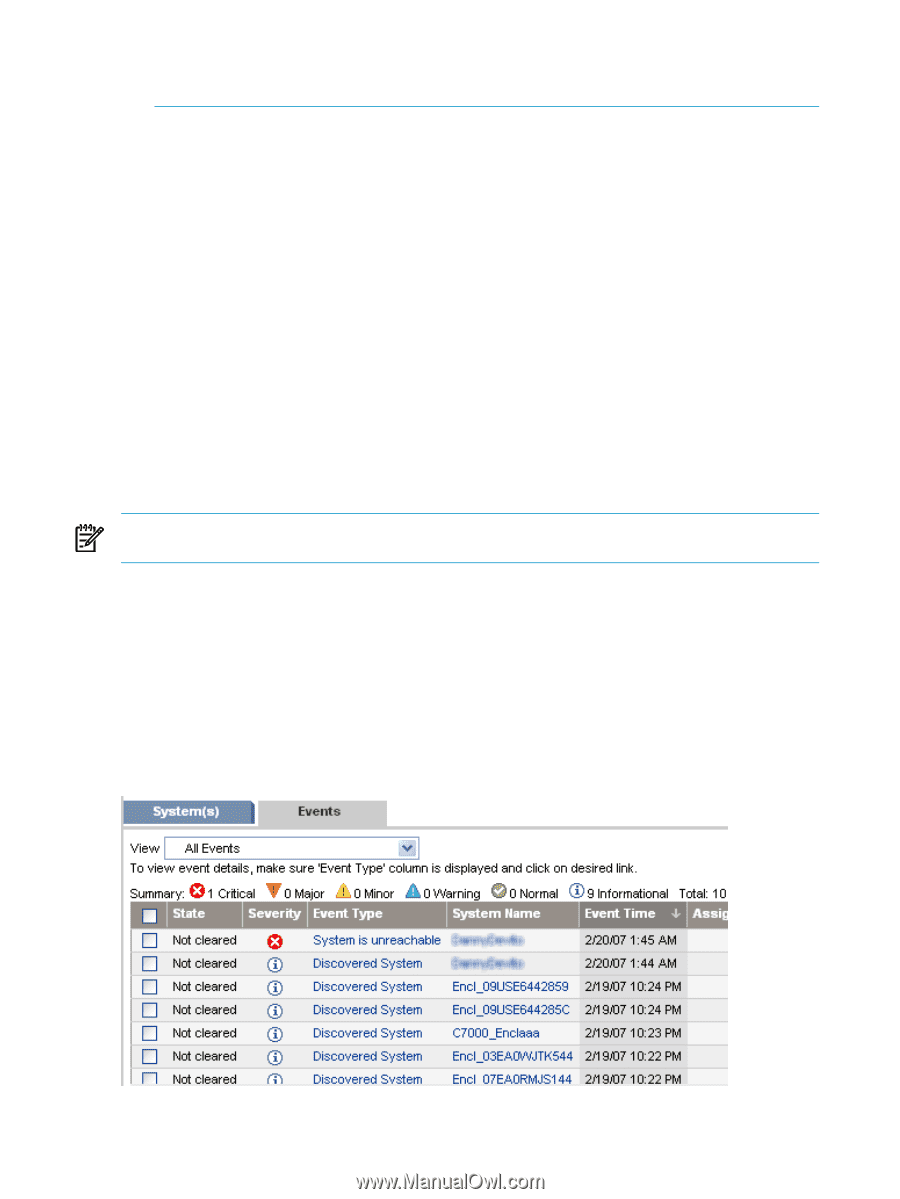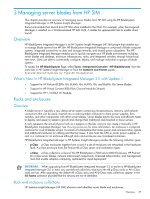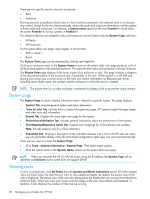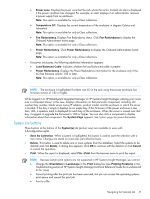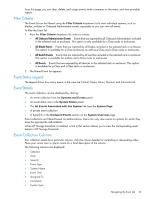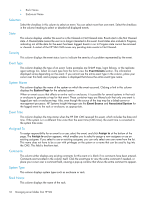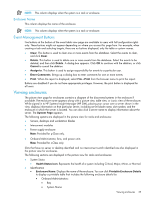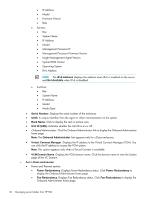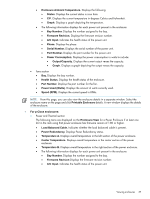HP Xw460c HP Insight Control Environment User Guide - Page 32
Save a collection, Deleting a Blade system, Navigating the Event tab
 |
View all HP Xw460c manuals
Add to My Manuals
Save this manual to your list of manuals |
Page 32 highlights
• Print selected systems, only entire list of systems • Print the system table view page if you close the browser immediately after issuing a print request Buttons are disabled if you do not have appropriate rights. However, the Print button appears for all users. Save a collection You can save a collection with a new name or to a specific location. To save a collection: 1. In the Name field, enter a name for the collection. 2. Under Place in Folder, select where to save the collection (in a Private folder of one of the Shared folders). 3. Click OK to save the collection, or click Cancel to cancel the save operation. Deleting a Blade system You can delete a Blade system from a rack. 1. On the system tab (picture view), select one or more systems to delete from the rack or enclosure by selecting the checkbox associated with the system in the image displayed. 2. Click Delete. A dialog box appears, stating, Are you sure you want to delete these systems? 3. Click OK to delete the systems, or click Cancel to return to the system tab (picture view) without deleting the systems. NOTE: Containers (for example, racks) must be empty before they can be deleted. Selecting a rack and all its contained systems works without error. Navigating the Event tab The Events tab for c-Class racks or enclosures displays all current device events in the enclosure or rack in table view. The event table view page is divided into the following sections: 1. Filter Criteria 2. Event Status Legend 3. Event Collection Columns 4. Event Details 5. Event Management Buttons 32 Managing server blades from HP SIM