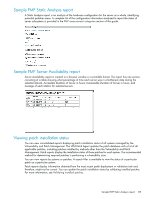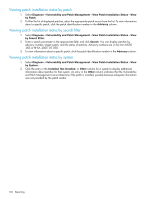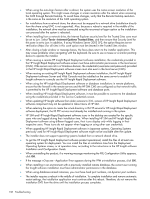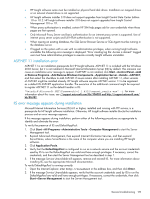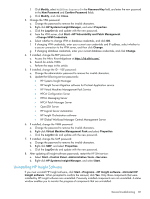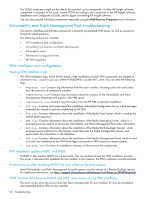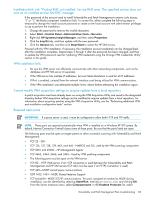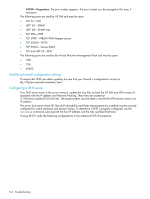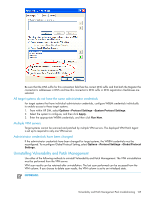HP Xw460c HP Insight Control Environment User Guide - Page 140
Applying and assigning HP Insight Software suite licenses from HP SIM license manager
 |
View all HP Xw460c manuals
Add to My Manuals
Save this manual to your list of manuals |
Page 140 highlights
3. If Service Unavailable still appears, install the latest Microsoft fixes, and then click Start→Server Management to start the Server Management tool. 4. If Service Unavailable still appears, remove and reinstall IIS. For more information on installing IIS, see the appropriate Microsoft documentation. Applying and assigning HP Insight Software suite licenses from HP SIM license manager If you attempt to assign an Insight Control Environment, Insight Control Environment for BladeSystem, or Insight Control Data Center Edition key from the license manager, the following error message appears: License Manager does not know how to assign licenses for this product. License Manager has no information about this product. Install the HP Systems Insight Manager plug-in that uses this license or Collect License Information from a system running this product first. The HP Insight software integrated installer must be run to install the licensing functionality in HP Insight software Services for Insight Control suites. HP Insight Software licensing menus do not appear The Insight Control licensing is now initiated from HP SIM License Manager. The HP Insight software integrated installer must be run to install the licensing functionality in HP Insight software Services for the Insight Control suites. Verifying environment functionality with Insight Software Advisor Post-installation tests performed by Insight Software Advisor provide diagnostic information on conditions that might affect HP SIM or HP SIM plug-in performance. Depending on how you access Insight Software Advisor, test results appear in different ways. • If you access Insight Software Advisor from Windows by clicking Start→Programs, the results of each test appear next to the test in the main dialog box. • If you access Insight Software Advisor from HP SIM by clicking Tools→HP Insight Software→Insight Software Advisor, the test results appear within the HP SIM web interface. HP Insight Software installation does not accept username, but password is already accepted by HP SIM If HP SIM was previously installed with a password that is not accepted by HP Insight Rapid Deployment software or HP Insight software, change the username and password by following the steps below. Passwords must be alphanumeric characters or period and space. Do not use a $ as the first character or a space as the last character in the account password. If you are not installing VPM 3.0, your password can also include and comma. Updating passwords VPM 3.0 does not support the following characters in a password and comma. If you install VPM and your HP Insight software passwords contain any of these characters, you must update these passwords. 1. Stop the HP SIM service. a. Select Start→Control Panel→Administrative Tools→Services. b. Right-click HP Systems Insight Manager, and select Stop. 2. If installed, change the HP SIM password: a. Change the user password to remove the invalid characters. b. Update the OpenSSH service password. c. Right-click HP Systems Insight Manager, and select Properties. d. Click the Log On tab, and update with the new password. e. From the command line, enter mxpassword -g to access the MxPassword screen. 140 Troubleshooting